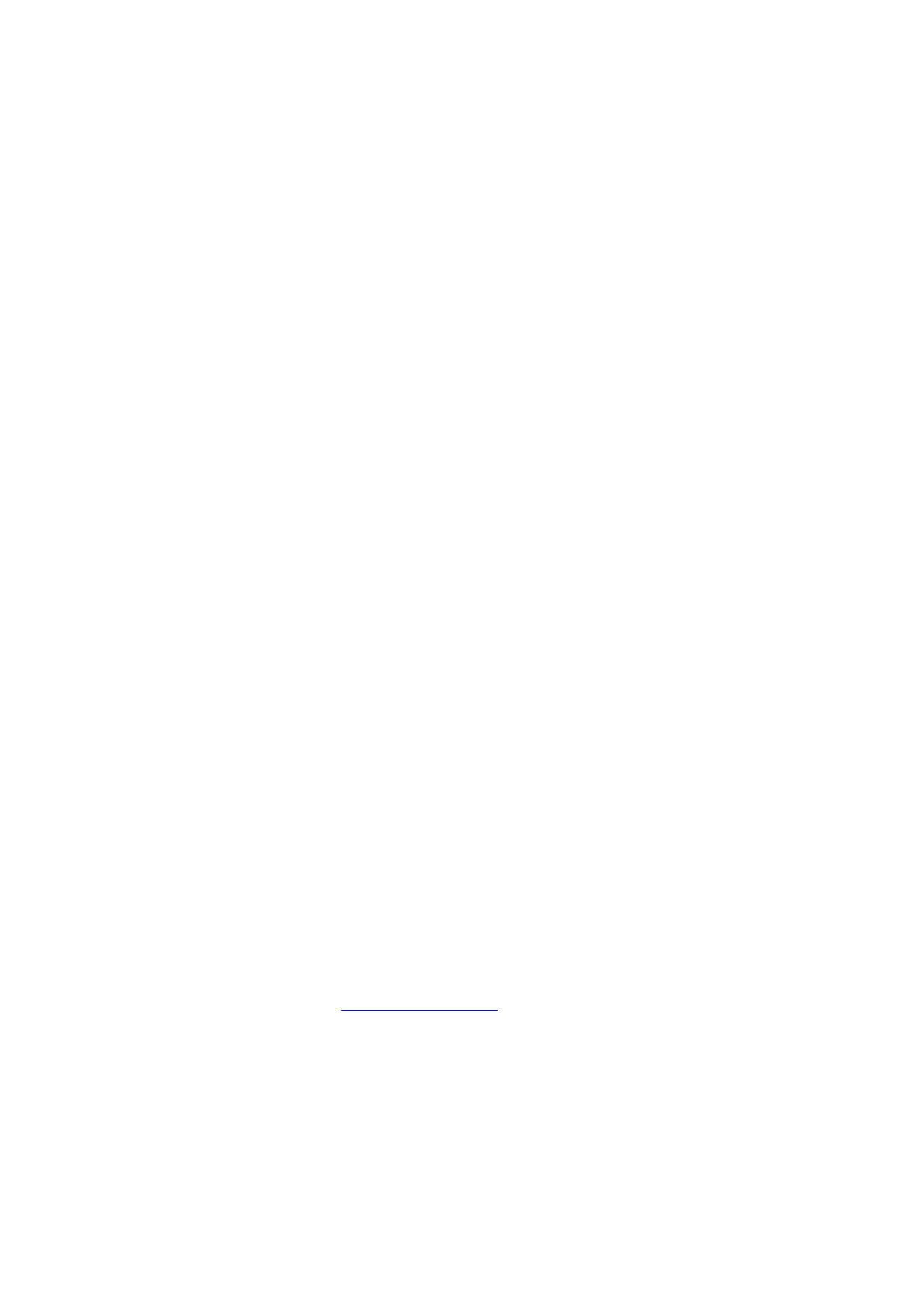• When printing, overall system performance (‘Click to Clunk’ time) is primarily dependent upon the software applications
and network environment being used. Rasterising (RIP-ing) is only a small fraction of Click to Clunk time.
• If the requested finishing is outside machine capabilities, jobs may be held at the print server or outputted to the finisher
top tray.
• The system does not prohibit duplexing coated and heavyweight 2 substrates; however, there may be an increase in
jams. If problems occur, switch to manual duplex.
• If the adjustment arms are disturbed while re-loading paper in Tray 5, the paper size setting will return to default and
cause the job to stop until the paper size setting is corrected by the user.
• If the paper is changed while the machine is in Sleep Mode, the machine may not register the change in paper size. If
this occurs, first open the side paper guide to the largest size, close and re-open the tray, then adjust the side paper
guide to the correct size.
• Tray 5 cannot specify “Paper Colour” of paper loaded, its value is always set as “White” regardless of paper colour loaded.
Print Engine transmits “Paper Colour” value as “White” to the Print Server. Therefore “White” may be set as “Paper
Colour” in printer driver of Print Server,e.g. When choosing “Transparency “ as “Paper Type” setting using FFPS printer
driver, “Paper Colour” is set to “Clear” automatically, which leads to a mismatch between Print Engine and Print Server
setting values. In this case, you can print when “Paper Colour” setting is changed to “White”.
• Attempts to feed heavier than recommended paper stocks, and/or misuse of the media settings, may cause machine
damage or poor image quality. Using media at run modes other than that recommended for the grade may cause poor
image quality and serious machine damage.
• Paper from all trays is printed topside first. When loading paper either in Tray 1, 2 or 3, please load paper so that the
side 1 is faced down in the tray. On the other hand, when loading paper in a tray of A4 High Capacity Feeder, or OHCF,
please place paper so that side 1 is faced up in the tray. It is recommended that Fuji Xerox branded paper be loaded
with ream wrapper seam-side up.
• Depending on properties of paper used, such as paper weights or type, runnability and image quality may vary.
• Depending on a paper used, the frequency of jam or multi-feed may increase. Following the steps below may decrease
the frequency.
− Fan the sheets before loading them in a tray.
− Invert the sheets vertically when loading them in a tray.
− Change paper-feeding-direction (long edge feed or short edge feed) when loading them in a tray.
− Invert front and back side of the sheets when loading them in a tray.
• Manufacturers of coated stock do not recommend use of their media when the ambient relative humidity exceeds 60%.
Relative humidity greater than 40% may increase multi-feeds from Trays 1- 5.
• The Color C60/C70 is designed to run various kinds of medias; however, specific media may result in curl, which can be
corrected using the internal de-curlers on the optional Interface Module (IFM) and optional Finisher D4.
• Colour to Colour mis-registration may vary outside of the specification when using heavyweight papers.
• The Color C60/C70 printer may not output a print for a few seconds to adjust paper feeding timing when running a job
with mixed media sizes.
• Copy speed may be significantly lowered when running a booklet-finished-job.
Non-standard Paper Size Support
The Color C60/C70 supports non-standard paper sizes. However, due to rounding and unit-conversions that occur in the
client applications, print server, and printer, some mismatch may occur between the paper size entered at the application,
and the paper size that must be entered at the printer. The operator may need to adjust the entered paper dimensions by
up to 2.5 mm in order for the printer to detect that the requested paper size has been loaded. In addition, the printer
interprets some paper sizes included in the PPD (PostScript Printer Description) as non-standard sizes.
Supported Paper Types
Every effort has been made to ensure that the Color C60/C70 supports a broad range of media. Keep in mind, however,
that using only Fuji Xerox recommended media maximises reliability and paper-handling performance.
Typically, heavy weight papers exhibit increased variability of formation, surface smoothness and stiffness, which may
result in degraded image quality.
Also refer to “Product Limitations” & “Recommended Paper”
Recommended Paper
Refer to the Recommended Materials list, available from your Fuji Xerox representative, for optimum media selections
(this resource is also available online at www.xeroxsupplies.com.au).
Storage
The recommended storage conditions for all paper supplies are 20C to 23C at 45%-55% relative humidity. Papers stored
or used outside the recommended environment are likely to affect the image quality output. Paper should always be
stored in sealed packs, on shelves located in a work place that is consistently controlled at the recommended environment
stated above.
Warm up time
IOT warm up time: 90 seconds or less, at a room temperature of 20°C
From a cold boot to the “All Services” screen ready, may take up to 3 minutes.
