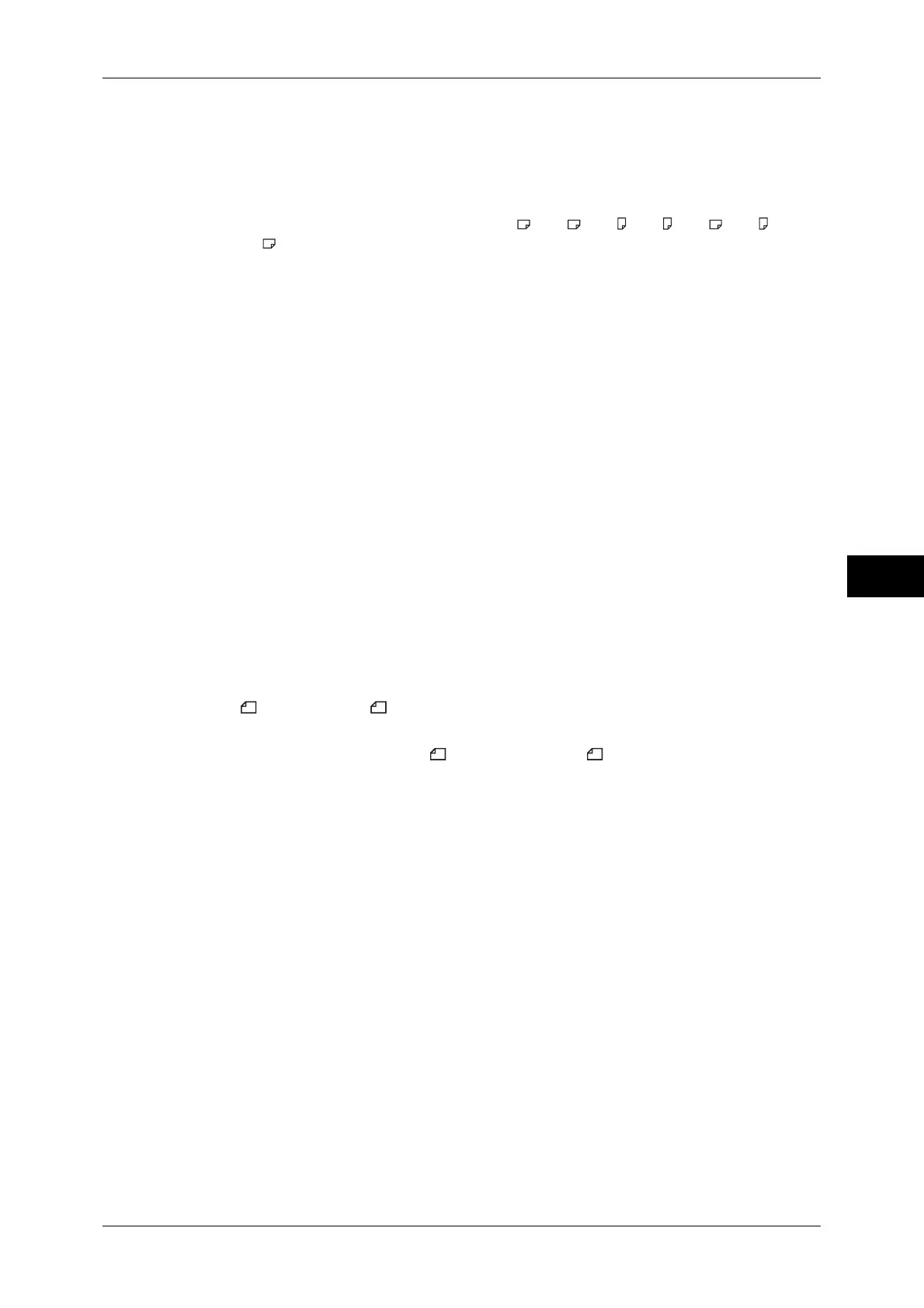Fax Service Settings
213
Tools
5
Tray 5. Load paper in Tray 5 and press the <start> button to print the document. To cancel
printing, press the <Clear All> button.
User Mode
Specify the paper sizes to use for printing received fax documents. Regardless of whether the
paper is loaded in the trays, only the specified size paper is used for printing. When you
select [User Mode], select paper sizes from [A3 ], [A4 ], [A4 ], [A5 ], [B4 ], [B5 ], and
[8.5×11" ]. You can select one or more paper sizes.
2 Pages Up On Receipt
Set whether or not to print two pages of a fax document on one side of a sheet. This is
convenient for saving paper.
For example, when two A5 pages are received, they are printed on a single A4 sheet.
However, if paper of the same paper size as the received document is specified in [Receiving
Paper Size], it is printed on the specified size of paper. Depending on the sizes of the
received document, multiple-up printing may not be possible.
2 Sided Printing
Set whether or not to print received fax documents (including the Internet fax received
documents) as 2 sided. This is convenient for saving paper.
Note • Even if you select [On], depending on the data, 2 sided printing may not always be possible.
Edge Erase - Top & Bottom Edges
Specify the amount of edges erased from the document in the top and bottom directions.
Specify a value from 0 to 20 mm in 1 mm increments.
Edge Erase - Left & Right Edges
Specify the amount of edges erased from the document in the left and right directions.
Specify a value from 0 to 20 mm in 1 mm increments.
Reduce 8.5 x 11" Original to A4
When [Reduce/Enlarge] in the [Layout Adjustment] screen is set to [Auto %], you can set
whether or not to reduce 8.5 x 11" size document to A4 , while scanning the document.
Pseudo-Photo Gradation Mode
You can select a gradation expression mode. Selecting this mode enables the machine to
change the processing method for gray part (halftone) to achieve near-photo quality. Select
either [Error Diffusion] or [Dither].
Changing this setting also changes the photo gradation mode for Color Scanning (Black &
White).
Folder Selector Setup
Select whether or not to use the Folder Selector Setup feature.
The Folder Selector Setup feature allows you to classify received faxes by line type and store
them in folders specified.
Memory Full Procedure
If there is insufficient hard disk memory while scanning a document, a screen appears asking
you how you want to handle the partially stored data.
Set the process you want the machine to perform for the partially stored data after a certain
time has elapsed in the confirmation screen.
You can set the time until the memory full procedure is carried out. For more information, refer to "Auto
Job Release" (P.133).