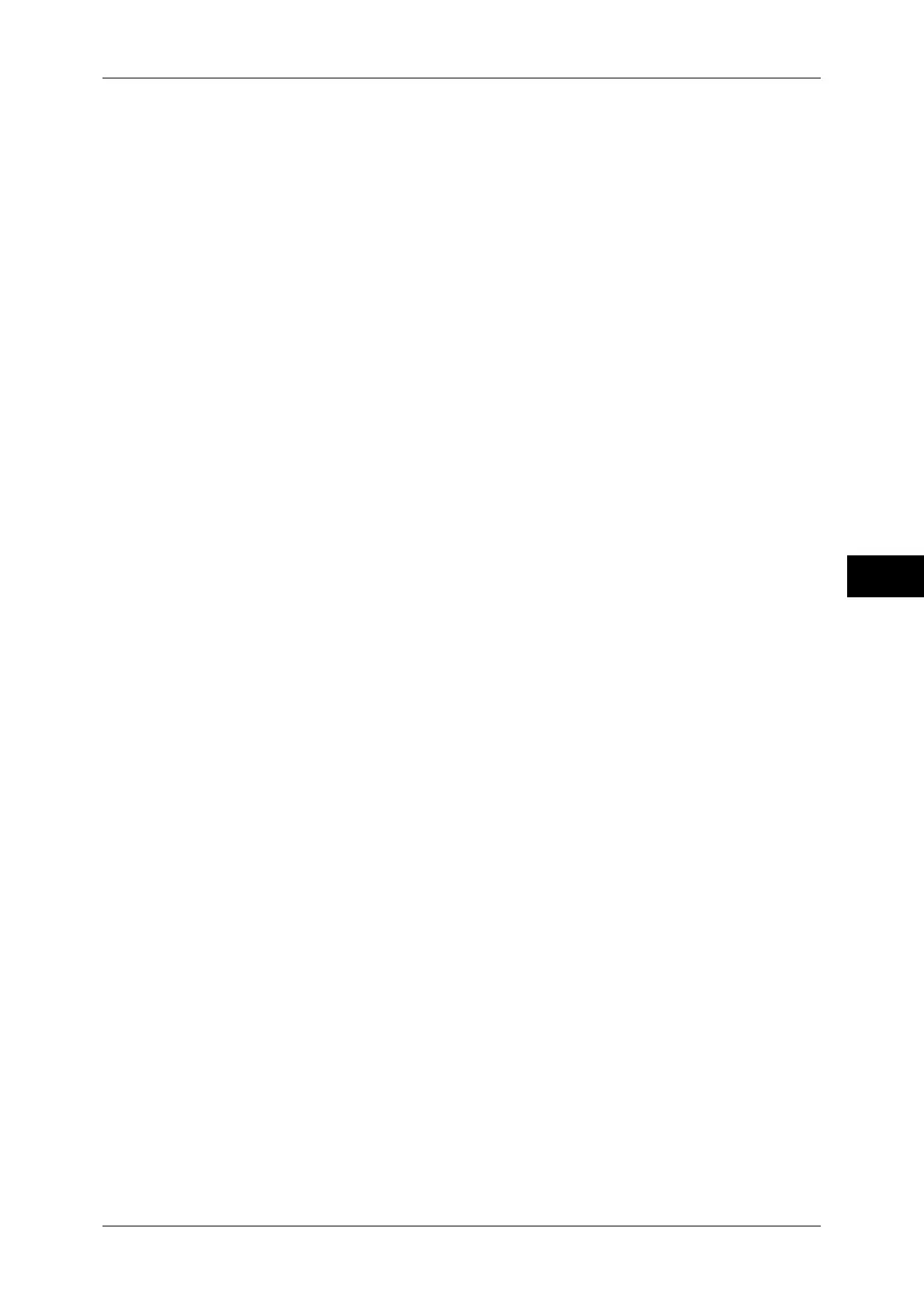Authentication/Security Settings
269
Tools
5
z
Job Login Failure
Set the processing to apply to jobs authentication failed (whose information such as the user
ID and passcode has been incorrectly registered on the print driver).
- To save jobs as Private Charge Print, select [Save as Charge Print Job].
- To delete jobs, select [Delete Job].
z
Job without User ID
Set the processing to apply to jobs with no authentication user ID attached (such as print jobs
sent from CentreWare Internet Services or e-mail print).
- To print jobs, select [Print Job].
- To save jobs as Charge Print, select [Save as Charge Print Job].
- To delete jobs, select [Delete Job].
Note • [Job without User ID] is automatically changed to [Print Job] on the machine when you select
as follows on CentreWare Internet Services: [Properties] > [Security] > [Authentication
Configuration] > [Non-Account Print]. When [Job without User ID] is set to [Save as Charge
Print Job] or [Delete Job], the [Non-account Print] check box on CentreWare Internet
Services is deselected automatically.
Save as Private Charge Print Job
Regardless of whether the Authentication feature is being used or not, all jobs that have a
user ID are saved as Private Charge Print. Jobs without user IDs are handled depending on
the setting in [Job without User ID].
Important • When [Save as Private Charge Print Job] is selected, all the print jobs that have User IDs
are saved regardless of whether or not being successfully authenticated. To minimize the
unnecessary print jobs, specify an expiration date, so that they can be automatically deleted
after a specified period of time. Or the system administrator can manually delete them. For
details on how to specify an expiration date, refer to "Stored File Settings" (P.226). For
details on how to delete the print jobs manually, refer to "Deleting a Private Charge Print Job
with an Invalid User ID" (P.89).
Note • When [Save as Private Charge Print Job] is selected, the Secure Print, Sample Set, Store in
Remote Folder, and Delayed Print settings specified in the print driver will be ignored.
When [Save as Private Charge Print Job] is selected, [Job without User ID] is displayed.
z
Job without User ID
Set how to process the e-mail print jobs with no user ID attached.
- To print jobs, select [Print Job].
- To save jobs as Charge Print, select [Save as Charge Print Job].
- To delete jobs, select [Delete Job].
Note • [Job without User ID] is automatically changed to [Print Job] on the machine when you select
as follows on CentreWare Internet Services: [Properties] > [Security] > [Authentication
Configuration] > [Non-Account Print]. When [Job without User ID] is set to [Save as Charge
Print Job] or [Delete Job], the [Non-account Print] check box on CentreWare Internet
Services is deselected automatically.
Save as Charge Print Job
Regardless of whether the Authentication feature is being used or not, all received jobs are
saved as Charge Print.
Important • When using [Save as Charge Print Job], all the print jobs are saved regardless of whether or
not being successfully authenticated. To minimize the unnecessary print jobs, specify an
expiration date, so that they can be automatically deleted after a specified period of time. Or
the system administrator can manually delete them. For details on how to specify an
expiration date, refer to "Stored File Settings" (P.226). For details on how to delete the print
jobs manually, refer to "11 Job Status" > "Printing and Deleting Stored Jobs" > "Charge
Print" in the User Guide.
Note • When [Save as Charge Print Job] is selected, the Secure Print, Sample Set, Store in
Remote Folder, and Delayed Print settings specified in the print driver will be ignored.