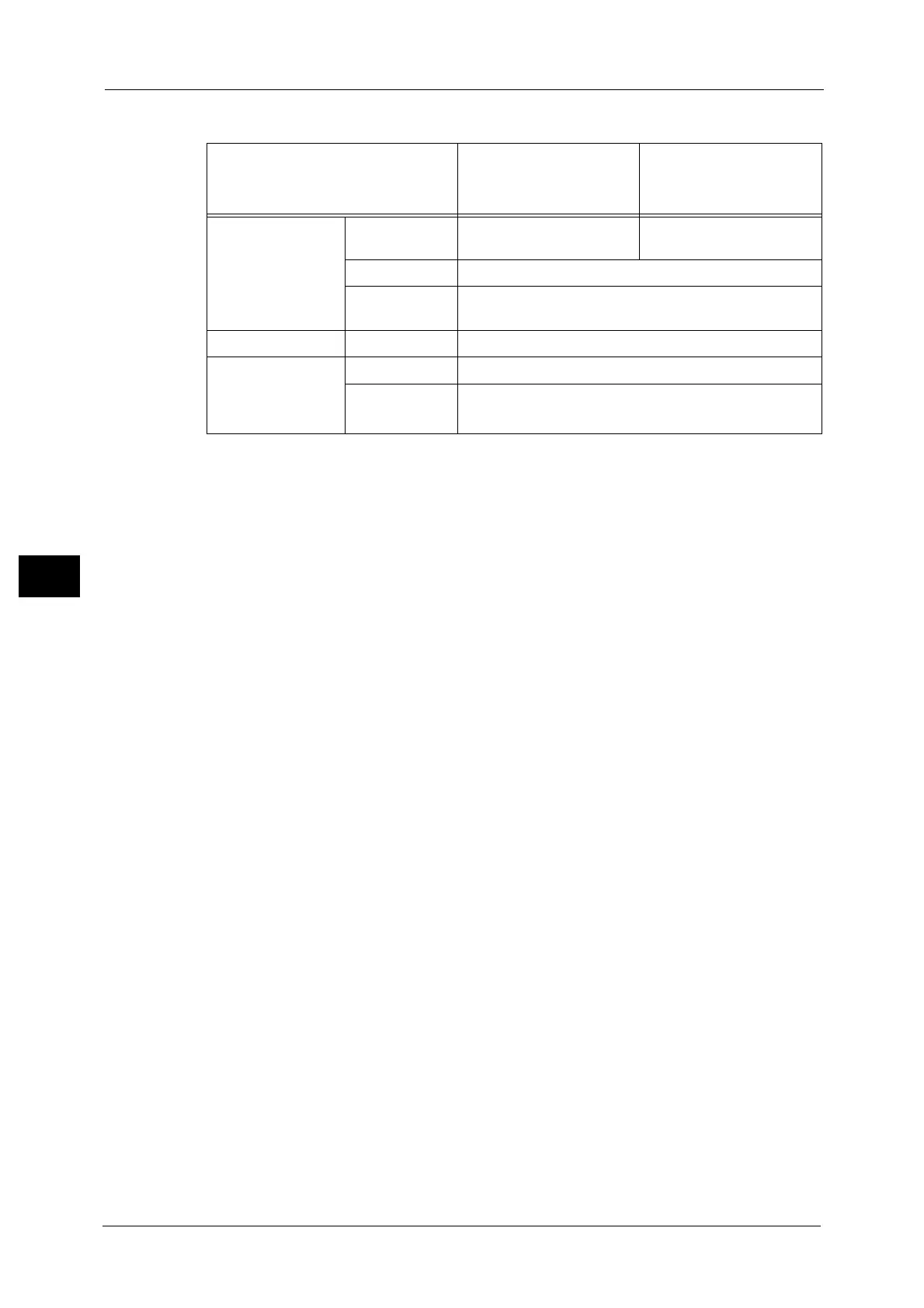5 Scan
290
Scan
5
Refer to "[File Format - Searchable Text] Screen" (P.292).
* : [Color Space] may not appear for some models, or may not appear on the screen depending on the setting in the System
Administration mode. For more information, refer to "5 Tools" > "Scan Service Settings" > "Other Settings" > "Color Space" in the
Administrator Guide, and "Color Space (Specifying Color Space)" (P.331).
Specific Color
Allows you to scan documents containing a small number of colors and save the scanned
data with compression. Selecting this check box enables the file size to be smaller than
selecting [MRC High Compression].
Note • This feature is available when [Color Scanning] is set to [Color], when [Resolution] is set to [200 dpi]
or [300 dpi], and when [File Format] is set to [PDF] or [DocuWorks].
• To browse or print DocuWorks files on a computer, one of the following software is required:
- DocuWorks 6.0 or later
- DocuWorks Viewer Light 5.1 or later
- DocuWorks Viewer Light for Web 5.1 or later
Add Thumbnail
Allows you to attach thumbnails to DocuWorks and XPS files when [DocuWorks] or [XPS] is
selected. A thumbnail is a reduced, small file size image that helps you check the file
contents.
Note • XPS stands for XML Paper Specification.
Single File for Each Page
Saves each page as a single file in the specified format.
Note • When you use the Store to Folder, Job Flow Sheets, or Network Scanning service, files cannot be split.
PDF Security
Displays the [File Format - PDF Security] screen.
Allows you to configure security on the data saved as a PDF file to prevent unauthorized
access.
Refer to "[File Format - PDF Security] Screen" (P.292).
PDF Signature
Displays the [File Format - PDF Signature] screen.
A visible signature added to a file enables to detect alterations in the file, or to prevent
impersonation of the sender.
To verify the signature with Adobe Acrobat, select [Digital Signatures] under [Preferences]
on Acrobat, and then select the following option for [When Verifying].
Setting Item
When [MRC High
Compression] is Set to
[Off]
When [MRC High
Compression] is Set to
[On]
E-mail/
Store to Folder/
Network Scanning/
Scan to PC/
Store & Send Link/
Store to USB
Color Scanning Auto Detect, Color,
Grayscale
Auto Detect, Color,
Grayscale
Original Type Photo & Text, Text
File Format PDF, DocuWorks
Advanced Settings Color Space* sRGB
Layout Adjustment Resolution 200 dpi, 300 dpi
Reduce/Enlarge 100%
Note • [Auto %] is not supported.
