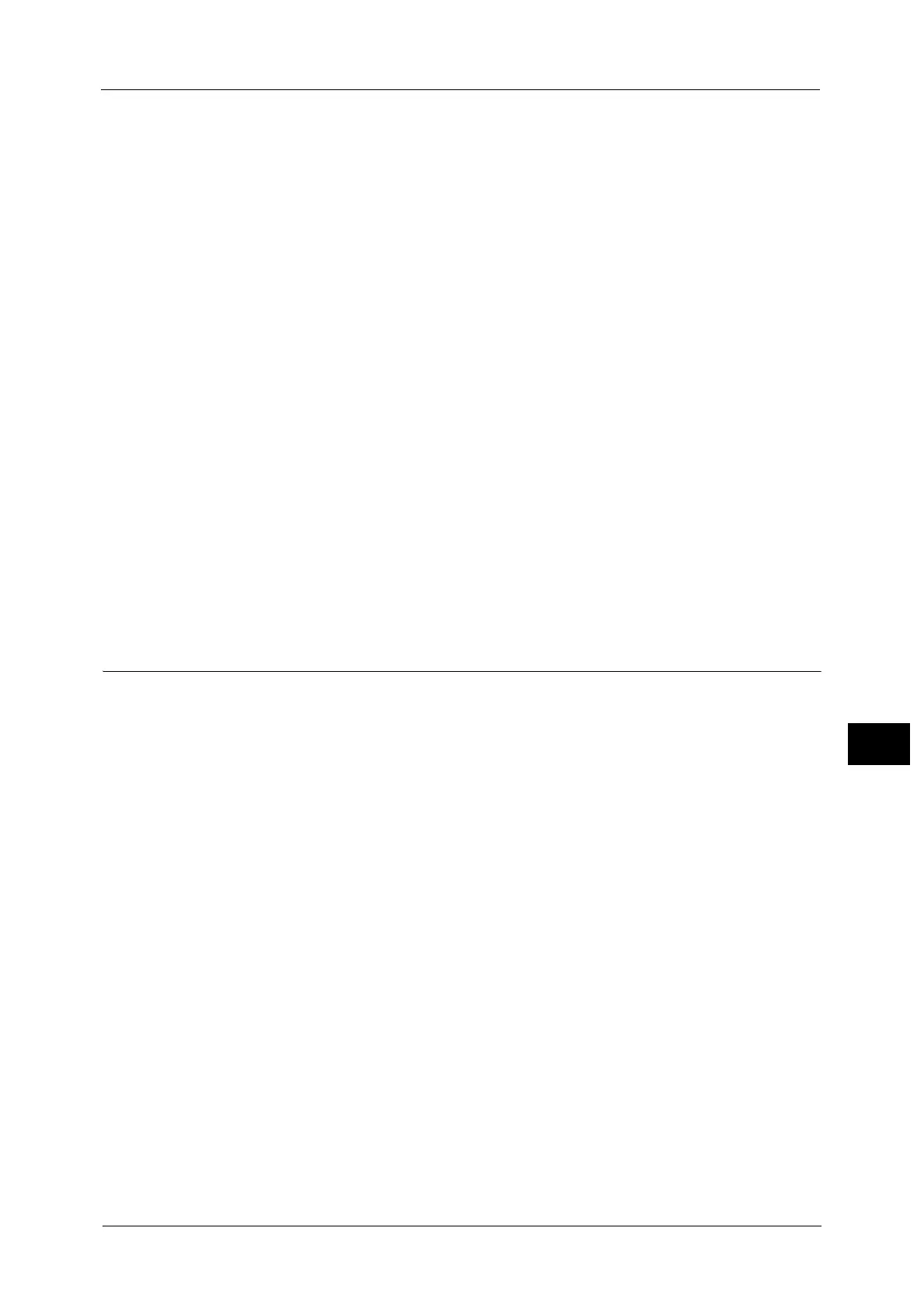Configuration of Scan to My Folder (ApeosPort Series Models Only)
381
Scanner Environment Settings
9
5 To add a domain name to a login user name, select the [Enabled] check box for [Use
Domain for Authenticated User]. (When the machine is the first model.)
6 Specify the authentication information for accessing the destination computer. (When the
machine is the Type 2 (T2) model.)
Accessing the destination computer both by the user authentication and by the
domain information used when logged in to the machine
1) Select the [Authenticated User and Domain] check box for [Login Credentials to Access
the Destination].
Accessing the destination computer only by the user authentication information
used when logged in to the machine
1) Select the [Authenticated User] check box for [Login Credentials to Access the
Destination].
Accessing the destination computer by the authentication information registered
with the machine on CentreWare Internet Services
1) Select the [System] check box for [Login Credentials to Access the Destination].
2) Configure the authentication information such as [Login Name] and [Passcode].
Enter a login name in [Login Name] with up to 97 single-byte characters.
Enter a passcode in [Passcode] with up to 32 single-byte characters.
Re-enter the passcode in [Retype Passcode] for confirmation.
7 Click [Apply].
Step 5 Configuration on the Computer
Create a destination folder on your computer and set it as a shared folder, and then set write
rights on the folder.
Note • To use SMB on Mac OS X, set [File Sharing] to [On] in the [Service] tab of [Sharing] under [System
Preferences].
