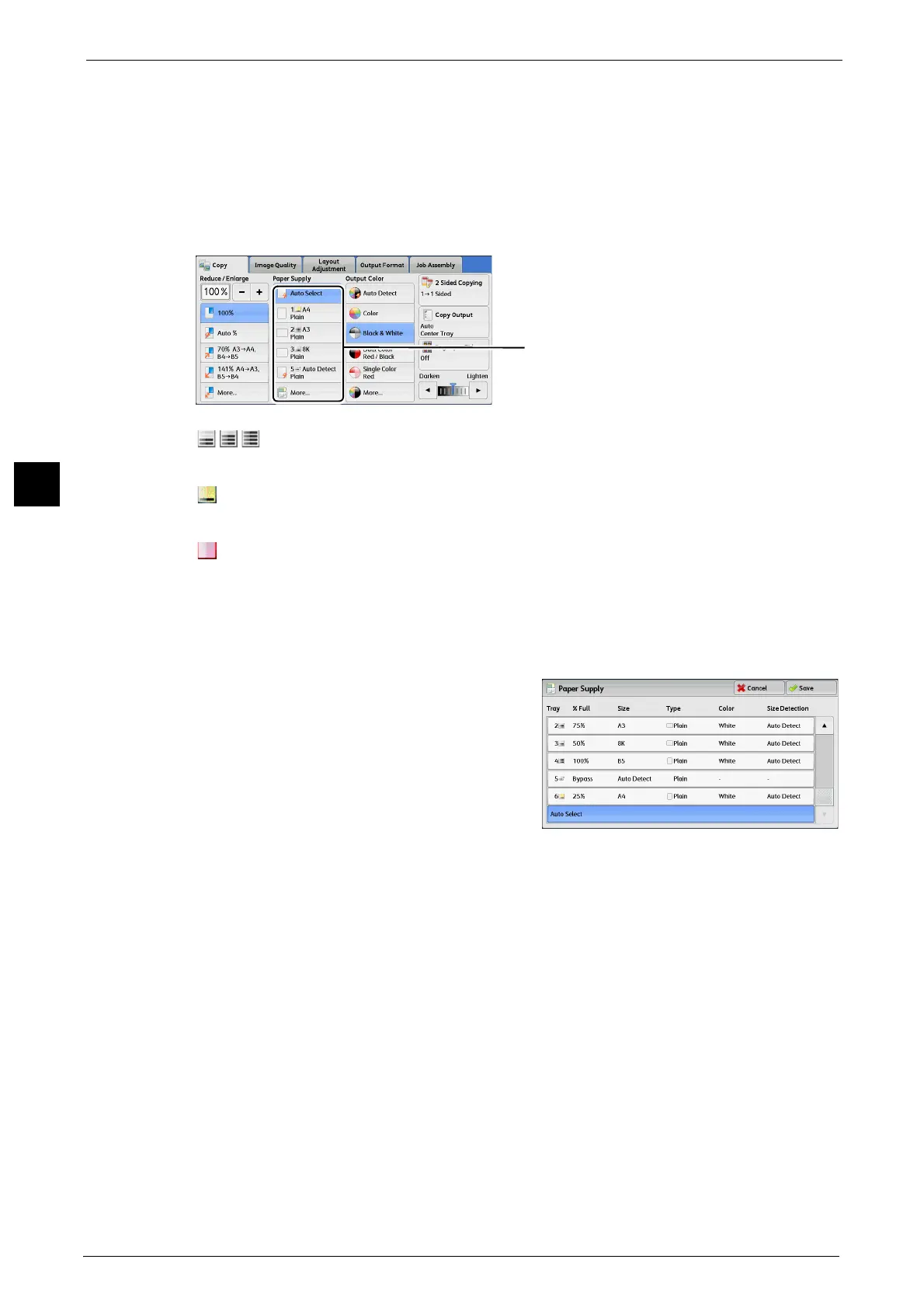3 Copy
104
Copy
3
More
Displays the [Paper Supply] screen.
Refer to "[Paper Supply] Screen" (P.104).
Checking the Remaining Amount of Paper in a Tray
The icons displayed in a tray allows you to check the remaining amount of paper loaded in
the tray.
[Paper Supply] Screen
This screen allows you to select a paper tray from all trays available on the machine.
1 Select a paper tray.
Note • Drag or flick to scroll the list to switch the
screen to be displayed. For information on
how to drag or flick, refer to "Touch Screen"
(P.81).
Tray
Allows you to select a paper tray. When [Bypass]
is selected, the [Tray 5] screen is displayed
where you can specify a paper type other than plain paper, and non-standard size paper.
For more information, refer to "[Tray 5] Screen" (P.105).
Note • Tray 6 is optional.
% Full
Displays the remaining amounts of paper loaded in trays.
Size
Displays paper sizes.
Type
Displays paper types.
Color
Displays paper colors.
: Indicates that the remaining amount of paper is 25 to 100%.
: Indicates that the remaining amount of paper is 25% or less.
: Indicates that the tray has run out of paper, or no paper is loaded in the tray.
You can view the icons to check the remaining
amount of paper in a tray.
