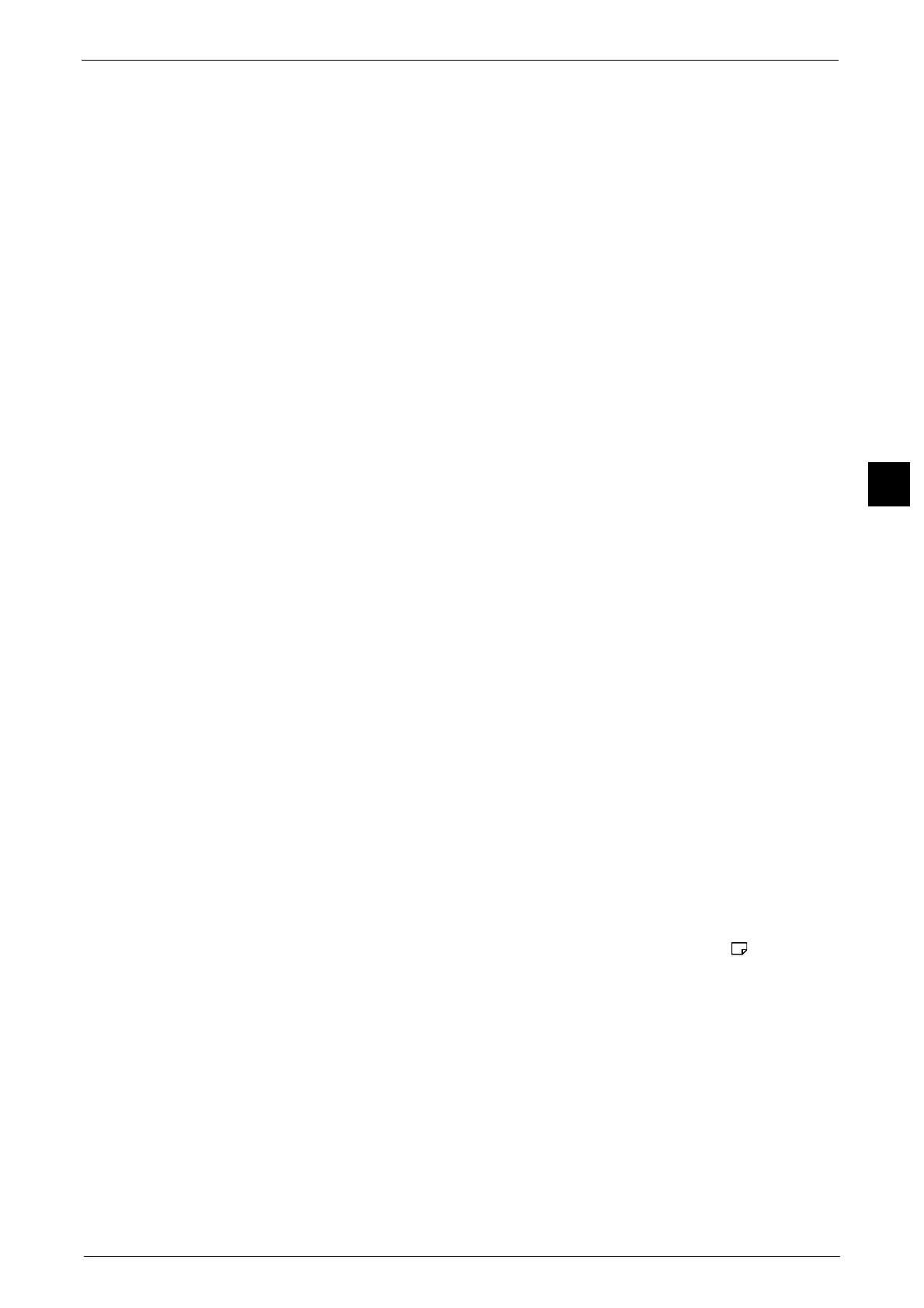Output Format
133
Copy
3
Covers
You can attach covers to a booklet.
z
Off
No cover is attached.
z
Blank Cover
A blank sheet of paper is attached as the cover.
z
Print on Both
The first and second pages of the document are copied on both sides of the cover.
z
1 Sided Covers Print Outside
The first and the last pages of the document is copied on the front side of the cover.
z
Last Page on Back Cover
Select this check box to copy the image of the last document page onto the last page of
the copy sheets as a back cover. When you use [Divide Output] to divide a booklet into
subsets, the image of the last document page will be copied onto the last page of the last
subset.
Note • Depending on the number of pages in the original document, a blank page may be inserted before
the last page of a booklet.
Binding Shift
Displays the [Booklet Creation - Binding Shift] screen.
Refer to "[Booklet Creation - Binding Shift] Screen" (P.133).
Divide Output
Displays the [Booklet Creation - Divide Output] screen.
Refer to "[Booklet Creation - Divide Output] Screen" (P.134).
Fold & Staple
Displays the [Booklet Creation - Fold & Staple] screen.
Refer to "[Booklet Creation - Fold & Staple] Screen" (P.134).
Note • This feature does not appear for some models. An optional component is required. For more
information, contact our Customer Support Center.
Paper Supply
Displays the [Booklet Creation - Paper Supply] screen.
Select the tray to be used for body pages from [Main Body Tray], and the tray for cover
pages from [Cover Tray]. Select the same size of paper for [Main Body Tray] and [Cover
Tray], and also select the trays with paper loaded in landscape orientation ( ).
When [Bypass] is selected, the [Tray 5] screen is displayed. For more information, refer to "[Tray 5] Screen" (P.105).
[Booklet Creation - Binding Shift] Screen
This screen allows you to specify the binding shift value in the range from 0 to 50 mm in 1
mm increments.
