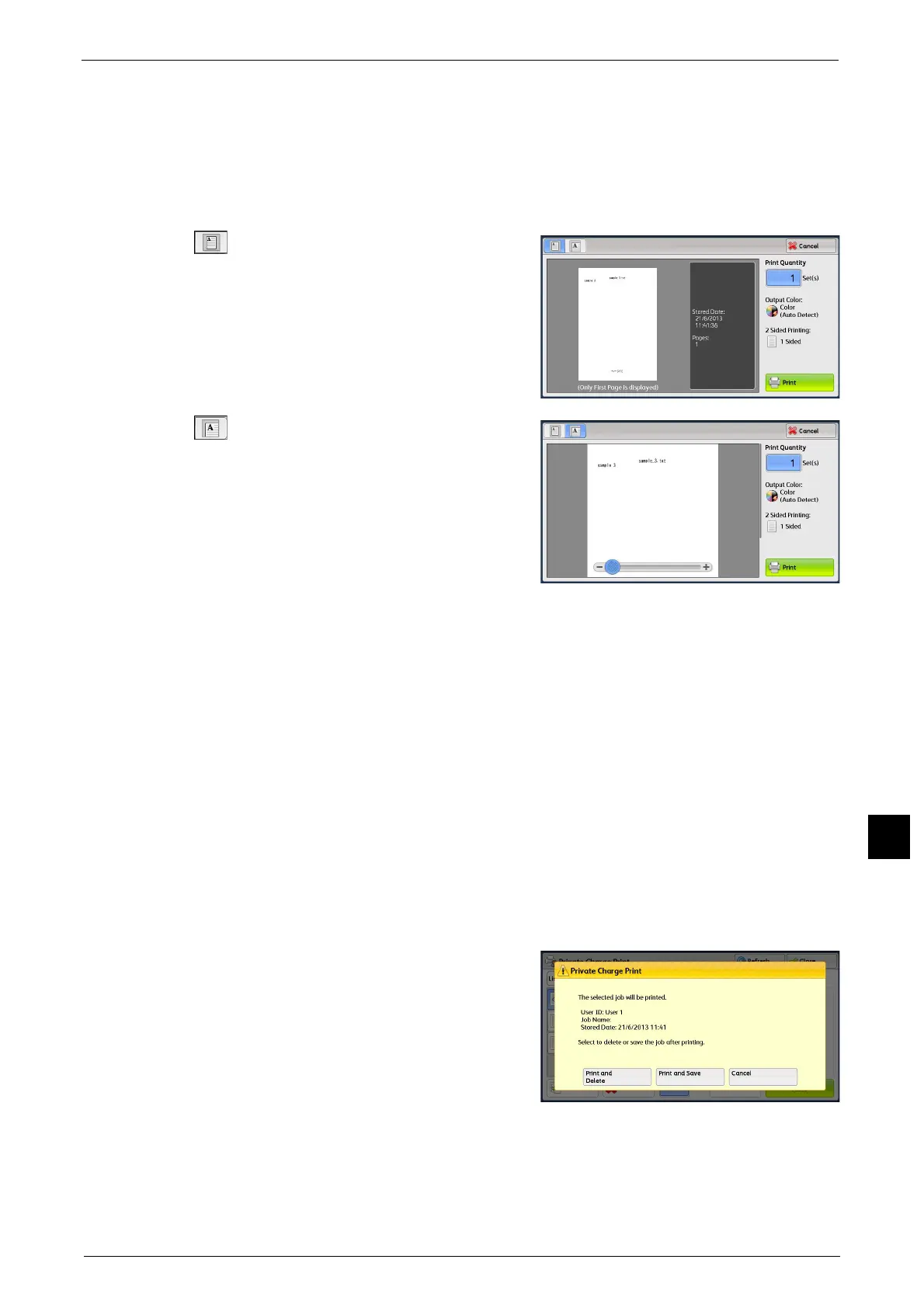Printing and Deleting Stored Jobs
419
Job Status
11
Cancel
Cancels deleting the job.
When [Preview] is Selected
1 Select any option.
(Entire view)
An entire preview image is displayed.
Double-tap the touch screen to move to the
enlarged view.
(Enlarged view)
A previewed image is enlarged or reduced.
Drag or flick the enlarged image to move the
position to be displayed.
Print Quantity
Specify the number of print sets.
Output Color
Displays the output color of the document to be printed.
2 Sided Printing
Displays 1 Sided, Flip on Short Edge, and Flip on Long Edge.
Print
Prints the Private Charge Print job. After printing, the job is deleted.
Refer to "When [Print] is Selected" (P.419).
When [Print] is Selected
1 Specify how to process the job after printing.
Note • The screen as shown on the right does not
appear if [Print Job Confirmation Screen] is
set to [Disabled] in the System
Administration mode. If [Disabled] is
selected, the machine automatically deletes
the job after printing without displaying the
confirmation screen. For more information,
refer to "5 Tools" > "Stored File Settings" >
"Print Job Confirmation Screen" in the
Administrator Guide.
Print and Delete
Starts printing the job. After printing, the job is deleted.