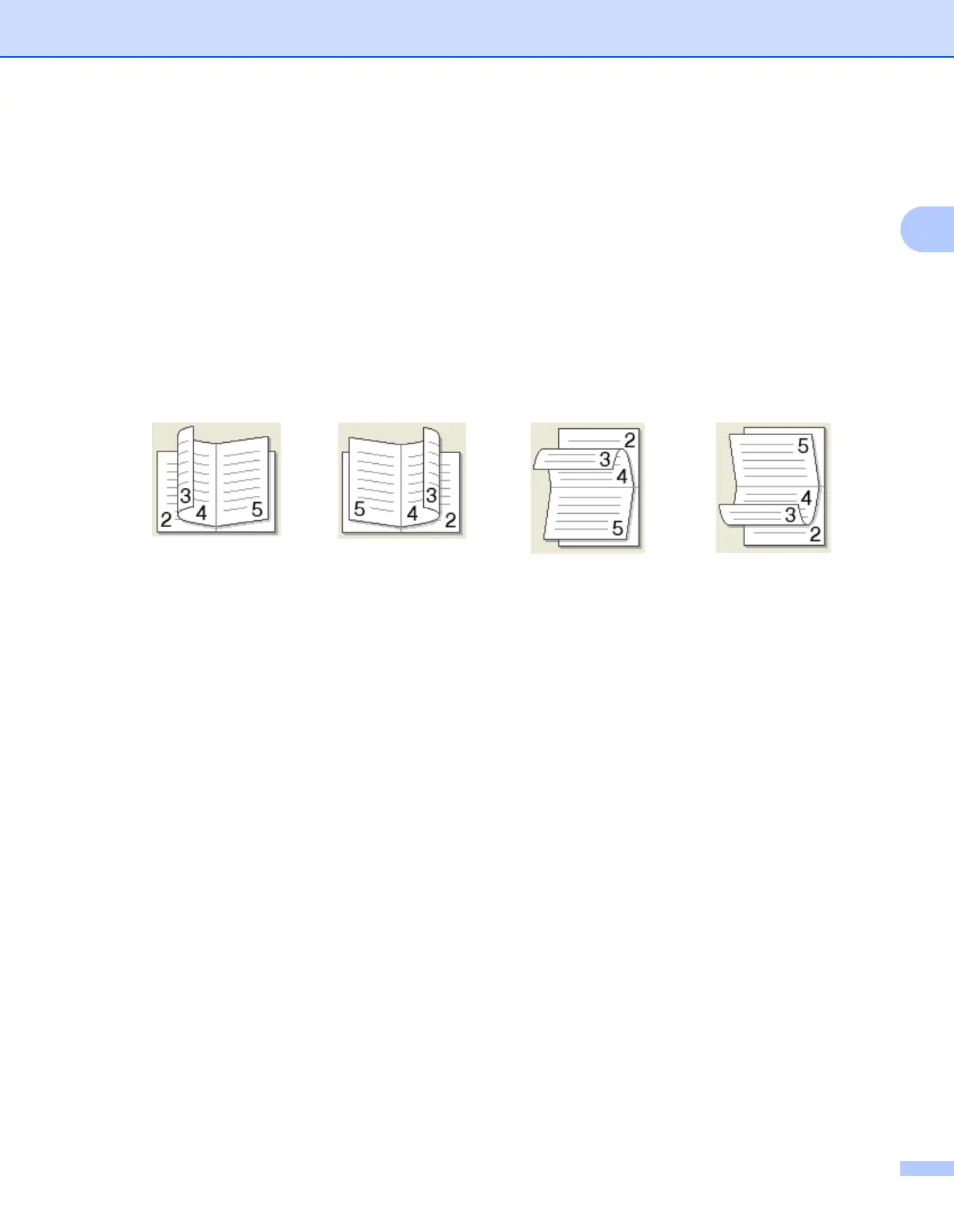Driver and Software
13
2
Booklet (Manual)
Use this option to print a document in booklet format using 2-sided printing; it will arrange the document
according to the correct page number and allows you to fold at the centre of the print output without having
to change the order of the page number.
When you choose Booklet (Manual), the 2-sided Settings... button becomes available to choose. You
can set the following settings in the 2-sided Settings dialog box.
• 2-sided Type
There are two types of 2-sided binding directions available for each orientation.
• Booklet Printing Method
When Divide into Sets is selected:
This option allows you to print the whole booklet into smaller individual booklet sets, it still allows you
to fold at the center of the smaller individual booklet sets without having to change the order of the page
number. You can specify the number of sheets in each smaller booklet set, from 1 to 15. This option
can help when folding the printed booklet that has a large number of pages.
• Binding Offset
When you check Binding Offset, you can also specify the offset for binding in inches or millimetres.
Portrait Landscape
Left Binding
Right Binding
Top Binding
Bottom Binding
