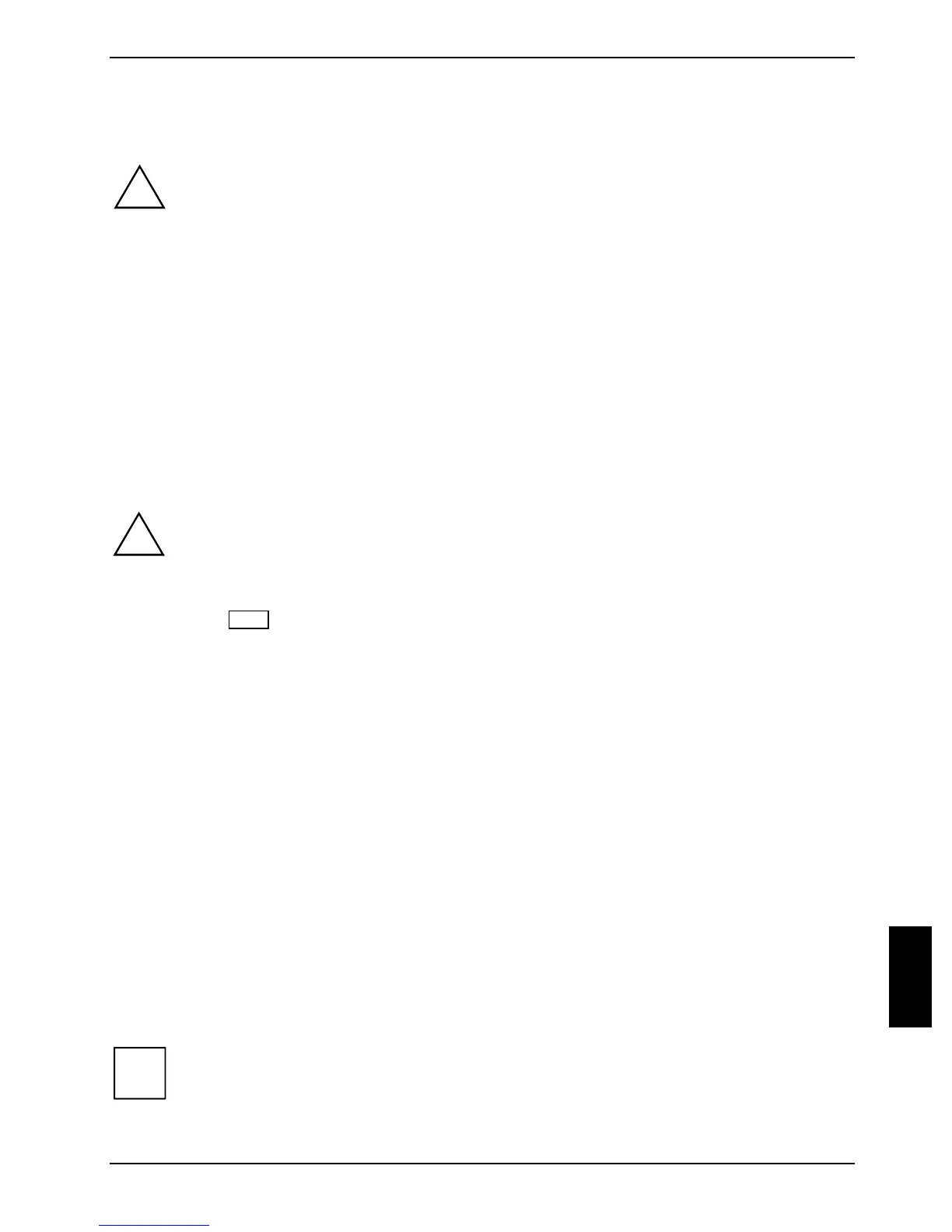10600554388, edition 1 43
Troubleshooting and tips
!
Take note of the hints in the "Important notes" chapter, when you connect or disconnect
cables.
If a fault occurs, try to correct it as described. If you fail to correct the problem, proceed as follows:
► Make a note of the steps and the circumstances that led to the fault. Also make a note of any
error messages displayed.
► Switch the notebook off.
► Contact your sales outlet or our hotline/help desk.
Reinstalling Windows XP
Using the Windows XP Recovery CD and the ”Drivers & Utilities CD", you can restore the operating
system of your notebook.
The instructions are provided on the case of the Recovery CD.
!
During the reinstall process your personal files and any installed programs will be deleted.
We advise that you backup your files to an external hard drive, or CD / DVD disk before
you start.
► Switch the notebook on.
► Press the
F12 key when the message F2: Setup F12: Boot Menu appears on the
screen.
► Insert the Windows XP Recovery CD into the CD/DVD drive.
► Select the
CD-ROM and press the Enter key.
► Follow the instructions on the screen.
After the installation you must install all the drivers again. Some installed hardware components will
not be correctly supported until this has been done.
► Insert the "Drivers & Utilities" CD into the CD/DVD drive.
The CD starts automatically.
► Click on the
Desk Update button.
► Select
Automatic driver installation (Express) and click Start installation.
► Follow the instructions on the screen.
► Restart your notebook when the driver installation is completed.
The notebook's date or time is incorrect
► Set the time and/or date in the Main menu of the BIOS Setup Utility .
i
If the date and time are repeatedly incorrect when you switch on the notebook, the buffer
battery that supplies the internal clock is dead.
Please contact your sales outlet or our hotline/help desk.
