
Do you have a question about the Fujitsu Airstage UTY-RNRY and is the answer not in the manual?
| Model | UTY-RNRY |
|---|---|
| Display | LCD |
| Power Source | Battery |
| Type | Remote Control |
| Compatibility | Fujitsu Airstage systems |
| Functions | Temperature control, Mode selection, Fan speed adjustment, Timer |
| Features | Backlight |
Important safety information for the user.
Explanation of system-related and address-related terms.
Steps to perform after installation before system use.
Setting manager and installer passwords.
Identification of the remote controller's physical components.
Overview of the remote controller's home screen.
Displays remote controller and indoor unit status.
Feature to prevent unintended operation.
Indicates system emergency stop status.
Basic operation to turn the unit on or off.
Adjusting operation mode, temperature, and fan speed.
Navigating the main menu to access settings.
Adjusting vertical (VT) and horizontal (HZ) air flow.
Setting on, off, and auto-off timers.
Scheduling operations for each day of the week.
Adjusting economy, auto-return, and anti-freeze functions.
Adjusting time for daylight saving.
Settings for touch panel display properties.
Performing initial setup and configuration.
Verifying and clearing error logs.
Viewing the status of various settings.
Resetting the filter indicator after cleaning.
Displaying the software version number.
Performing a test operation for installation verification.
Setting the remote controller address.
Verifying indoor unit addresses and positions.
Setting specific functions for indoor units.
Changing the installer password.
Resetting the unit to factory default settings.
Restrictions on mode selection based on system status.
Screen confirming successful setting changes.
Displayed when a function is not supported.
Available temperature ranges for different modes.
Physical dimensions of the remote controller.
Technical details like voltage, power, and display.
List of error codes and their meanings.


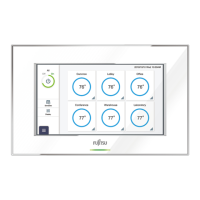









