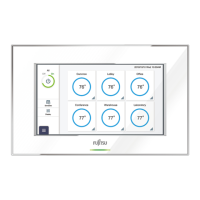Do you have a question about the Fujitsu AIRSTAGE UTY-DCGYZ2 and is the answer not in the manual?
| Model | UTY-DCGYZ2 |
|---|---|
| Type | Remote Control |
| Display | LCD |
| Compatible Systems | Fujitsu AIRSTAGE VRF Systems |
| Power Source | Battery |
Crucial safety guidelines for operating the central remote controller and system.
Overview of the central remote controller's capabilities and system integration.
Detailed explanation of assigning addresses and grouping for system control.
Overview of how the system is configured, linking operation and master settings.
Identification of key components and elements on the controller's main screen.
Explanation of button functions and icon meanings for user interaction.
View operating status and details of groups and R.C.G. on the monitoring screen.
Customize the display of operation status items on the monitoring screen.
Setting operations for groups or R.C.G. registered to the controller.
Apply the same operation settings to all registered R.C.G. simultaneously.
Configure specific operation settings for individual groups or R.C.G.
Adjust vertical and horizontal airflow direction for indoor units.
Define upper and lower temperature limits for various operation modes.
Configure which operations are prohibited on the remote controller.
Configure the Human Sensor function, including auto save and on/off settings.
Set up daily or weekly operating schedules for the system.
Define specific schedule details like day of week, timers, and groups.
Select specific groups for schedule control.
Configure detailed timer settings for operations.
Specify the hour, minute, and AM/PM for timer settings.
Set a specific day of the week as a "Day Off" for all schedules.
Manage groups for controlling multiple indoor units.
Rename Remote Control Groups (R.C.G.) for easier identification.
Register groups and assign R.C.G. for organized control.
Configure user preferences like backlight, sound, and date settings.
Adjust the brightness and automatic turn-off time of the LCD backlight.
Calibrate the touch panel for accurate button response.
Configure beep sounds for operation and error alarms.
Set the system date and time, and display format.
Choose the preferred format for displaying dates and times.
Set the current system date and time, including time zone.
Adjust the system clock settings, including master/slave and schedule.
Set or change the password to protect controller settings.
Procedure to change the existing password.
Enable or disable password protection for different controller functions.
Access maintenance functions like error history and sensor values.
View a log of past system errors and their details.
Display sensor readings from indoor and outdoor units.
View software version and MAC address of the controller.
Configure installer-specific settings like language and addresses.
Select the user interface language for the controller.
Assign a unique address to the central controller within the system.
Register indoor units to be controlled by the central controller.
Register units automatically by address range.
Register individual indoor units manually via address.
Modes for confirming or deleting registered indoor units.
Set the temperature unit (°C or °F) for display.
Set the pressure unit (MPa or psi) for display.
Configure network settings for remote access and control.
Enable or disable LAN connection for remote operation.
Configure IP address, subnet mask, and gateway for network connection.
Display room temperature even without sensors.
Configure external input signals for operations like emergency stop.
Configure email addresses for error and temperature notifications.
Set up error notifications, email addresses, and transmission tests.
Configure mail server details like sender address and port.
Set timers to automatically stop operations, preventing forgotten shutdowns.
Reset the controller to factory default settings, deleting all registered content.
Access and log in to the controller via a web browser for remote operation.
View operating status and details of groups and R.C.G.
View operating status and details of groups and R.C.G. on the monitoring screen.
Control operation modes, set temperatures, fan speeds, and airflow directions.
Configure individual airflow direction settings for units.
Change the password for accessing controller settings.
Reorder the display sequence of groups on the controller.
Set the temperature unit (°C or °F) for system display.
Manage user accounts, set authorities, and control unit access.
Display and understand error codes, addresses, and model names for troubleshooting.
Information displayed upon detection of refrigerant leakage.
Displays emergency stop pop-ups due to external input or VRF system signals.
Notification when emergency stop is activated by external input.
Notification when emergency stop is detected from another VRF device.
Reference error codes for indoor and outdoor unit issues.