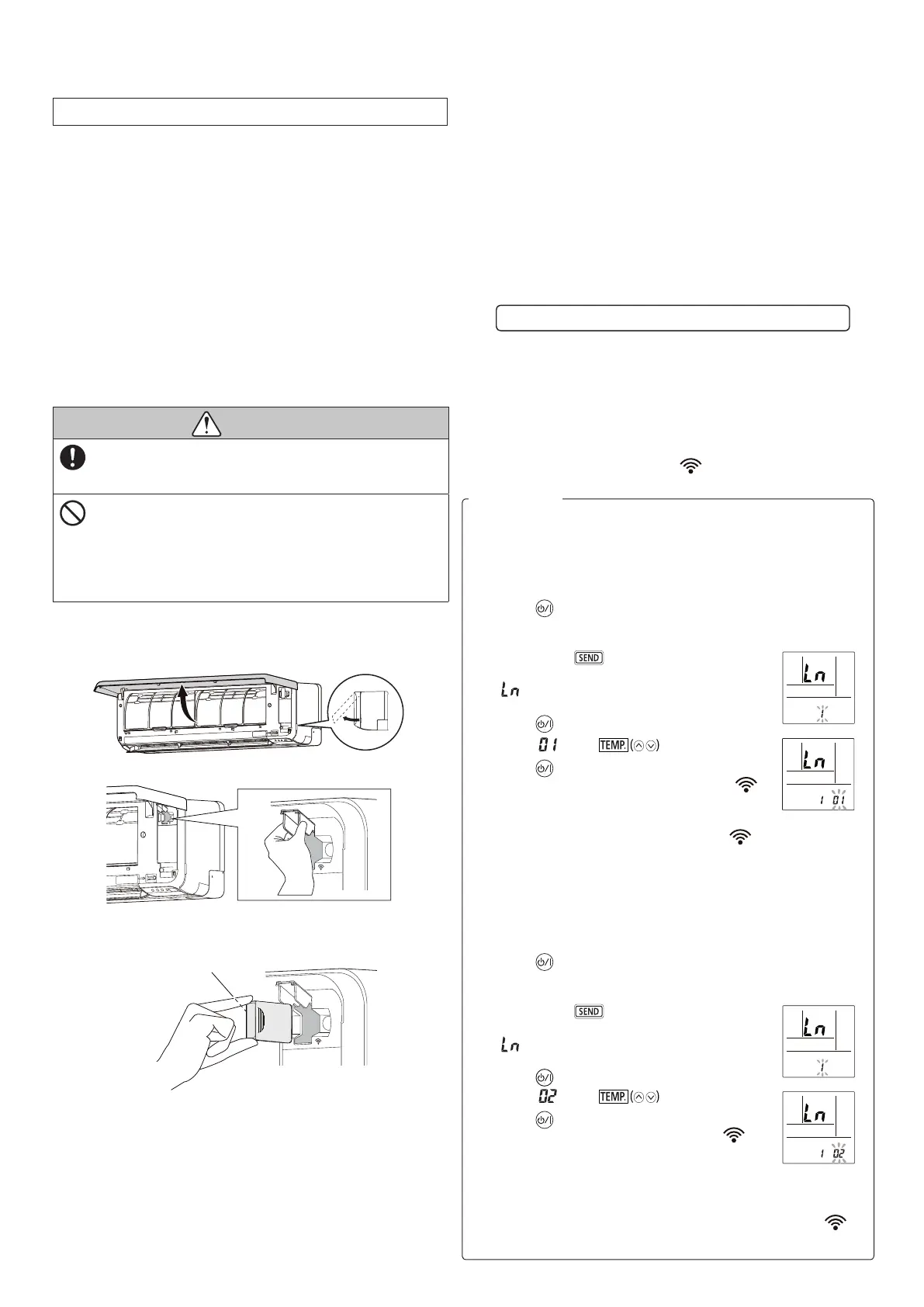En-11
Step 4. Air conditioner registration (pairing of WLAN
adapter)
NOTES:
• Before starting this setting, reconnect the power supply of the air
conditioner and wait for 60 seconds or more.
• Check that the smartphone or tablet PC is linked to the wireless
router you are connecting the air conditioner. The setting will not
work if it is not connected to the same wireless router.
• To control 2 or more air conditioners with the same smartphone or
tablet PC, repeat the setup of the chosen mode.
Register the air conditioner by following the instructions in
the online manual on FUJITSU GENERAL web site.
www.fujitsu-general.com/global/support/
This operation manual describes only the setting procedure of the
remote controller.
<How to access the online manual>
1. Sign in to the mobile app.
2. Open the side menu of the mobile app then tap [Help].
3. Tap [WLAN Support].
When the registration is completed, [ ] indicator on the indoor unit
will turn on.
<Manual mode>
Setting procedure of the remote controller
NOTES: If you do not press any buttons of the remote controller for 60
seconds, the remote controller display will return to the original
display.
1. Press
on the remote controller until
only the clock is displayed on the remote
controller display.
2. Press down
on the remote controller
for more than 5 seconds.
will be displayed on the remote controller
display.
3. Press
.
4. Select
using .
5. Press
.
The indoor unit enters Manual mode and [ ]
indicator on the indoor unit will blink.
NOTES:
Manual mode is canceled and [
In this case, please repeat the remote controller setting.
<Button mode>
Setting procedure of the remote controller:
NOTES:
If you do not press any buttons of the remote controller for 60
seconds, the remote controller display will return to the original
display.
1. Press
on the remote controller until
only the clock is displayed on the remote
controller display.
2. Press down
on the remote controller
for more than 5 seconds.
will be displayed on the remote controller
display.
3. Press
.
4. Select
using .
5. Press
.
The indoor unit enters Button mode and [ ]
1sec/1sec).
NOTES:
in several minutes, Button mode is canceled and
In this case, please repeat the remote controller setting.
For reference
Setting to use wireless LAN control
Step 1. Application software installation
1. Open “Google Play” or “App Store” depending on the type
of your smartphone or tablet PC.
2. Search for “FGLair”.
3. Install the application software (mobile app) following the
instructions on your screen.
Step 2. User registration
1. Open the installed mobile app.
2. Register the user (with either a smartphone or tablet PC)
by following the instructions in the create an account
section of the mobile app.
Step 3. Installing WLAN adapter
CAUTION
•
conditioner when installing or removing this product
to avoid the risk of electric shock.
•
this product and the connection slot of the indoor unit.
Otherwise, electric shock or damage to the product
may occur.
• Do not standing on an unstable platform when
installing or removing this product to avoid injury.
1.
power supply.
2. Open the intake grille.
3. Open the WLAN adapter cover until it snaps.
4. Plug the WLAN adapter into the connection slot of the indoor
Label side
5. Close the WLAN adapter cover and the intake grille.
9387602142-02_OM.indb 11 01/12/2022 13:04:01
