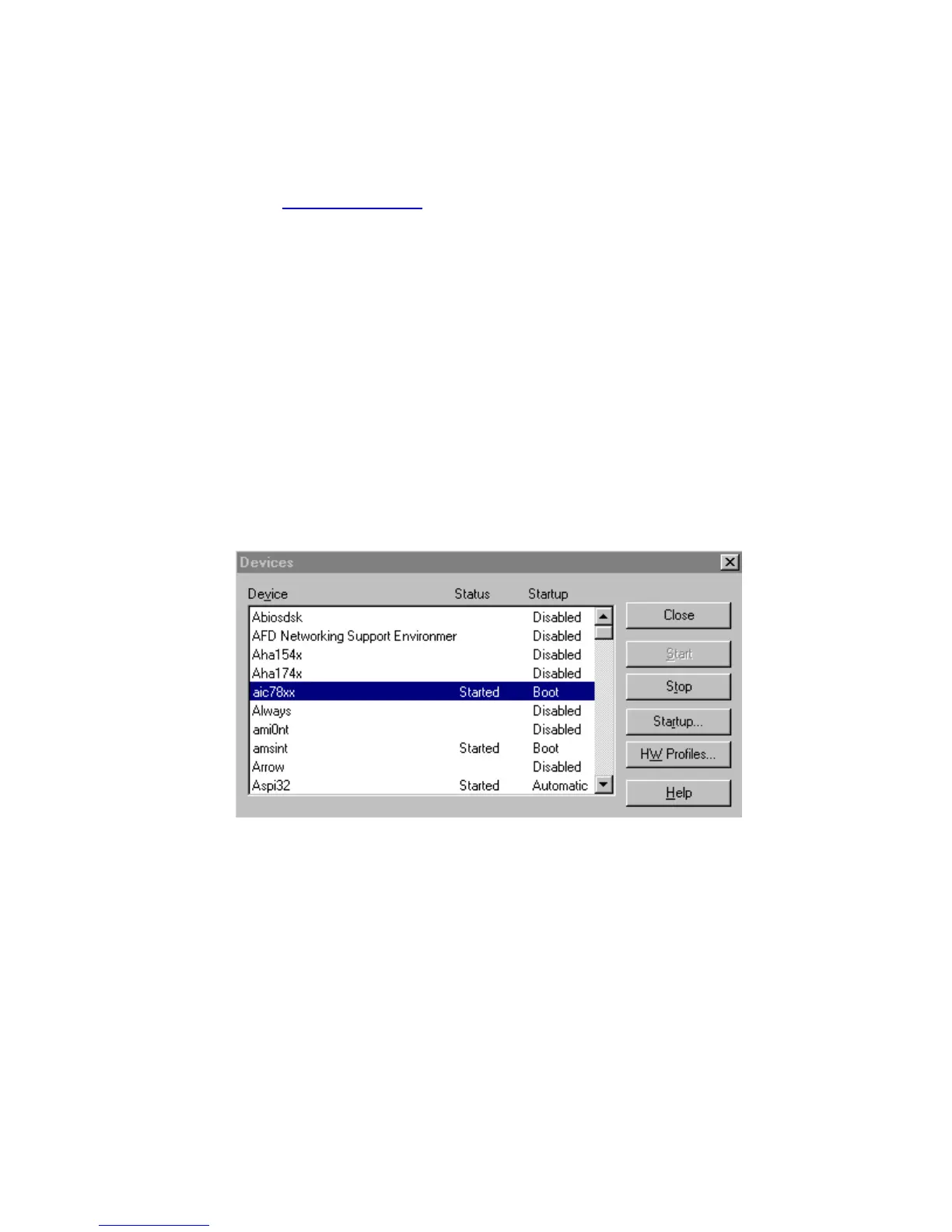Fujitsu SCSI Scanner Installation Procedures
Windows NT 4.0
Rev051906A Page 3 of 9
6. Insert your WinNT CD system disk and click OK.
7. When prompted to reboot, select no.
8. Then go to
www.adaptec.com, and click on the “search” tab. Scroll down to the
“Enter key word or quoted phrase” box and type in “aspi32.exe.”
9. Next scroll down to the drivers section, click on “aspi32.exe” and follow the prompts
to download it to your desktop or a new folder.
10. Afterwards go to that location and double click on the "aspi32.exe" icon.
11. Follow the prompts and then reboot.
If there are no errors then shut down your system and go to the next step.
Special note: If you are using a different SCSI controller than what is shown in these examples
then select the “Have Disk” button, insert your driver CD into the CD Rom, and follow the
prompts.
Check the SCSI drivers
• Once the driver has been added, return to Control Panel
• Double-click on ‘Devices’
• Search for ‘aic78xx’ under Device
Ensure the aic78xx entry under Device displays ‘Started’ under Status and ‘Boot’ under Startup
as seen here. Ensure ‘Aspi32’ entry under Device displays ‘Started’ under Status and
‘Automatic’ under Startup as seen above.
