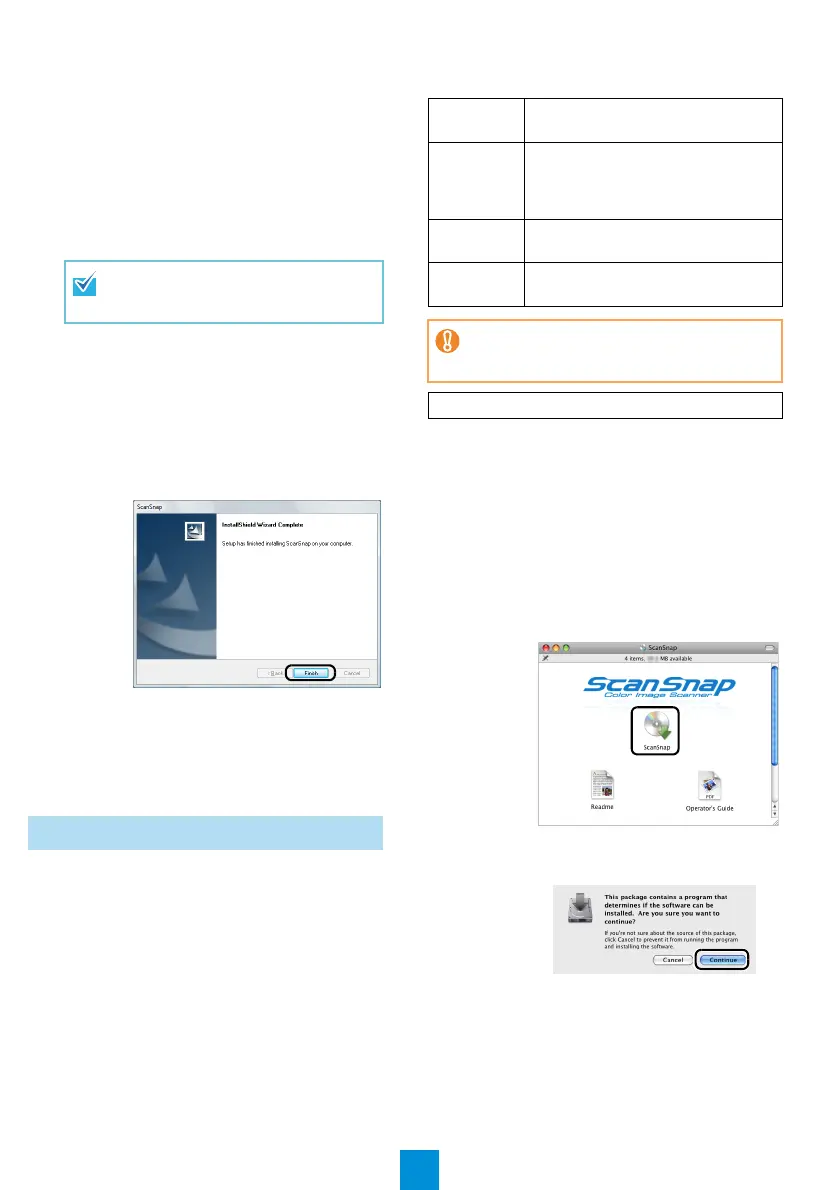4
7. Choose the destination folder and click the
[Next] button.
⇒ The [ScanSnap License Agreement] dialog
box appears.
8. Read the full text of the "ScanSnap
License Agreement". If you agree to the
terms of this license, select [I accept the
terms of the license agreement] and click
the [Next] button.
⇒ The [Start Copying Files] dialog box appears.
9. Check the settings and click the [Next] but-
ton.
⇒ The installation is started. When the installa-
tion is complete, the [InstallShield Wizard
Complete] dialog box appears.
10.
Click the [Finish] button.
⇒ The [ScanSnap Setup] window appears.
11.
Remove the Setup DVD-ROM from the
DVD-ROM drive.
⇒ Software installation is complete. Proceed to
"Connecting the ScanSnap" (page 5).
This explains how to install S1500M software on a Mac
OS (Mac OS X v10.5).
For details on how to install S1500M using a Windows
®
,
or install Adobe
®
Acrobat
®
on your computer, refer to
"Installing the Software" in the Operator’s Guide.
■ Software
You can install the following software. For details about
each software, refer to the Operator’s Guide.
• ScanSnap Manager (Scanner driver)
• ABBYY FineReader for ScanSnap (OCR
software)
• Cardiris (Business card text-recognized
software)
■ System Requirements
The system requirements for S1500M are as follows.
1. Check that the computer is not connected
to the ScanSnap.
2. Turn your computer on and log in with an
account that has admin rights.
3. Insert the Setup DVD-ROM into the DVD-
ROM dive.
⇒ The [ScanSnap] window appears.
4. Double-click the [ScanSnap] icon.
⇒ A confirmation message window appears.
5. Click the [Continue] button.
⇒ The [Welcome to the ScanSnap Installer]
window appears.
6. Click the [Continue] button.
⇒ The [Important Information] window appears.
This operation needs to be performed sev-
eral times, according to the number of soft-
ware applications to be installed.
For S1500M Mac OS Installation
Operating
system
• Mac OS X v10.5
• Mac OS X v10.4
CPU
Intel
®
Core™ 2 Duo 2.4 GHz or higher
recommended
(Minimum of Intel
®
Core™ Duo 1.83
GHz /PowerPC G5 1.6 GHz)
Memory
1 GB or more recommended
(Minimum of 512 MB)
Hard disk
space
2.39 GB or more of free hard disk space
If the CPU and the memory do not meet the rec-
ommended requirements, the scanning speed
slows down.
Prepare the Setup DVD-ROM.
