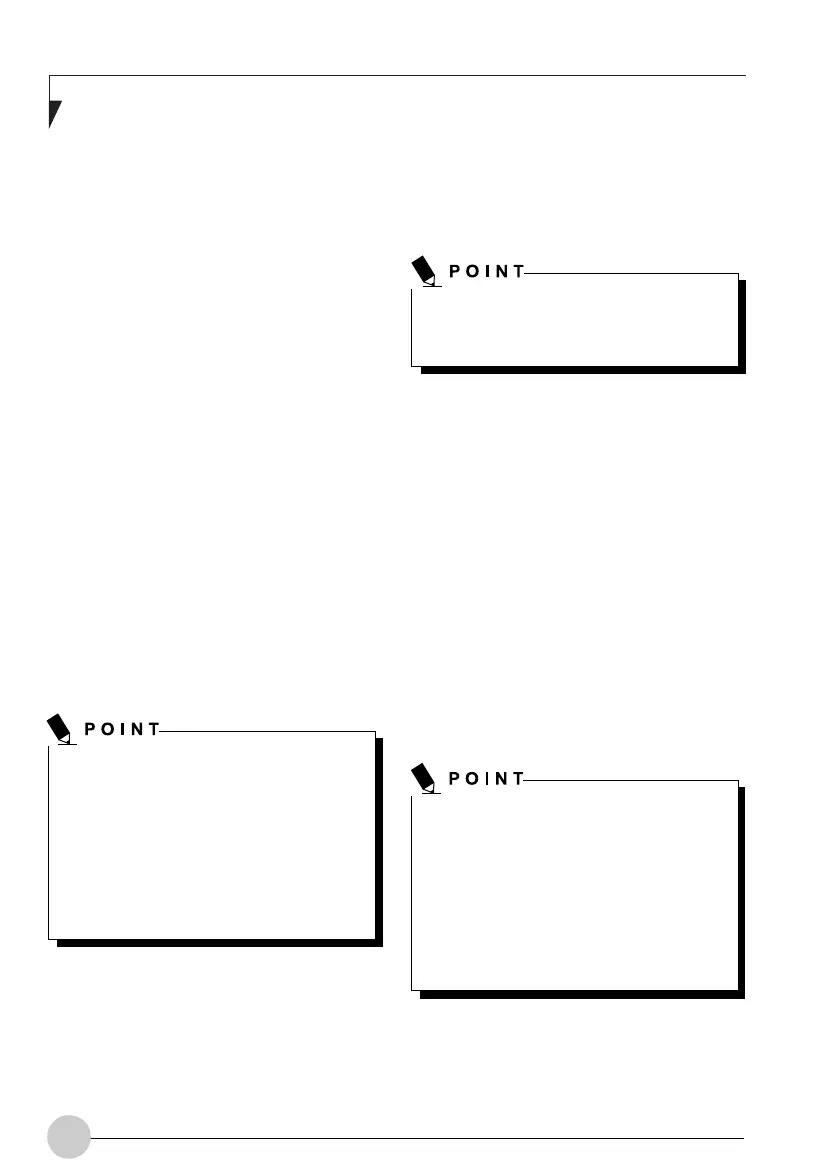56
8. Click [Service], then click the [Add] button.
The [Select Network Service] window will
be displayed.
9. Click [File and Printer Sharing for Microsoft
Net-works] and then click the [OK] button.
Processing will return to the [Wireless
Network Connection Properties] window,
and [File and Printer Sharing for Microsoft
Networks] will be added to the list.
10. Click the [Close] button.
Setting the file-sharing function
The procedure for setting the file-sharing
function follows, with the “work” folder in drive
C: as an example.
1. Click the [Start] button first and then [My
Computer].
2. Double-click [Local disk (C:)].
3. Right-click the “work” folder (or whichever
folder you want to share), and then click
[Sharing and Security...] in the menu
displayed. The [Folder Name Properties]
window will be displayed.
4. Click [Sharing] if it isn’t already selected.
5. Click the link stating “If you understand the
security risks, but want to share files
without running the wizard, click here”.
Setting the file-sharing function for the file
which has been used to execute Network
Setup Wizard is suggested on the screen.
For the wireless LAN, however, since
security is guaranteed by entry of the
network name (SSID) and the network
key, the steps to be taken to set the file-
sharing function easily without using
Network Setup Wizard are given below.
6. Click “Just enable file sharing” and click
[OK].
7. Check the [Share this folder on the
network] check box.
8. Click the [OK] button. The folder will be set
as a sharable folder, and the display of the
icon for the “work” folder will change.
Setting the printer-sharing function
The procedure for setting the file-sharing
function follows, with the “work” folder in drive
C: as an example.
1. Click the [Start] button first and then
[Printers and FAX]. A list of connected
printers will be displayed.
2. Right-click the printer for which the sharing
function is to be set, and then click
[Sharing] in the menu displayed. The
property window corresponding to the
selected printer will be displayed.
3. Click the [Sharing] tab.
4. Click [Share this printer].
Setting the printer-sharing function when
Network Setup Wizard has been executed
is suggested on the screen. For the
wireless LAN, however, since security is
guaranteed by entry of the network name
(SSID) and the network key, the steps to
be taken to set the printer-sharing
function without using Network Setup
Wizard are laid down below.
To specify the corresponding folder as a
read-only folder, select the [Read only]
checkbox under the General tab.
Ocampa5 (51-64) 10/12/03, 11:41 AM56
