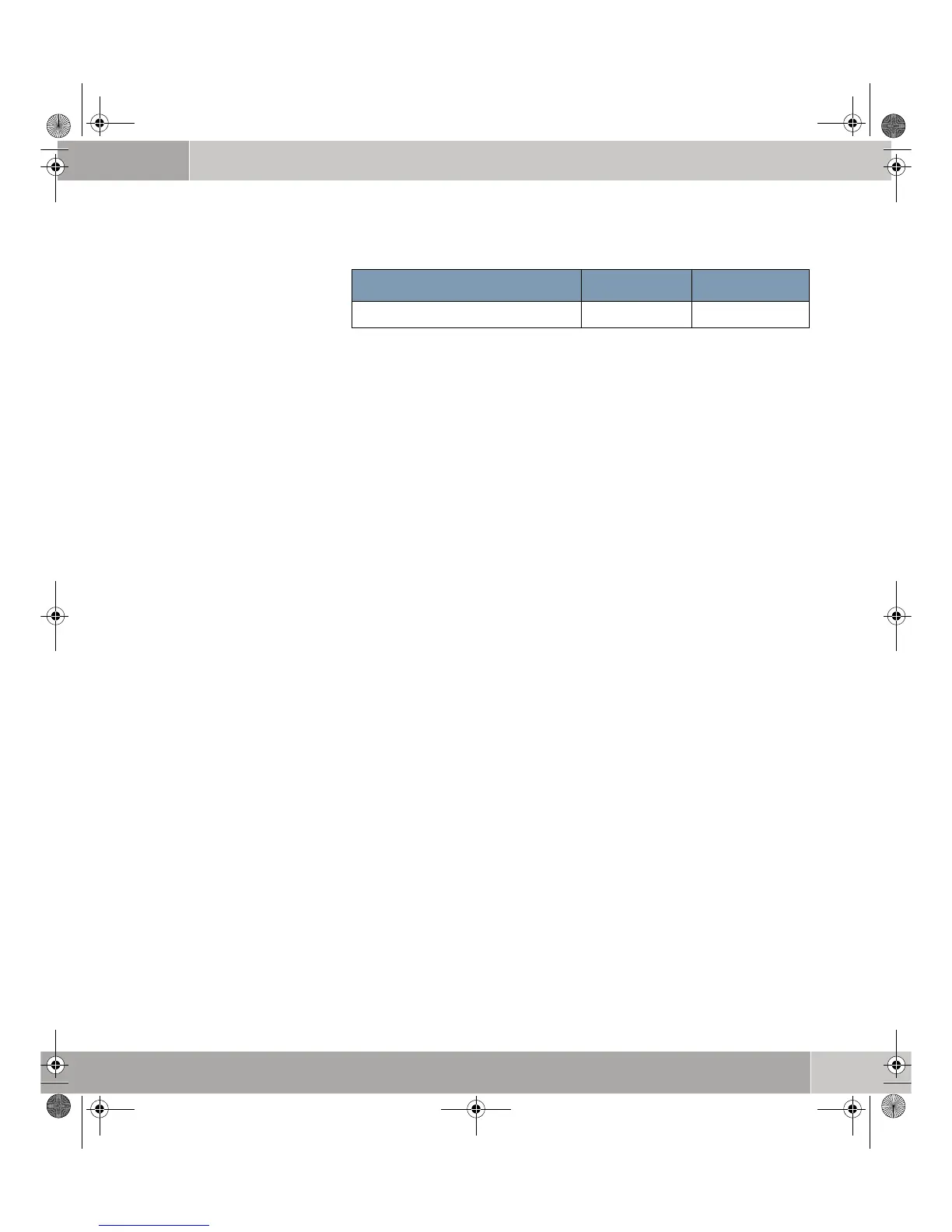Quick Install Guide bintec User’s Guide
13
Configuration
3
Table 3-4: Data for connection to a corporate network
3.1.2 Configure the PC
A number of conditions must be fulfilled at the PC with which you carry
out the configuration, before you can reach your gateway over the net-
work and configure it using the HTML Wizard.
Make sure the TCP/IP protocol is installed before you start the configuration.
Then you must assign a fix IP address to the PC to be able to set up a connec-
tion to the gateway.
Checking the TCP/IP
protocol
Under Windows 2000 or Windows XP proceed as follows to check whether you
have installed the protocol:
1. Click Settings ➜ Network and Dial-up Connections resp. Control
Panel ➜ Network Connections in the Start menu.
2. Double click LAN Connection.
3. Click Properties in the status window.
4. Look for Internet Protocol (TCP/IP) in the list of network components.
Installing the TCP/IP
protocol
If you cannot find the entry TCP/IP, install the TCP/IP protocol as follows:
1. First click Properties, then Install in the status window of the LAN
Connection.
2. Select the Protocol entry.
3. Click Add.
4. Select Internet Protocol (TCP/IP) and click OK.
5. Follow the instructions on the screen and finally restart your PC.
Assign PC an IP
address
Assign your PC an IP address as follows:
1. Select Internet Protocol (TCP/IP) and click Properties.
2. Select Use the following IP address and enter an IP address.
Netmask(s) of your head office 255.255.255.0
Access data Example Your value
quick_reference.book Page 13 Tuesday, April 4, 2006 9:26 AM
