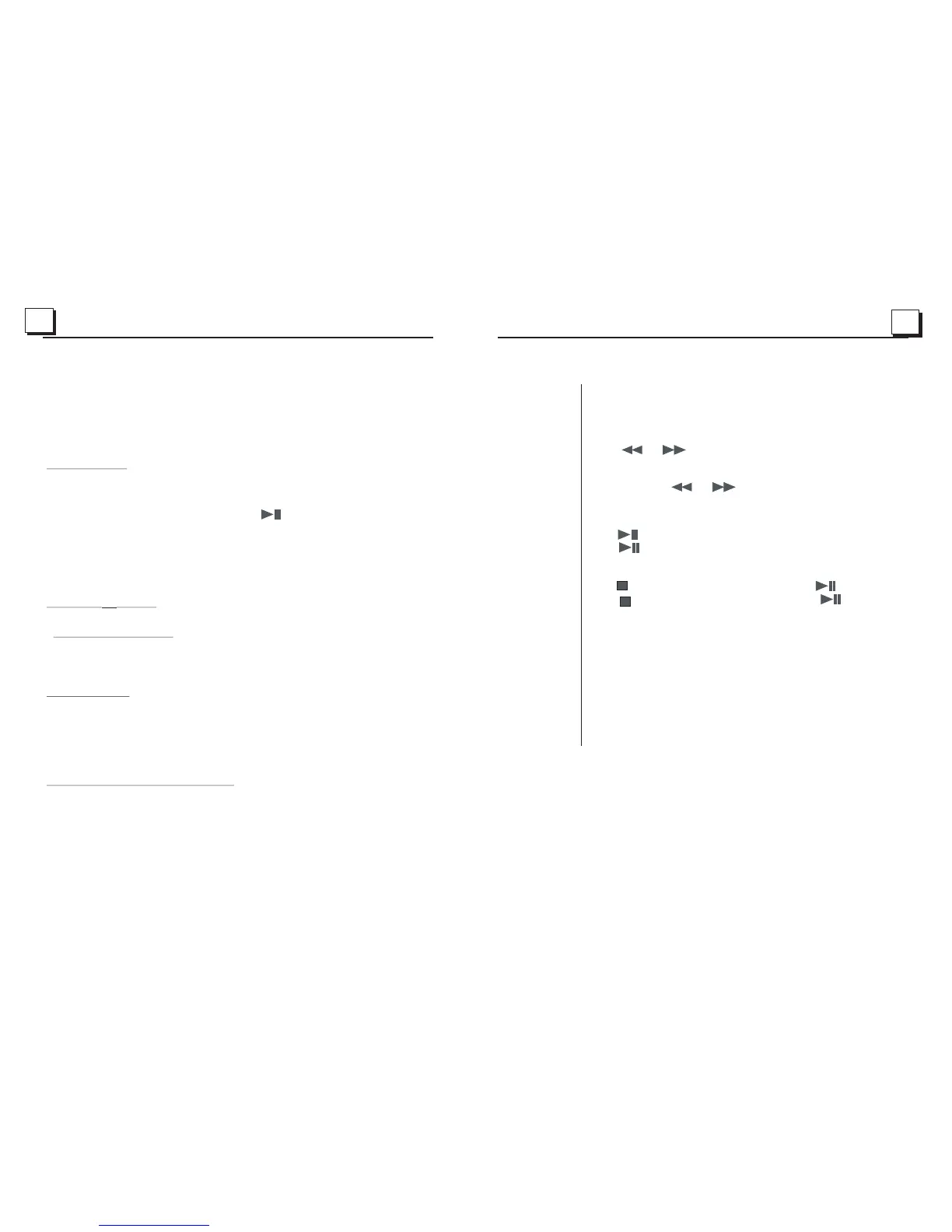25
10
3. During JPEG playback, press one of the direction buttons to change the angle of
viewing picture that is displaying as follows:
>: 90 deg cw; <: 90deg ccw; ^:UP<-->DOWN; v: LEFT<-->RIGHT
During JPEG playback, press PROG button on the remote control to change the mode of
During JPEG playback, press STOP button to stop playing and return
menu.
* During JPEG playback, the following buttons are not available: SLOW-FWD,
SUBT, TITLE/PBC, ANGLE, STEP, AUDIO, RDM and A-B.
* In JPEG mode,the other operations are same as ones in MP3/WMA mode.
5.14 MP4 Operation
1. The root menu is displayed on TV when beginning to switch on DISC mode, then it will
automatically play the first file.
During playback, press STOP button to stop playing and return to the root menu.
2. When displaying the root menu, press the direction buttons to select your desired
FOLDER or file, then press OK or PLAY/PAUSE button to open the FOLDER, or
selected file.
When displaying the root menu, you can also use the number buttons to select the
serial number of the file and play the file.
* ANGLE, PROG, RDM, and TITLE/PBC buttons are not valid.
* The other functions are same as ones in DVD disc; but the “Repeat” function is same
one in MP3/WMA.
5.15 ESP and ID3 Function
There is ESP function for all formats of discs.
In MP3/WMA mode, during playback, the information of the file name, folder name,
song s title, artist and album will be scrolling on the LCD display. As long as the
current playing MP3 music contains relevant ID3 tag information in version 1.0/2.0
format, the 3 items underlined above will be scrolling on the LCD display; otherwise,
they will not.
5.16 USB Operation
Power on the DVD player, then insert the USB storage, then the monitor will display
the root menu of the USB storage
5.17 The DVD System Menu Setup Operation
1. Press SETUP button on the remote control to access the DVD System Menu on
the monitor.
2. There are 6 setup pages in all for the System Menu. Press the > or < button to select
an desired setup page.
3. Press the ^ or v button to select an setup item in the selected setup page.
4. Press the > button to enter the setup item. Then press the v or ^ button to select a
desired mode of the setup item, finally press OK button to confirm it.
* Press the < button to return to the upper level.
* Press SETUP button on the remote control again or use the direction buttons to highlight the
EXIT SETUP and then press OK button to exit the System Menu.
refresh picture.
to the root
play the
as
This device support picture(JPG format),audio(MP3 or WMA format) and Video
(MP4 format), all the operations are same as ones of the corresponding format.
Note:The USB input with charging function ( not all products can be charged from the unit)
item of the
Press once to pause the playback,press to resume;
press twice to stop playback, then press to start
playback from the beginning of the first chapter/track.
Disc USB Opreation
Insert Disc
Eject Disc
Track Select
Fast Forward
and Backward
Pause
Playback
Stop
Playback
Repeat
Random
Title
With the label facing up,insert a disc into the disc slot.
The disc will automatically begin playback.
Press EJECT to eject the disc.
Press to temporarily stop the playback.
Press again to resume playback.
Press RPT to repeat current playing track/chapter.
Press RPT to resume.
Press RDM to play each track in random order.
Press RDM again to resume.
In DVD/VCD mode,press TITLE on the remote control to
display the title list.
Press and hold or button
fast backwards or forward.
to
Press or button to move to
previous or next track/chapter.
