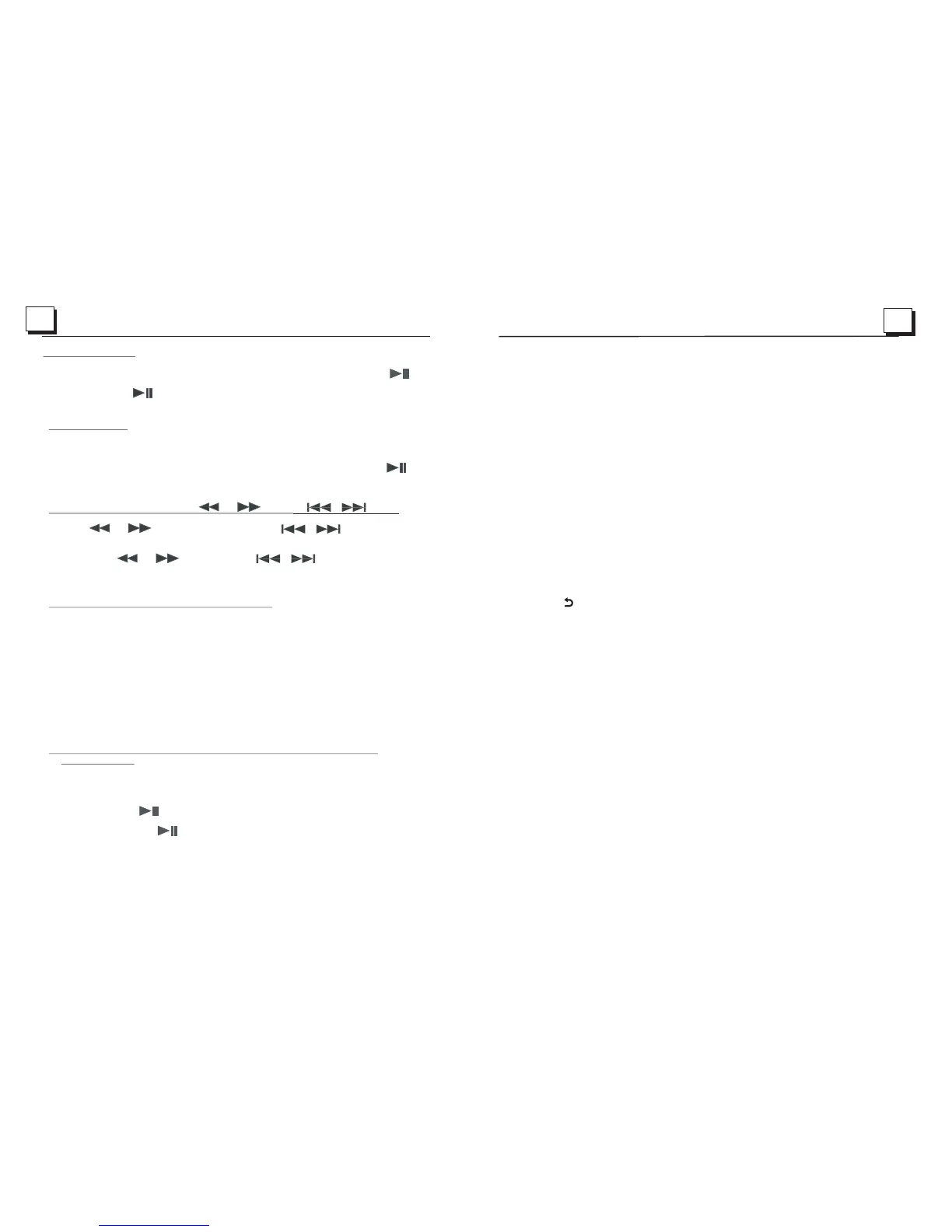19
16
4.2 Pause Playback
When playing DVD/VCD/CD/MP4/MP3/WMA discs, press PAUSE
button on the front panel or remote control to pause the playback, press
button again to resume normal playback.
4.3 Stop Playback
When playing DVD/VCD/MP3/WMA/CD discs, press STOP button once to
pause the playback, then press the PLAY button to resume the normal playback;
press STOP button twice to stop the playback, then press
to start playback from the beginning of the first chapter/track.
4.4 Select Chapter/Track with the or button
Press on the front panel or
remote control during playback to select the previous or next chapter/track
playback.
Note: or press
advance multiple chapters/tracks backward .
4.5 Select Chapter/Track with the Number Buttons
When playing DVD/VCD(PBC OFF)/MP3/WMA/CD discs, press one of the
1~9 and the 0 number buttons to directly select and play the 1st to 9th track /
chapter.
If you want to play the track/chapter with serial number bigger than 9,
use the 10+, 1~9 and 0 button. For example 1, to play the 13th track/
chapter, firstly press the 10+ button once, then press the 3 button. For
example 2, to play the 34th track/chapter, firstly press the 10+ button for 3
times, then press the 4 button.
Note: pressing and holding the +10 or -10 buttons will allow you to move up or
down 10 tracks at a time(only for MP3/WMA).
4.6 Select Chapter/Track with the Root/PBC Menu (If the disc includes the
root/PBC menu)
When playing DVD discs:
1. Press TITLE button on the remote control to display the title list.
2. Press the direction buttons to select your desired title, and then press OK
or PLAY/PAUSE button to open the root menu of the selected title.
3. Press the direction buttons to select your desired chapter, finally press the
OK or button to play the selected chapter.
During playback, pressing TITLE button on front panel or long pressing
TITLE button on the remote can directly display the root menu of the title that is
playing.
PLAY/
PLAY/PAUSE
PLAY/PAUSE
button
or / Button
or button / Button
on the
to
Press or button / Button
multiple times to or forward
PLAY/PAUSE
6. To select a preset EQ mode
Press EQ button on the front panel or briefly press EQ button
on the remote control to select the preset music equalizer curves:
CINEMA, ROCK, CLASSIC, FLAT. The sound effect will be changed.
7. To turn on/off LOUD mode
Press and hold LOUD button on the remote control to turn on/off LOUD
mode.
8.To adjust the sound equalizer curves
9.ZONE A/B BUTTON
Pressing ZONE A or B button will turn on or off the audio source in each of
the different areas which your speakers are connected. “ZONE <1>” or
“ZONE <2>” will display on the LCD once it is selected.
10.Press the button or TITLE button up to the previous menu.
11.To reset the unit
When the display is incorrect, or the function buttons are not effective or
sound is distorted, then use a sharp point to press RESET button, that
will make the unit be reset to factory default and re-instate the correct functions.
To adjust the sound equalizer curves, briefly and repeatedly press SEL button on
the remote control to select the sound equalizer curves of VOL, BAS(without
preset EQ), TRE (without preset EQ), BAL,BEEP(ON/OFF), then rotate
VOL KNOB on the front panel or press the + and - on the remote control to adjust
level.
