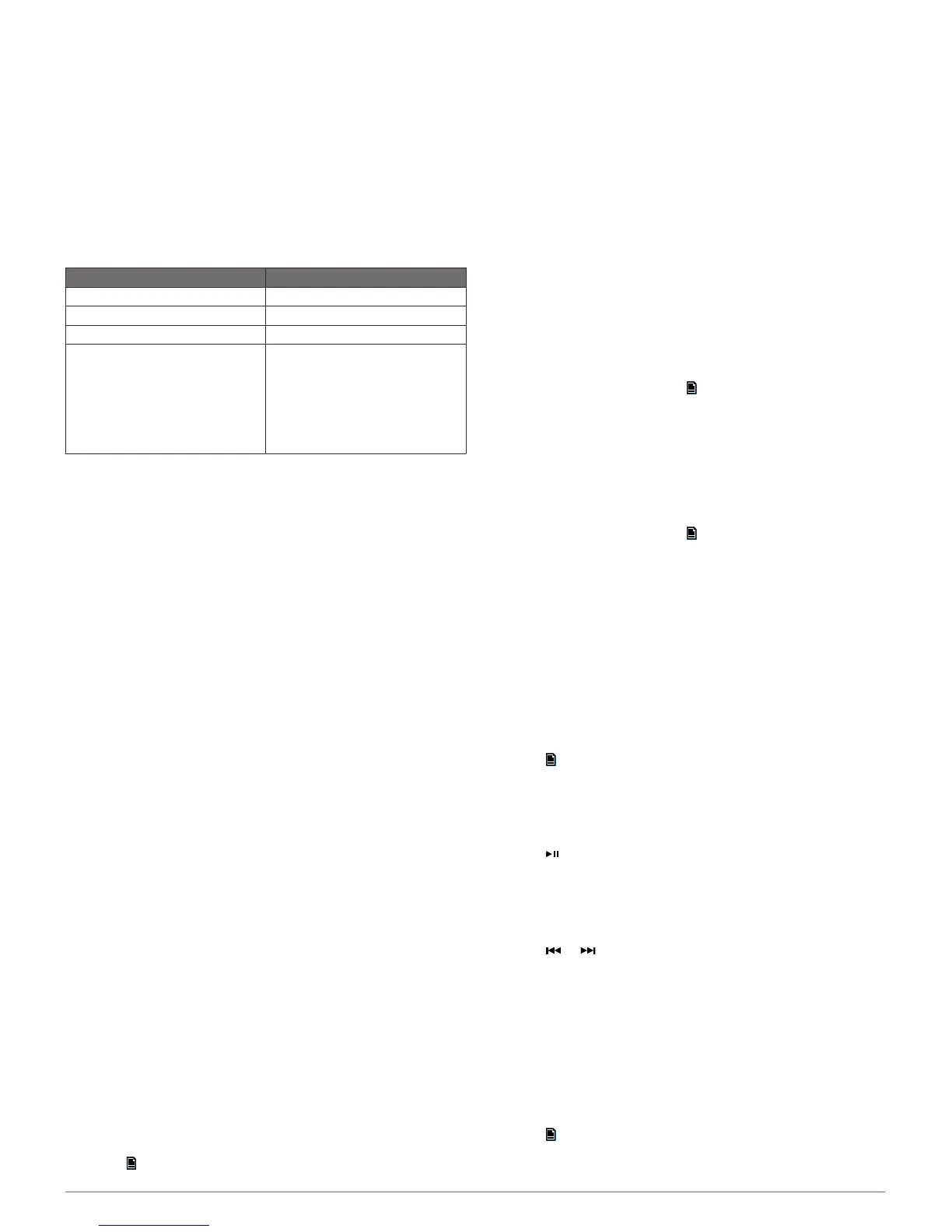USB Device Playback
You can connect various USB media players and smartphones
to the stereo. For example, you can connect an Android
smartphone, a USB flash drive, or a compatible Apple device.
How you access the USB source depends on which type of
media player is connected. The stereo is designed for use with
one USB connection at a time. You must disconnect one USB
device before connecting another.
NOTE: If you connect an Apple media player to the USB port on
the stereo, you must either disable Bluetooth on the media
player, or unpair the Bluetooth connection from the stereo to
avoid possible media-playback issues.
Media Player Source Selections
Android device ANDROID
Apple device IPOD
USB flash drive USB
MP3 media player (as a mass-
storage device)
USB
NOTE: If your MP3 media player
does not support mass-storage
when connected using USB, you
must connect it to the stereo as an
auxiliary device (Connecting an
Auxiliary Device, page 1).
The availability of song information such as song title, artist
name, and track duration depends on the capability of the media
player and music application.
USB Device Compatibility
You can use a USB flash drive or the USB cable included with
your media player to connect a media player or mobile device to
the USB port.
The stereo is compatible with iAP2 Apple devices such as the
iPhone
®
6s Plus, iPhone 6s, iPhone 6 Plus, iPhone 6, iPhone 5s,
iPhone 5c, iPhone 5, and iPod touch
®
(5th and 6th generation).
The stereo is compatible with Android devices that support the
Android Open Accessory (AOA) protocol.
NOTE: The stereo is not compatible with Android devices in
MTP or PTP mode. See the instructions for your Android device
to connect using AOA, if necessary.
The stereo is compatible with media players and other USB
mass storage devices, including USB flash drives. Music on
USB drives must meet these conditions:
• The USB mass storage device must be formatted using the
FAT32 file system.
• The music files must be formatted as MP3 files.
• Each folder on the storage device can contain a maximum of
250 MP3 files.
Connecting a USB Device
You can connect a USB device to the USB port on the FUSION
MS-BB100 black box stereo.
1
Locate the USB port on the FUSION MS-BB100 black box
stereo.
2
Connect the USB device to the USB port.
3
Select the USB source.
Controlling Music Playback on a USB Flash
Drive
1
Connect a compatible USB flash drive or media player to the
stereo.
2
Select the USB source.
3
Select .
4
Select the name of the USB drive to view the file structure of
the USB flash drive or media player.
5
Select a song to begin music playback.
Controlling Music Playback on an Apple or
Android Device
1
Connect a compatible Apple or Android device to the stereo
using USB or Bluetooth.
2
Select the appropriate source.
3
Launch a music application on the connected Apple or
Android device and begin playback.
You can use the stereo controls to play, pause, and skip tracks.
Shuffling Songs
The shuffle feature is available on the USB source only.
NOTE: The shuffle feature is controlled by the music application
on connected Apple and Android devices, if supported by the
application.
1
From the USB source, select .
2
Select SHUFFLE.
Setting a Song to Repeat
The repeat feature is available on the USB source only.
NOTE: The repeat feature is controlled by the music application
on connected Apple and Android devices, if supported by the
application.
1
From the USB source, select .
2
Select REPEAT.
Radio
To listen to AM or FM radio, you must have a suitable marine
AM/FM antenna properly connected to the stereo and be within
range of a broadcasting station. For instructions on connecting
an AM/FM antenna, see the stereo installation instructions.
Setting the Tuner Region
You must select the region you are in to receive AM and FM
stations properly.
1
Select > SETTINGS > TUNER REGION.
2
Select the region you are in.
Changing the Radio Station
1
Select an applicable source, such as FM.
2
Select repeatedly to move through the tuning modes:
• Select AUTO to scan and stop on the next available
station.
• Select MANUAL to select a station manually.
• Select PRESETS to select a saved station preset.
3
Select or to tune to the station.
Presets
You can save your favorite AM stations and FM stations as
presets for easy access.
You can save up to 15 presets for each radio band or broadcast
type.
Saving a Station as a Preset
1
With an applicable source selected, tune the stereo to a
station.
2
Select > PRESETS.
3
Select SAVE CURRENT.
2 USB Device Playback
