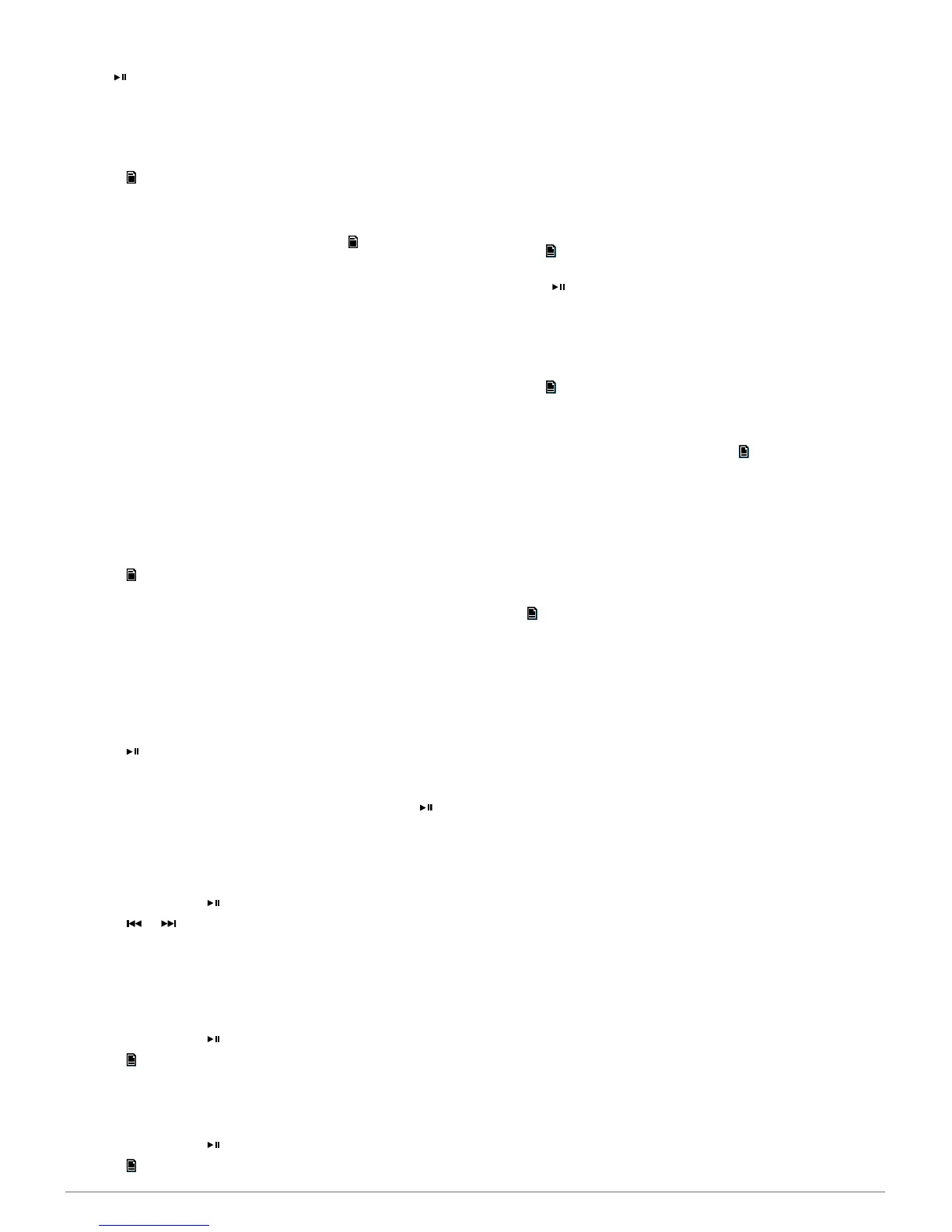TIP: You can quickly save the selected station as a preset by
holding .
Selecting a Preset from a List
Before you can select a preset from a list, you must save at
least one station as a preset.
1
Select the applicable source.
2
Select > PRESETS.
3
Select a preset from the list.
Removing Presets
1
With an applicable source selected, select > PRESETS >
REMOVE PRESET.
2
Select an option:
• To remove one preset, select the preset.
• To remote all presets, select REMOVE ALL PRESETS.
DAB Playback
When you connect a compatible Digital Audio Broadcasting
(DAB) module and antenna, such as the FUSION MS-DAB100A
to the FUSION MS-BB100 stereo, you can tune in to and play
DAB stations.
DAB broadcasts are not available in all regions. When the
stereo is not set to a compatible region, the DAB source is not
available.
Setting the Tuner Region
You must select the region you are in to receive DAB stations
properly.
1
Select > SETTINGS > TUNER REGION.
2
Select the region you are in.
Scanning for DAB Stations
Before you can scan for DAB stations, you must connect a
compatible DAB module and antenna (not included) to the
stereo. Because DAB signals are broadcast in select countries
only, you must also set the tuner region to a location where DAB
signals are broadcast.
1
Select the DAB source.
2
Select to scan for available DAB stations.
When scanning is complete, the first station in the lowest
numbered ensemble found begins playing.
NOTE: After the first scan is complete, you can select
again to skip to the next available ensemble and start playing
the first station in that ensemble.
Changing DAB Stations
1
Select the DAB source.
2
If necessary, select to scan for local DAB stations.
3
Select or to change the station.
When you reach the end of the current ensemble, the stereo
automatically changes to the first available station in the next
ensemble.
Selecting a DAB Station from a List
1
Select the DAB source.
2
If necessary, select to scan for local DAB stations.
3
Select > BROWSE > STATIONS.
4
Select a station from the list.
Selecting a DAB Station from a Category
1
Select the DAB source.
2
If necessary, select to scan for local DAB stations.
3
Select > BROWSE > CATEGORIES.
4
Select a category from the list.
5
Select a station from the list.
DAB Presets
You can save your favorite DAB stations as presets for easy
access.
You can save up to 15 DAB-station presets.
Saving a DAB Station as a Preset
1
With the DAB source selected, change the stereo to a DAB
station.
2
Select > BROWSE > PRESETS > SAVE CURRENT.
TIP: You can quickly save the selected DAB station as a preset
by holding .
Selecting a DAB Preset from a List
Before you can select a DAB preset from a list, you must save at
least one DAB station as a preset.
1
Select the DAB source.
2
Select > BROWSE > PRESETS > VIEW PRESETS.
3
Select a preset from the list.
Removing DAB Presets
1
With the DAB source selected, select > BROWSE >
PRESETS.
2
Select an option:
• To remove one preset, select REMOVE PRESET, and
select the preset.
• To remote all presets, select REMOVE ALL PRESETS.
General Settings
Select > SETTINGS.
NOTE: When a check box is selected, the option is on. When
the box is clear, the option is off.
NOTE: Some options are specific for the optional remote
control, such as the on the FUSION MS-NRX200i/300. See the
remote control owner's manual for more information.
ZONE: Enables you to configure the speaker zones.
ZONE > TONE: Adjusts the bass, middle, and treble tones.
LCD: Sets the brightness and contrast of the optional remote
control.
POWER SAVE: Enables and disables the backlight power-save
feature on the optional remote control.
KEY SOUND: Enables and disables the sound on the optional
remote control.
NMEA MONITOR: Sets the data to view, the data display cycle,
and the units of measure for NMEA 2000
®
data displayed on
the optional remote control.
LANGUAGE: Sets the language used on the optional remote
control.
TUNER REGION: Sets the region used by the FM, AM, or DAB
source.
TEL/MUTE: Sets the behavior of the mute wire. The device can
either mute the audio or switch to the AUX input when the
optional mute wire is activated.
SET DEVICE NAME: Assigns a name to a connected stereo.
STEREO: Assigns the remote control to a connected stereo.
UPDATE: Updates the connected stereo, remote control, or
accessory.
UPDATE > FACTORY RESET: Resets the connected stereo
settings to factory default values.
ABOUT: Shows the installed software version.
DAB Playback 3
