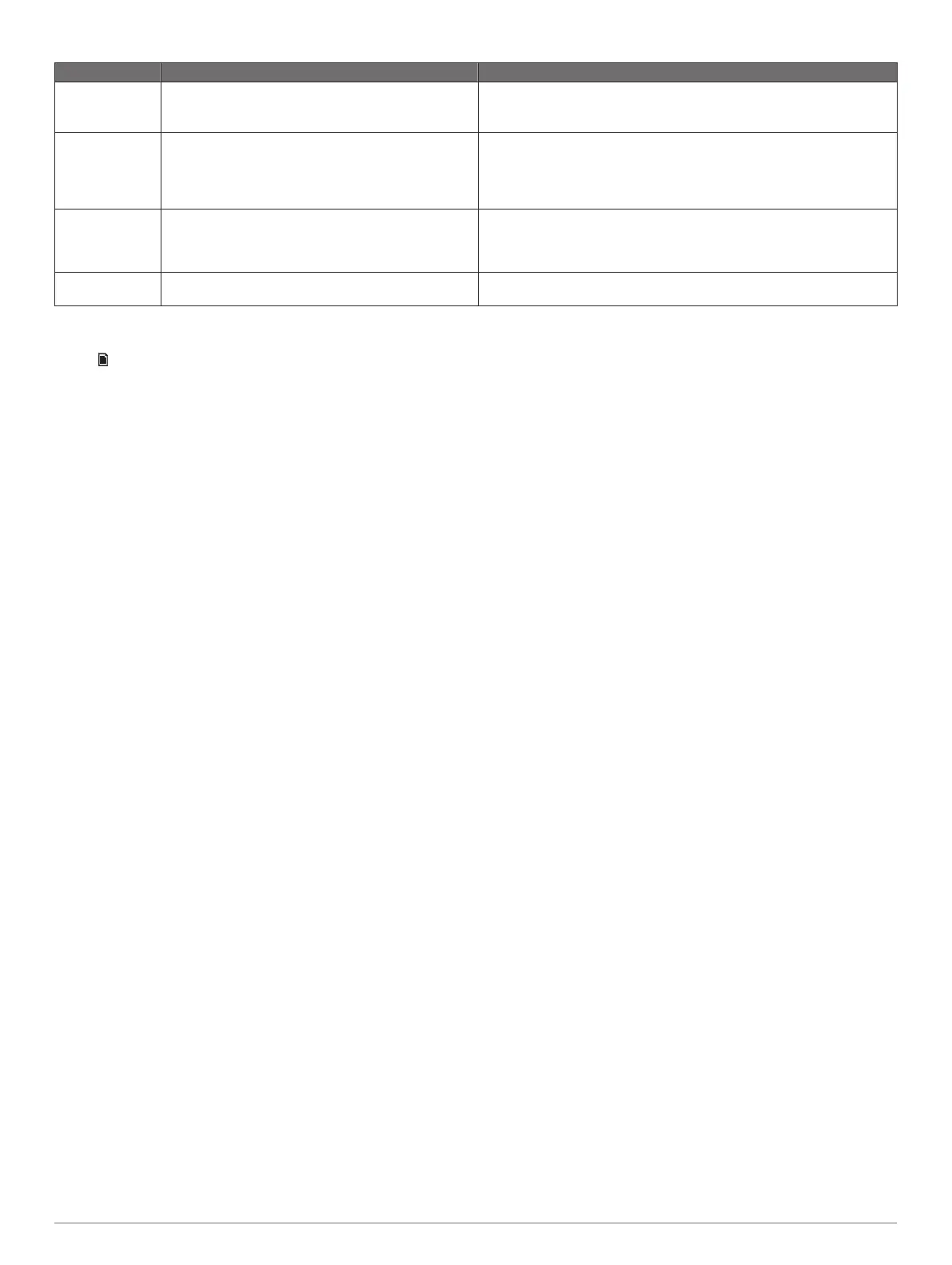Advisory Description Resolutions
Subscription
Updated
The radio has detected a change in your SiriusXM
subscription status.
• Select any button to clear the message.
• Go to www.siriusxm.com or call 866-635-2349 with questions about
your subscription.
Channel Not
Available
The channel you requested is not a valid SiriusXM
channel, or the channel that you were listening to is no
longer available. You may see this message briefly the
first time you connect a new SiriusXM Connect Vehicle
Tuner.
Go to www.siriusxm.com for more information about the SiriusXM
channel lineup.
Channel Not
Subscribed
The channel you requested is not included in your
SiriusXM subscription package, or the channel you
were listening to is no longer included in your SiriusXM
subscription package.
Go to www.siriusxm.com or call 866-635-2349 for more information
about your subscription package or to subscribe to the channel.
Channel Locked The channel you requested is locked by the parental
control feature.
Refer to the parental control section in the owner's manual to unlock
channels.
General Settings
Select > SETTINGS.
NOTE: When a check box is filled, the option is on. When a
check box is clear, the option is off.
ZONE: Enables you to configure the speaker zones (Speaker
Zones, page 1).
ZONE > TONE: Adjusts the bass, middle, and treble tones.
LCD: Adjusts the backlight brightness and contrast settings
(Adjusting the Backlight Brightness and Contrast, page 1).
POWER SAVE: Disables the LCD backlight after one minute of
inactivity to save battery power.
LANGUAGE: Sets the language on the device.
TUNER REGION: Sets the region used by the FM, AM, and
SIRIUSXM sources.
TEL MUTE: Sets the behavior of the mute function when the
device is connected to a hands-free mobile phone. When a
call is received, the device can either mute the audio or
broadcast the call through the AUX input. See your hands-
free kit instructions.
SET DEVICE NAME: Sets a name for this stereo (Entering Text,
page 1).
UPDATE > HEAD UNIT: Updates the stereo using a valid
software update file on a connected USB flash drive.
UPDATE > MS-NRX300/MS-NRX200: Updates compatible NRX
series remote controls on the same NMEA 2000
®
network
using a valid software update file on a connected USB flash
drive.
UPDATE > FACTORY RESET: Resets all settings to the factory
default values.
ABOUT: Shows the software versions for the stereo, FUSION-
Link
™
, and connected remote.
Additional Stereo Control Options
FUSION-Link
™
Wireless Remote Control App
You can use the FUSION-Link remote control app on your
compatible Apple or Android device to adjust the stereo volume,
change the source, control playback, select and manage radio
presets, and adjust some stereo settings.
The app communicates with the stereo using a wireless
connection to the mobile device. You must connect your
compatible device to the stereo using Bluetooth technology to
use the app.
For information about the FUSION-Link remote control app for
compatible Apple or Android devices, go to the Apple App
Store
SM
or the Google Play
™
store.
FUSION-Link Lite Connect IQ App
You can use the FUSION-Link Lite Connect IQ app on your
compatible Garmin watch to adjust the volume, change the
source, and control media playback on the stereo (Connecting
to a Garmin
®
Watch, page 2).
FUSION-Link Network Technology
FUSION-Link network technology allows you to fully control
compatible FUSION
®
entertainment systems on compatible
multi-function displays installed at the helm, flybridge, or
navigation station of the vessel. This provides integrated
entertainment control and a less cluttered console.
The partnered multi-function display becomes the portal on
which you can control all audio on the vessel, no matter where
on the vessel the connected stereo is installed. The FUSION-
Link equipped stereo can be installed out of sight if space is an
issue and users need to access the stereo only to replace
removable media.
FUSION-Link technology offered on this device can
communicate using existing industry-standard NMEA 2000
networks.
For a list of FUSION-Link capable products from companies
partnered with FUSION, go to www.fusionentertainment.com.
NMEA 2000 Remote Control and Display
The stereo can be controlled by compatible FUSION wired
remote controls installed in the audio zones throughout the
vessel. Operating the entertainment system from the remote
control is similar to operating it from the main stereo.
FUSION wired remote controls operate over an existing NMEA
2000 network, so wiring the remote controls directly to the
stereo is not necessary. All remote controls connected to the
same NMEA 2000 network as the stereo can control the stereo.
If your vessel does not have a NMEA 2000 network, you can
directly connect a single FUSION remote control or create a
FUSION remote control network to connect multiple FUSION
wired remote controls directly to the NMEA connector on the
stereo. See the installation instructions provided with your stereo
and remote for more information.
The FUSION wired remote control can also serve as an NMEA
®
display showing NMEA navigation data or vessel performance
data from other NMEA devices on an existing NMEA 2000
network. See the instructions provided with your remote control
for information on supported NMEA 2000 PGN information.
Appendix
Registering Your MS-RA70NSX
Help us better support you by completing our online registration
today.
6 General Settings
