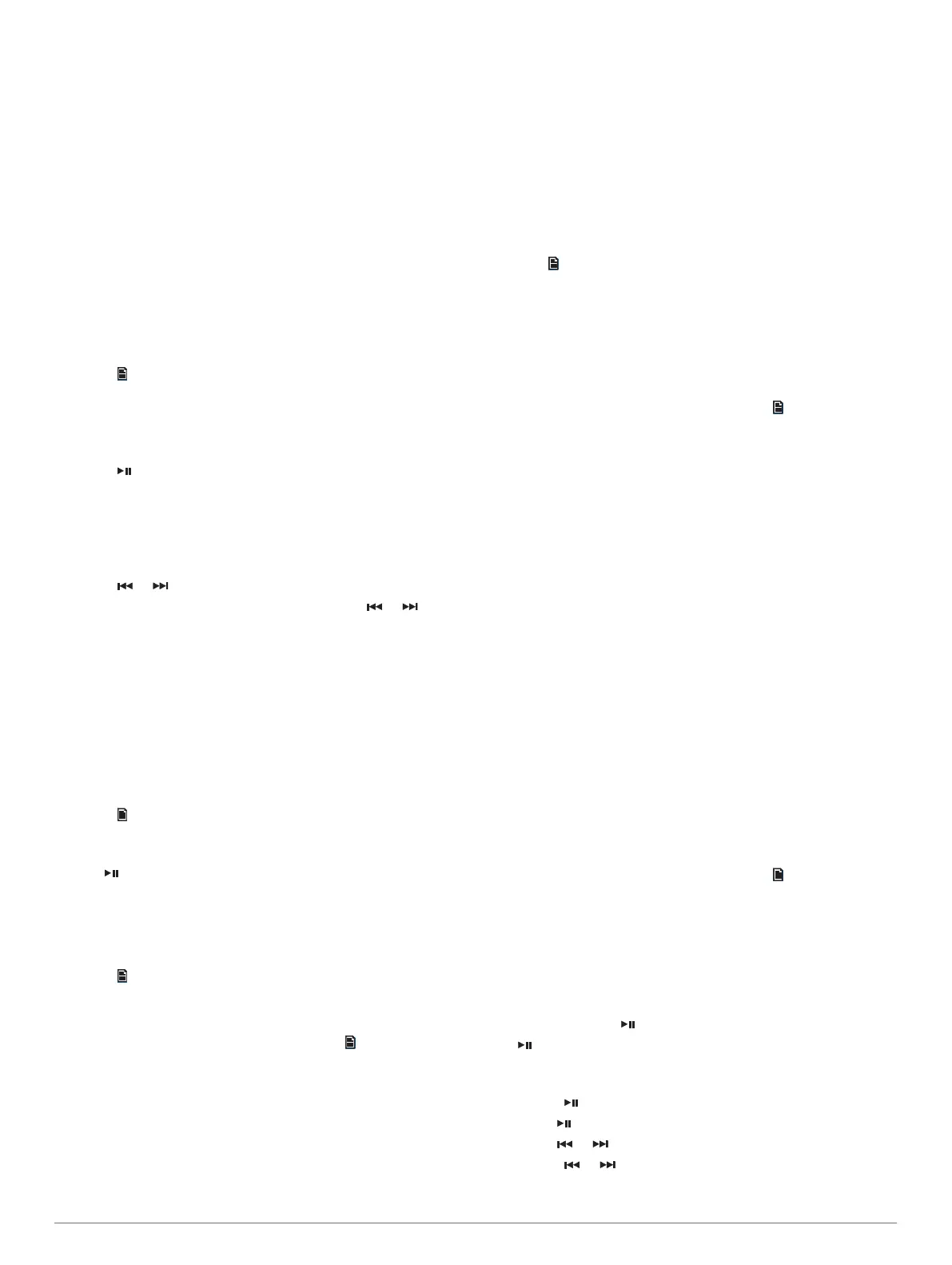Radio
To listen to AM or FM radio, you must have a suitable marine
AM/FM antenna properly connected to the stereo and be within
range of a broadcasting station. For instructions on connecting
an AM/FM antenna, see the stereo installation instructions.
To listen to SiriusXM
®
radio, you must have the appropriate
equipment and subscriptions SiriusXM Satellite Radio,
page 4. For instructions on connecting a SiriusXM Connect
Vehicle Tuner, see the stereo installation instructions.
Setting the Tuner Region
You must select the region you are in to receive AM and FM
stations properly.
If you are connected to a compatible SiriusXM tuner and
antenna, and have a subscription (USA only), you must select
the region you are in to receive SiriusXM stations properly.
NOTE: SiriusXM is not available in all regions.
1
Select > SETTINGS > TUNER REGION.
2
Select the region you are in.
Changing the Radio Station
1
Select an applicable source, such as FM.
2
Select repeatedly to move through the tuning modes, and
select an option:
• Select AUTO to scan and stop on the next available
station.
• Select MANUAL to select a station manually.
• Select PRESET to select a saved station preset.
3
Select or to tune to the station.
When in MANUAL tuning mode, you can hold or to
quickly advance through the stations.
Presets
You can save your favorite AM stations and FM stations as
presets for easy access.
You can save your favorite SiriusXM channels if you are
connected to an optional SiriusXM tuner and antenna.
Saving a Station as a Preset
1
With an applicable source selected, tune the stereo to a
station.
2
Select > PRESETS.
3
Select SAVE CURRENT.
TIP: You can quickly save the selected station as a preset by
holding .
Selecting a Preset from a List
Before you can select a preset from a list, you must save at
least one station as a preset.
1
Select the applicable source.
2
Select > PRESETS.
3
Select a preset from the list.
Removing Presets
1
With an applicable source selected, select > PRESETS >
REMOVE PRESET.
2
Select an option:
• To remove one preset, select the preset.
• To remote all presets, select REMOVE ALL PRESETS.
SiriusXM Satellite Radio
Only SiriusXM brings you more of what you love to listen to, all
in one place. Get over 140 channels, including commercial-free
music plus the best sports, news, talk, comedy and
entertainment. Welcome to the world of satellite radio. A
SiriusXM Vehicle Tuner and subscription are required. For more
information, go to www.siriusxm.com.
Enabling the SiriusXM Source
You must enable the SiriusXM source before you can listen to
SiriusXM Satellite Radio.
Select > SETTINGS > TUNER REGION > USA.
Locating the SiriusXM Radio ID
You must have the radio ID of your SiriusXM Connect Tuner
before you can activate your SiriusXM subscription. You can
locate the SiriusXM Radio ID on the back of the SiriusXM
Connect Tuner or its packaging, or by tuning your stereo to
channel 0.
With the SiriusXM source selected, select > CHANNELS >
ALL CHANNELS > 000 RADIO ID.
The SiriusXM Radio ID does not include the letters I, O, S, or F.
Activating a SiriusXM Subscription
1
With the SiriusXM source selected, tune to channel 1.
You should be able to hear the preview channel. If not, check
the SiriusXM Connect Tuner and antenna installation and
connections, and try again.
2
Tune to channel 0 to locate the Radio ID.
3
Contact SiriusXM listener care by phone at (866) 635-2349 or
go to www.siriusxm.com/activatenow to subscribe in the
United States. Contact SiriusXM by phone at (877) 438-9677
or go to www.siriusxm.ca/activatexm to subscribe in Canada.
4
Provide the Radio ID.
The activation process usually takes 10 to 15 minutes, but
can take up to an hour. For the SiriusXM Connect Tuner to
receive the activation message, it must be turned on and
receiving the SiriusXM signal.
5
If the service is not activated within the hour, go to
http://care.siriusxm.com/refresh or contact SiriusXM by phone
at 1-855-MYREFRESH (697-3373).
Selecting a Category
You can control which categories of channels are available
when using the CATEGORY tuning method.
1
With the SiriusXM source selected, select > CATEGORY.
2
Select a category.
Using Replay Mode
You can use Replay Mode to control playback of a SiriusXM
broadcast.
NOTE: The device enables Replay Mode automatically when
playing saved preset channels.
1
If necessary, hold to enable Replay Mode.
A symbol appears at the top of the screen, and a progress
bar appears at the bottom.
2
Select an option:
• Press to pause and resume playback.
• Hold to exit Replay Mode.
• Hold or to rewind or fast-forward the track.
• Press or to skip backward or forward in increments.
NOTE: If you fast-forward or skip forward to the end of the
progress bar, the stereo exits Replay Mode automatically.
4 Radio
