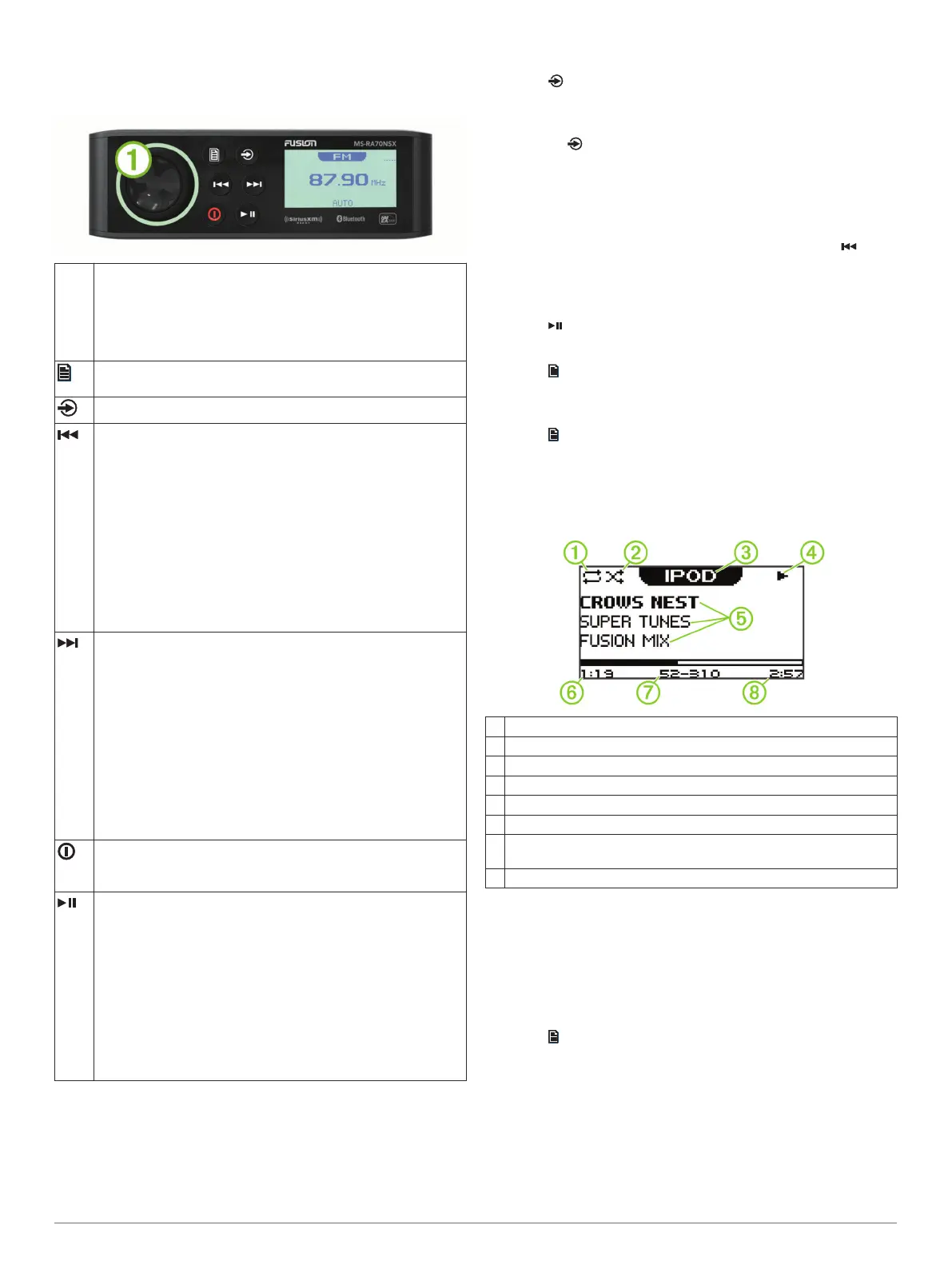Getting Started
Stereo Controls
Dial
À
• Turn to adjust the volume.
• Press to switch between zones.
• Press and hold for at least one second to adjust the
subwoofer levels.
• Turn to move through the menus or adjust a setting.
• Press to select the highlighted option.
• Press to open a menu.
• Press to return to the previous screen or menu.
Press to change the source (Selecting a Source, page 1).
• Press to skip to the previous track, when using an applicable
source.
• AM or FM source:
◦ Press to tune to the previous station.
◦ Hold for faster tuning (manual mode only).
• AUX source: Select to decrease the gain for the connected
source.
• SIRIUSXM (in Live Mode) source:
◦ Press to tune to the previous channel, category, or preset.
◦ Hold for faster tuning.
• SIRIUSXM (in Replay Mode) source:
◦ Press to skip to the previous track.
◦ Hold to rewind the current track.
• Press to skip to the next track, when using an applicable
source.
• AM or FM source:
◦ Press to tune to the next station.
◦ Press and hold for faster tuning (manual mode only).
• AUX source: Press to increase the gain for the connected
source.
• SIRIUSXM (in Live Mode) source:
◦ Press to tune to the next channel, category, or preset.
◦ Hold for faster tuning.
• SIRIUSXM (in Replay Mode) source:
◦ Press to skip to the next track, if applicable.
◦ Hold to fast-forward the current track, if applicable.
• Press to turn on the stereo.
• When the stereo is on, press to mute the stereo.
• Press and hold to turn off the stereo.
• Press to pause or resume.
• AM or FM source:
◦ Press to cycle through the tuning modes: auto, manual,
and presets (when two or more presets are saved).
◦ Press and hold to save this station as a preset.
• SIRIUSXM source:
◦ Hold to switch between Replay Mode and Live Mode
(Using Replay Mode, page 4).
◦ Replay Mode: press to pause and play the channel.
◦ Live Mode: Press to cycle through the tuning modes:
manual, category, and presets (when two or more presets
are saved).
Using the Dial to Select Items
You can use the dial to highlight and select items on the screen.
• Turn the dial to highlight an item on the screen.
• Press the dial to select the highlighted option.
Selecting a Source
1
Select .
2
Select an option:
• Turn the dial to highlight a source.
• Select repeatedly to highlight a source.
3
Press the dial to select the source.
Entering Text
You can enter text to change some settings field values on this
device.
1
In a settings field that allows you to enter text, select to
erase the existing characters.
2
Use the dial to choose a letter, and press the dial to select it.
3
Add additional letters to finish entering the text.
4
Select to save the new text.
Adjusting the Backlight Brightness and Contrast
1
Select > SETTINGS > LCD.
2
Press the dial to select brightness or contrast.
3
Adjust the brightness or contrast.
4
Select to exit the menu.
Stereo Screen
The information displayed on the stereo screen varies
depending on the source selected. This example shows the
stereo playing a track on an iPhone
®
mobile digital device.
À
Repeat status icon
Á
Shuffle status icon
Â
Source
Ã
Play status icon
Ä
Track details (if available)
Å
Elapsed time
Æ
Current track number out of total number of tracks in the playlist (if
available)
Ç
Track duration
Adjusting the Volume
1
Use the dial to adjust the volume.
2
If necessary, press the dial to switch between zones.
TIP: To control all zones at the same time, press the dial until
all zones are highlighted.
Adjusting the Tones
1
Select > SETTINGS > TONE.
2
Use the dial to adjust the level.
3
Press the dial to switch between BASS, MID, and TREBLE.
Speaker Zones
You can group speakers in one area into speaker zones. This
enables you to control the audio level of the zones individually.
For example, you could make the audio quieter in the cabin and
louder on deck.
Getting Started 1
