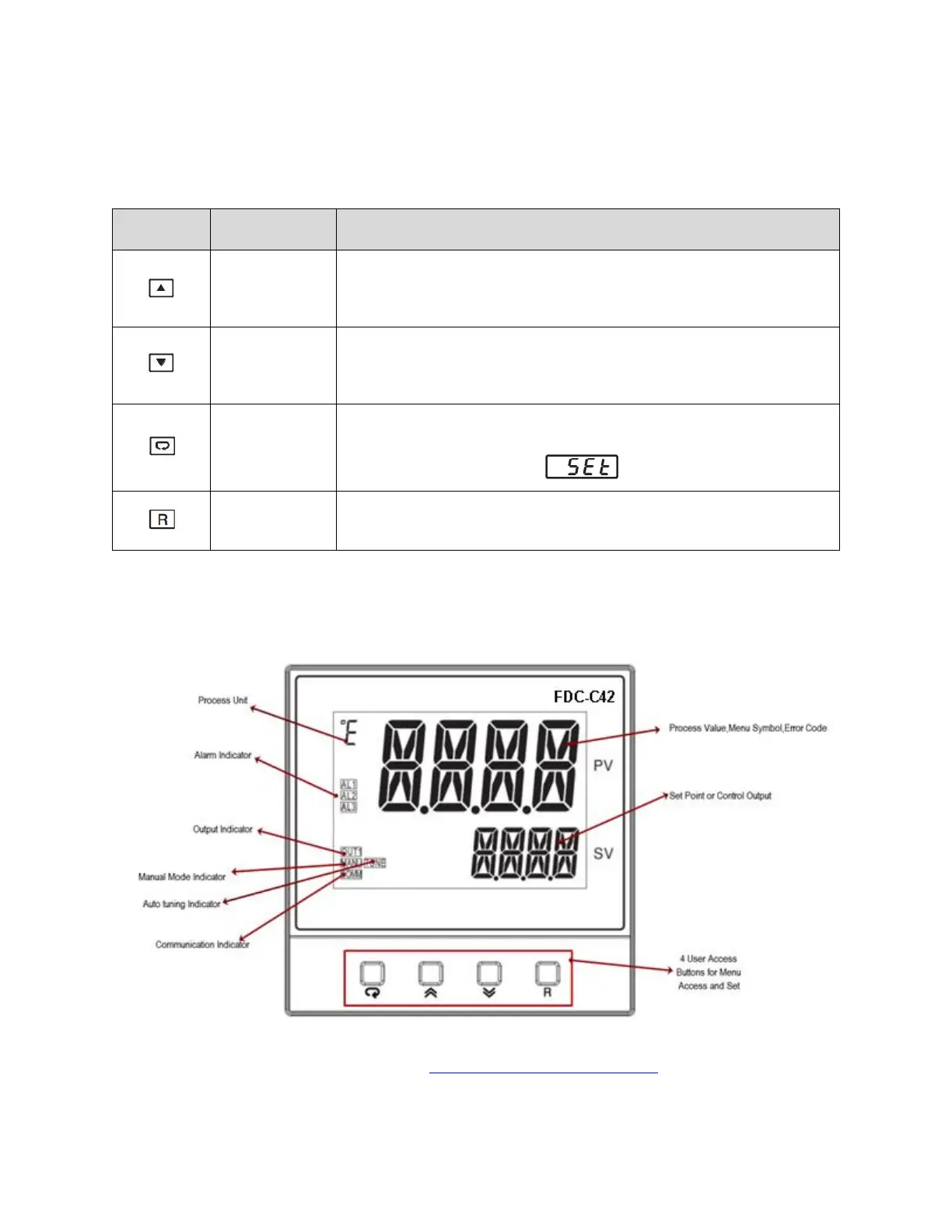10 of 13
3 Operation
The FDC-C42 controller is programmed by using four keys on the front panel. The available function keys
are listed in the following table:
Press and release to increase the current control set point (while in
normal control mode) or to change the value of the selected
parameter (while in the Setup Menu).
Press and release to decrease the current control set point (while in
normal control mode) or to change the value of the selected
parameter (while in the Setup Menu).
Press and hold for at least 5 seconds to enter the Setup Menu.
The upper display will show and then release the key.
Press and release to return the display to the home screen (while in
User Menu or Setup Menu).
The upper display is used to show the process value or menu prompt. The lower display is used to show
the set point value or menu parameter value. During power-up, the upper display will show PROG and the
lower display will show the firmware version for 6 seconds.
Note: See the FDC C-Series User Manual (FDC_C-Series_User_Manual.pdf) for additional information
on contoller specifications, error codes/troubleshooting and warranty/return information not
covered in this manual.