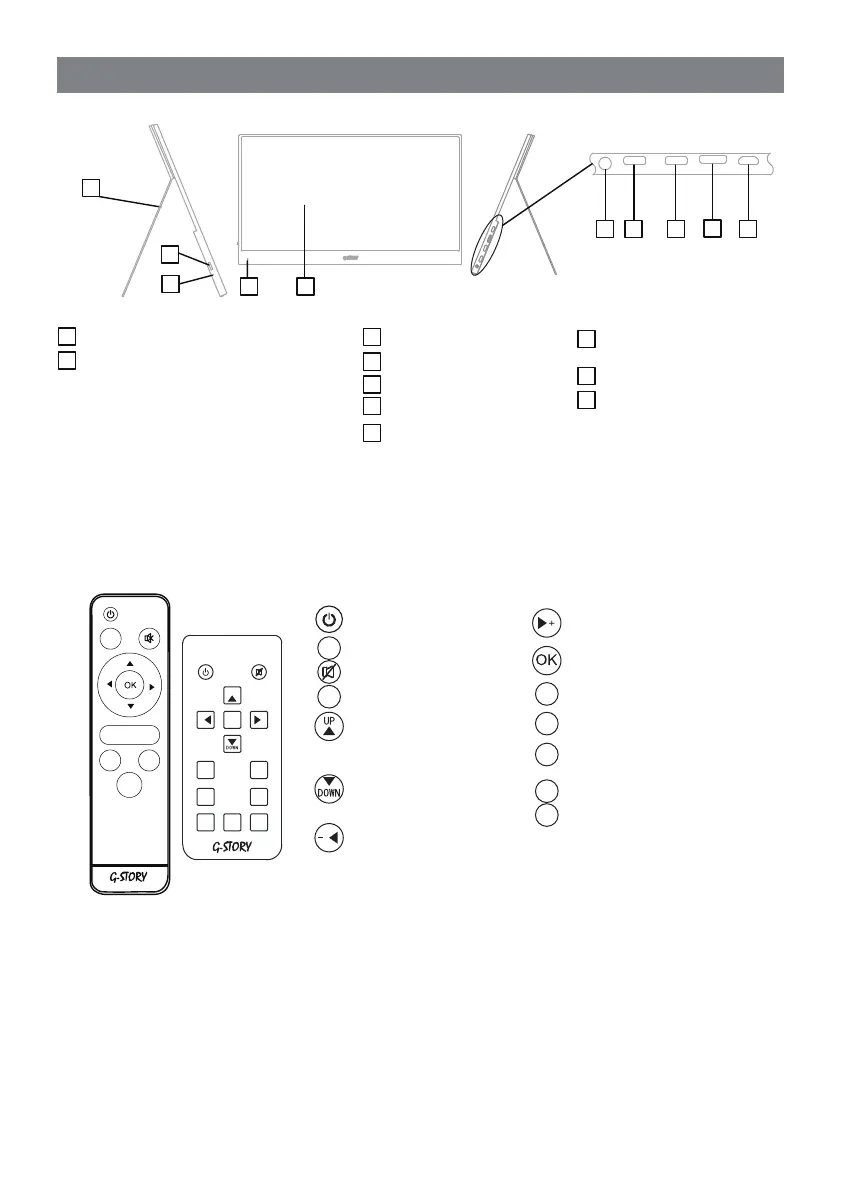Functional Description of Each Part
2
PARTS
1
3
2
5
8
9
7
10
1
Leather covered bracket
2
Switch
3
LED indicator
6
4
Remote control signal receiver
4
5
touch screen/display screen
6
3.5mm stereo port
Type-C (DC IN)
5V~20V for PD
protocol power supply
7
8
Type-C port
(data / DC IN input port)
9
HDMI input port (MINI HDMI)
10
USB 2.0 port (micro USB)
This port works with the T
ype-C data port
When the LED light is orange, press and
hold for three seconds to turn it on.
When the LED light is green, press and hold
for three seconds to turn it off.
When a picture is displayed, press it and the
OSD menu will appear.
When the OSD menu is displayed, long press
to exit the menu.
Slide it upward to adjust the backlight.
Slide it downward to adjust the volume.
Packing List
Display × 1
Leather covered bracket × 1
Remote control × 1
Battery × 2(non-standard)
HDMI signal conversion cable × 1
Type-C data cable × 1(optional)
USB port conversion cable × 1
Manual × 1
Warranty card × 1
Thank you card × 1
Remote Control Instructions
Power switch
Signal source
Aspect ratio
Up
Move down
OK
Mute
To select OSD function
Exit
To enable low blue light mode
Game plus function
To enable OD acceleration
Volume +/ Move to the right
Volume -/Move to the left
Commonly used in
game mode
To select display mode
SOURCE
SCALE
MENU
EXIT
F1
F2
P
UP
+
OK
MENU
EXIT
SOURCE
SCALE
F1
F2
P
-
-
UP
+
D OWN
MENU
EXIT
SCALE
F1 P F2
SOURCE
