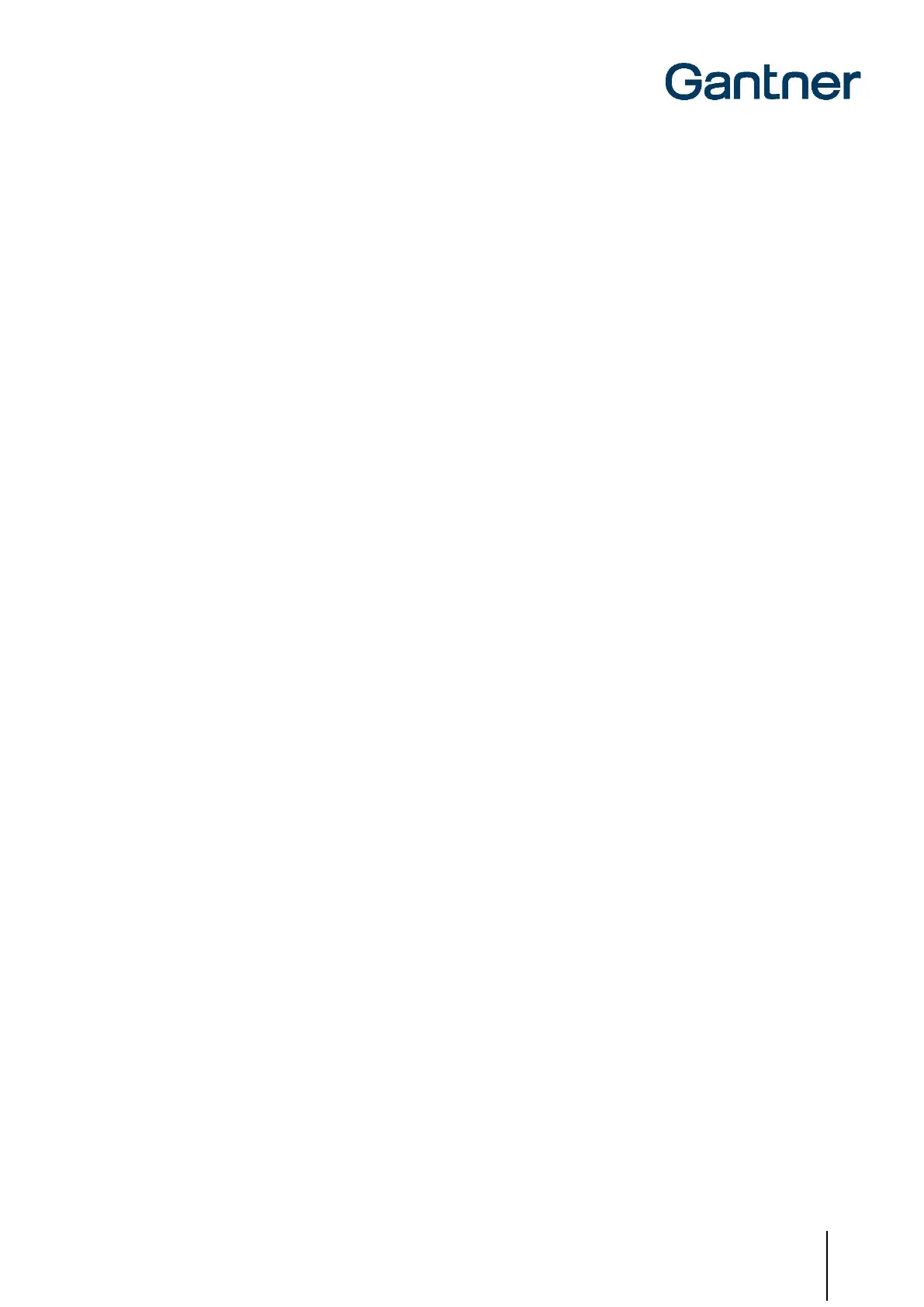GAT ECO.Lock 7xxx F/ISO
Configuration
www.gantner.com
HB_GAT-ECOLock-7xxxFISO--EN_12
45
6.5 Configuration Settings of the GAT ECO.Lock 7xxx F/ISO
The important configuration settings of the GAT ECO.Lock 7xxx F/ISO that can be adjusted in GAT Config Manager
are explained in this section. A list and brief explanation of every configuration setting available for the GAT
ECO.Lock 7xxx F/ISO is provided in section “6.5.8. Configuration Settings Table”.
6.5.1 Operating Mode
The GAT ECO.Lock 7xxx F/ISO can operate in one of five different operating modes. See “5.2 Operating Modes” for
a detailed description of each mode. The operating mode setting is found here:
Configuration > Operating mode > General > Operating mode
► From the “Operating mode” drop-down menu, select either:
- “Free locker”,
- “Free locker universal”,
- “Personal locker programming card”,
- “Personal locker expiry date”, or,
- “Free locker unique number”
6.5.2 Locker Number
The number of the locker where the GAT ECO.Lock 7xxx F/ISO is installed can be defined. The locker number
setting is found here:
Configuration > Operating mode > General > Locker number
► Enter the locker number for the GAT ECO.Lock 7xxx F/ISO into the “Locker number” field.
6.5.3 Auto-Unlock
The auto-unlock function automatically unlocks the GAT ECO.Lock 7xxx F/ISO at a defined point in time.
NOTE! When this function is activated, the lock will always unlock at the defined point of time regardless of the
operating mode (see “5.2 Operating Modes”).
The auto-unlock function is found here:
Configuration > Operating mode > General > AutoUnlock [min]
► Enter a value representing the number of minutes into the field. The countdown time for unlocking begins at
00:00 (24 h). For example, a value of “300” means that the lock will unlock at 05:00 am. A value of “0” means
that the function is inactive.
The time must be set correctly once via software.
