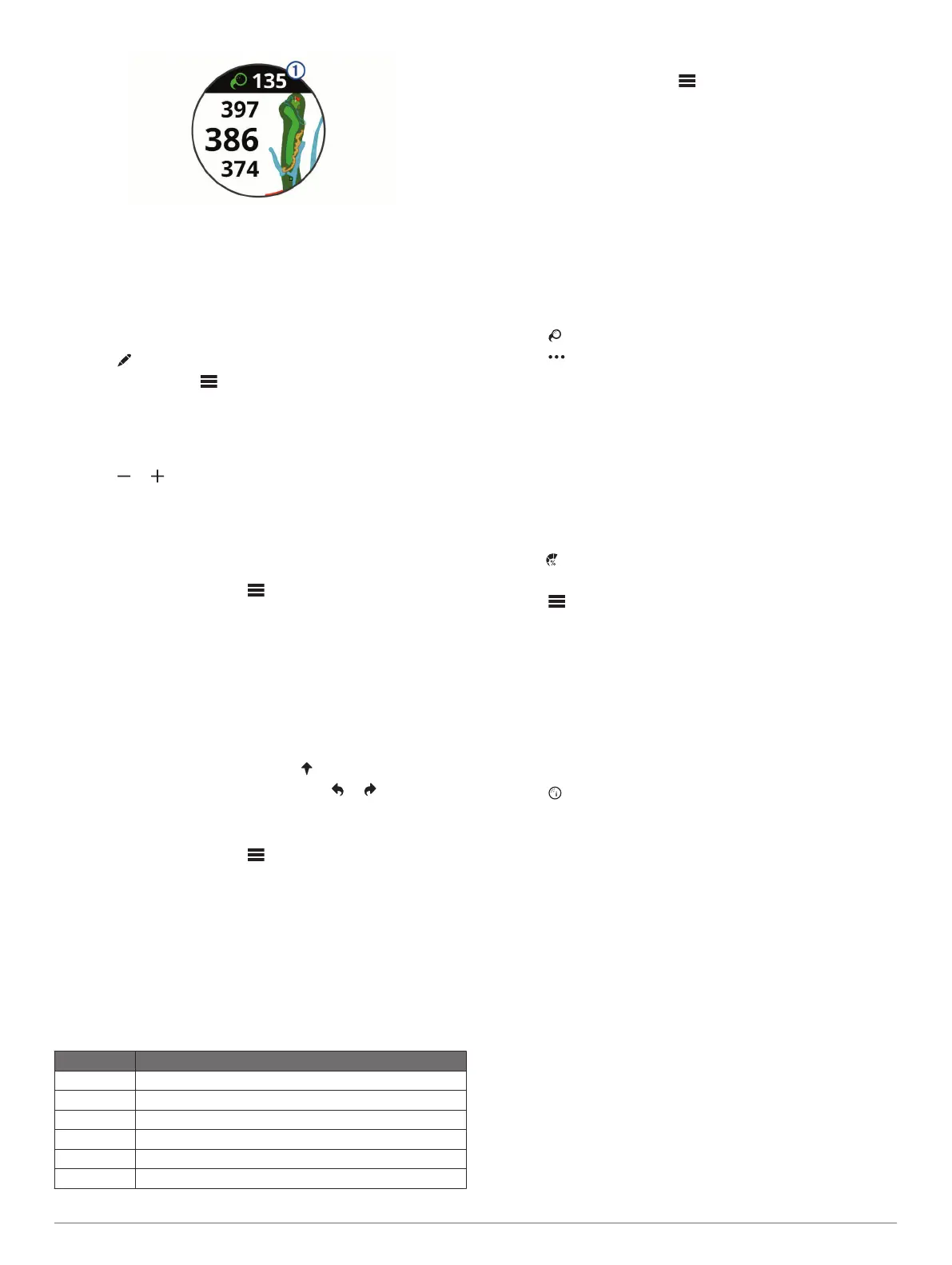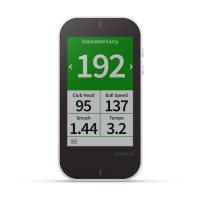TIP: You can tap the banner to hide it for 10 seconds.
2
Walk or drive to your ball.
3
Make your next shot.
The device records the distance of your last shot.
Using the Scorecard
1
While playing golf, select the action key.
2
Select .
3
If necessary, select to set up scoring or change par for the
hole.
4
Swipe up or down, or drag the hole indicator around the edge
of the screen to change holes.
5
Tap the center of the screen.
6
Select or to set the score.
Tracking Statistics
When you enable statistics tracking on the device, you can view
your statistics for the current round (Viewing Your Round
Summary, page 3). You can compare rounds and track
improvements using the Garmin Connect Mobile app.
From the scorecard, select > Golf Settings > Scoring >
Stat Tracking.
Recording Statistics
Before you can record statistics, you must enable statistics
tracking (Tracking Statistics, page 3).
1
From the scorecard, tap the center of the screen.
2
Set the number of strokes taken, and select Next.
3
Set the number of putts taken, and select Next.
4
Select an option:
• If your ball hit the fairway, select .
• If your ball missed the fairway, select or .
Setting the Scoring Method
You can change the method the device uses to keep score.
1
From the scorecard, select > Golf Settings > Scoring >
Scoring Method.
2
Select a scoring method.
About Stableford Scoring
When you select the Stableford scoring method (Setting the
Scoring Method, page 3), points are awarded based on the
number of strokes taken relative to par. At the end of a round,
the highest score wins. The device awards points as specified
by the United States Golf Association.
The scorecard for a Stableford scored game shows points
instead of strokes.
Points Strokes Taken Relative to Par
0 2 or more over
1 1 over
2 Par
3 1 under
4 2 under
5 3 under
Enabling Handicap Scoring
1
From the scorecard, select > Golf Settings > Scoring >
Handicap Scoring.
2
Select an option:
• Select Local Handicap to enter the number of strokes to
be subtracted from the player's total score.
• Select Index/Slope to enter the player's Handicap Index
®
and the course Slope Rating
®
to calculate a course
handicap for the player.
The number of handicap strokes appear as dots on the hole
information screen. The scorecard displays your handicap-
adjusted score for the round.
Viewing Shot History
1
After playing a hole, select the action key.
2
Select to view information for your last shot.
3
Select to view information about each shot for a hole.
4
Select a shot to view your swing tempo.
Viewing TruSwing
™
Metrics During a Round
Before you can use the TruSwing feature on your Approach
device, you must confirm your TruSwing device is securely
mounted to your club. See the owner's manual for your
TruSwing device for more information.
1
Turn on your TruSwing device.
2
Begin playing a round.
3
On your Approach S60 device, select the action key, and
select .
Your Approach S60 device pairs with the TruSwing device.
4
Select > Change Club to select a club.
5
Hit a shot.
Swing measurements display on your Approach S60 device
after each swing (TruSwing Metrics, page 4).
6
Tap the screen to scroll through the recorded swing metrics.
Viewing Your Round Summary
During a round, you can view your score, statistics, and step
information.
1
Select the action key.
2
Select .
3
Swipe up or down.
Ending a Round
1
Select the action key.
2
Select End.
3
Select an option:
• To view your statistics and round information, tap your
score.
• To save the round and return to watch mode, select Save.
• To edit your scorecard, select Edit Score.
• To discard the round and return to watch mode, select
Discard.
• To pause the round and resume it at a later time, select
Pause.
Swing Tempo
The swing tempo app helps you perform a more consistent
swing. The device measures and displays your backswing time
and downswing time. The device also displays your swing
tempo. Swing tempo is the backswing time divided by the
Swing Tempo 3
