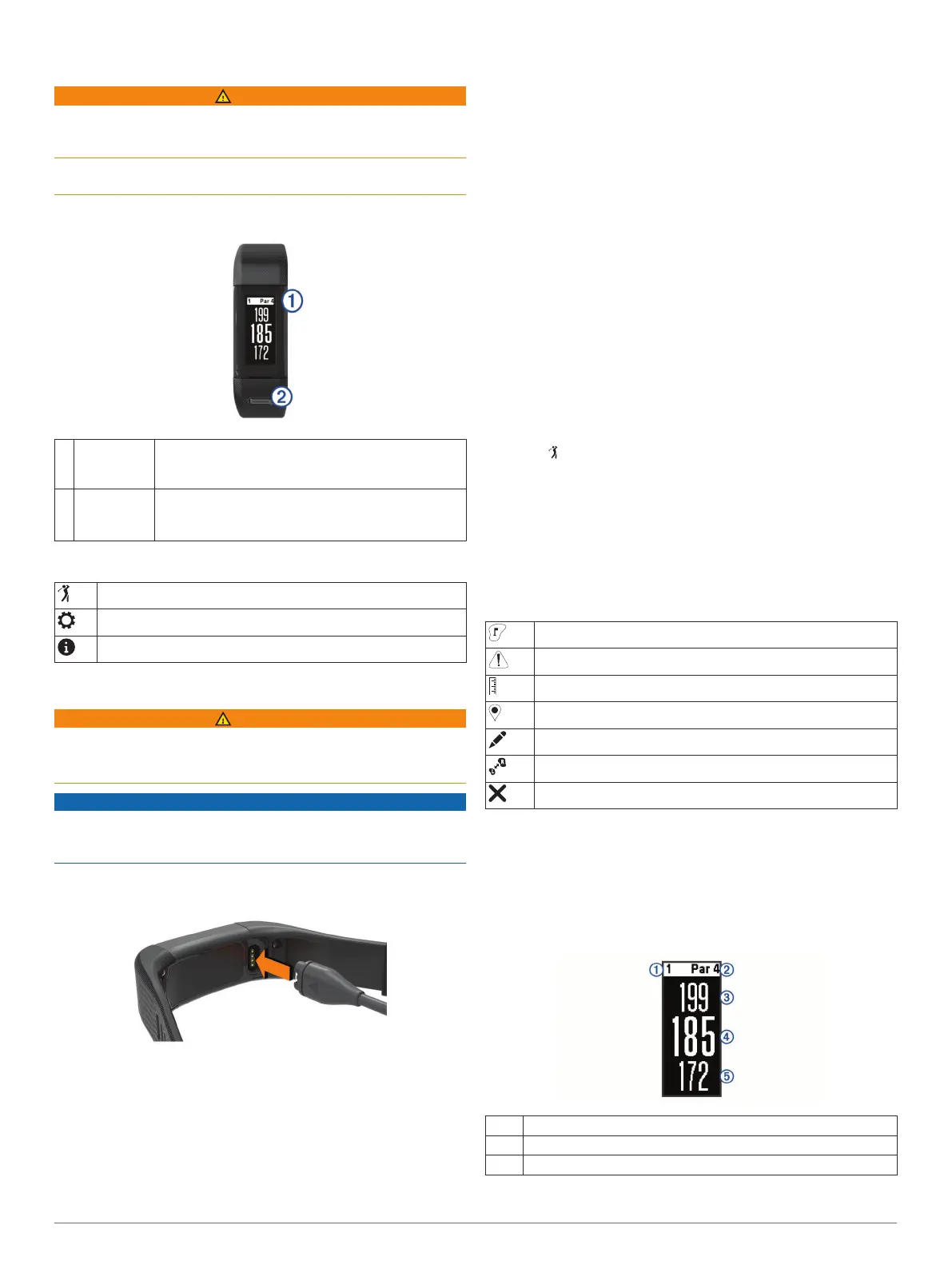Introduction
WARNING
See the Important Safety and Product Information guide in the
product box for product warnings and other important
information.
Always consult your physician before you begin or modify any
exercise program.
Device Overview
À
Touchscreen Swipe to scroll through features, data screens, and
menus.
Tap to select.
Á
Device key Hold to turn the device on and off.
Press to open and close menus.
Press to return to previous screens within menus.
Menu Icons
Starts a round of golf
Opens the device settings menu
Opens the device information menu
Charging the Device
WARNING
This device contains a lithium-ion battery. See the Important
Safety and Product Information guide in the product box for
product warnings and other important information.
NOTICE
To prevent corrosion, thoroughly clean and dry the contacts and
the surrounding area before charging or connecting to a
computer. Refer to the cleaning instructions in the appendix.
1
Plug the small end of the USB cable into the charging port on
your device.
2
Plug the large end of the USB cable into a USB port on your
computer.
3
Charge the device completely.
Setting Up the Device On Your Computer
You can use your computer to complete the setup process with
your Garmin Connect
™
account. This can be useful to download
course updates, upload scorecards, or view data.
1
Connect the charging cable securely to the device (Charging
the Device, page 1).
2
Plug the USB cable into a USB port on your computer.
3
Go to www.garmin.com/express.
4
Download and install the Garmin Express
™
application:
• If you are using a Windows
®
operating system, select
Download for Windows.
• If you are using a Mac
®
operating system, select
Download for Mac.
5
Follow the on-screen instructions.
Synchronizing Your Data with Your Computer
You should synchronize your data regularly to track your
progress in the Garmin Connect application.
1
Connect the device to your computer using the USB cable.
The Garmin Express application synchronizes your data.
2
View your current data in the Garmin Connect application.
Playing Golf
1
Press the device key to view the menu.
2
Select .
The device locates satellites and calculates your location.
NOTE: It may take 30 to 60 seconds to locate satellite
signals.
3
Select a course from the list.
4
Follow the on-screen instructions to complete the setup and
start a round.
Golf Icons
Shows the green view
Displays hazard information
Measures a shot
Shows layup or dogleg distances
Displays the score card
Changes the green
Stops the current round
Hole View
The device shows the current hole you are playing, and
automatically transitions when you move to a new hole.
NOTE: By default, the device calculates the distance to the
front, middle, and back of the green. If you know the location of
the pin, you can set it more precisely (Moving the Pin,
page 2).
À
Current hole number
Á
Par for the hole
Â
Distance to the back of the green
Introduction 1
