
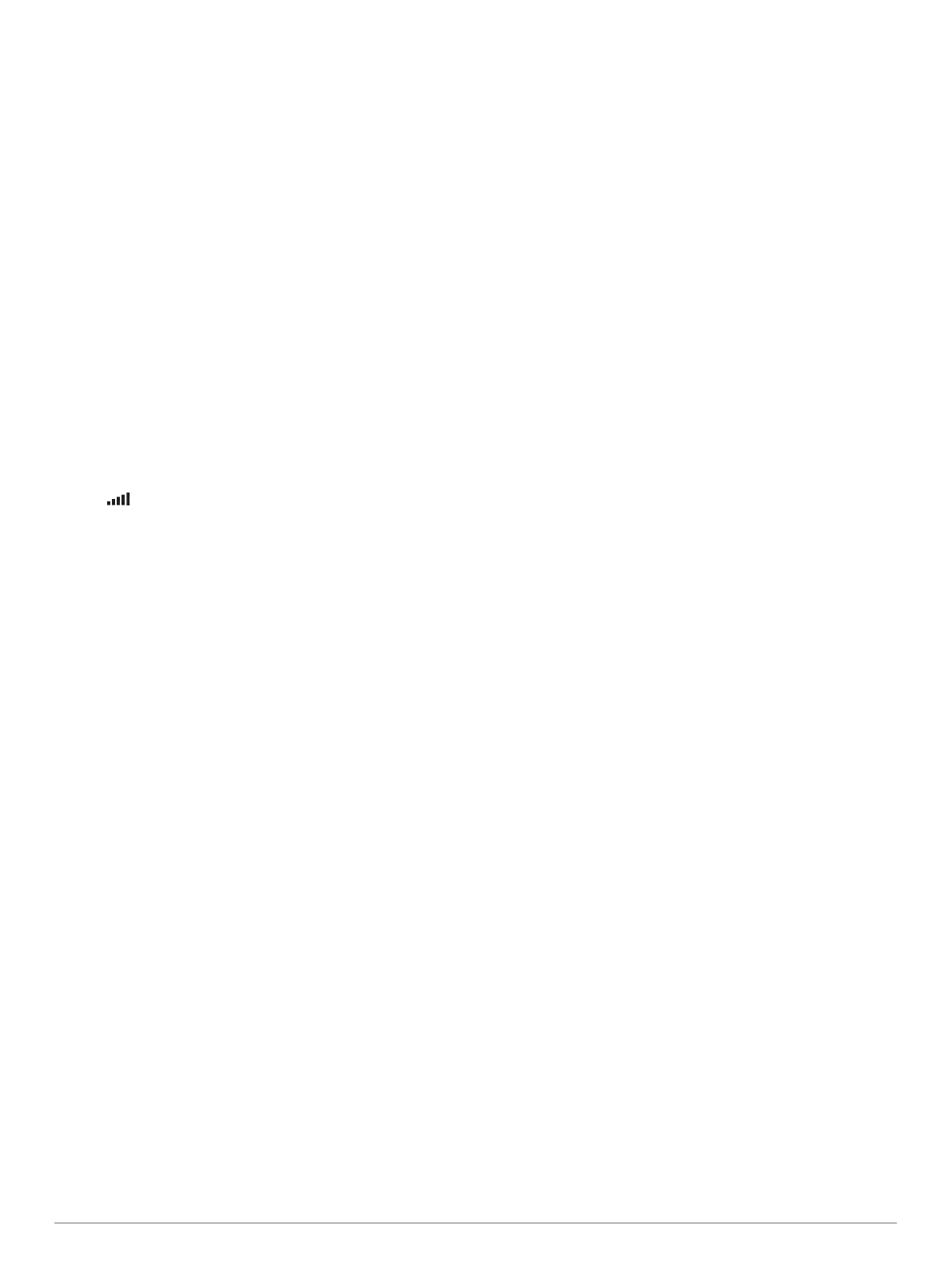 Loading...
Loading...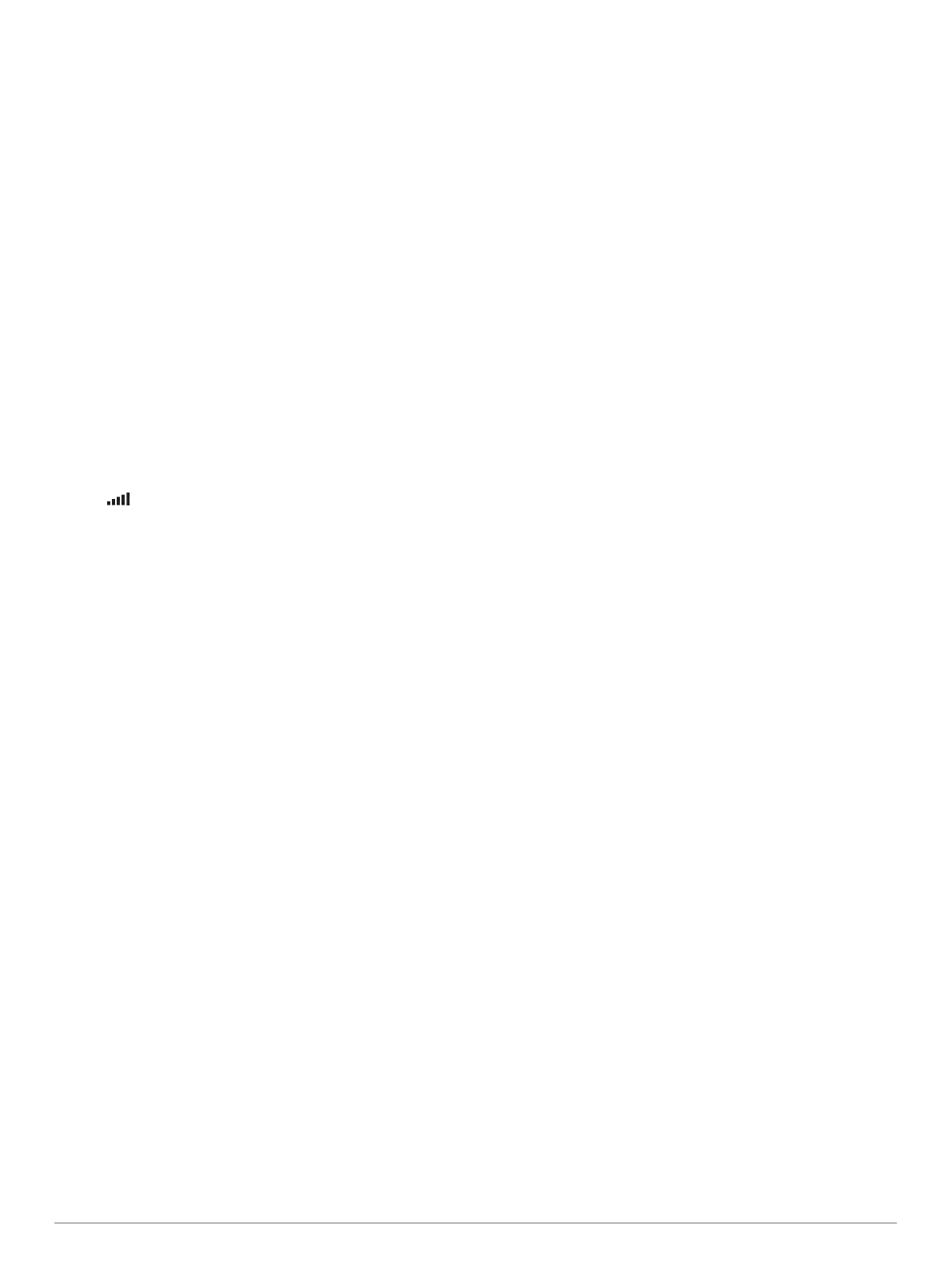
Do you have a question about the Garmin DriveSmart 51 and is the answer not in the manual?
| Resolution | 480 x 272 pixels |
|---|---|
| Display Type | WQVGA color TFT with white backlight |
| Battery Type | Rechargeable lithium-ion |
| Battery Life | Up to 1 hour |
| Preloaded Maps | Yes |
| Bluetooth | Yes |
| Voice-Activated Navigation | Yes |
| Accepts Data Cards | microSD card (not included) |
| Bluetooth Calling | Yes |
| Smart Notifications | Yes |
| Lane Guidance | Yes |
| Speed Limit Indicator | Yes |
| Points of Interest | Yes |
| Dimensions | 14.0 x 8.4 x 1.8 cm |
| Live Traffic Updates | Yes, with compatible smartphone |
| Traffic Updates | Yes |
| Wi-Fi | Yes (for map and software updates) |











