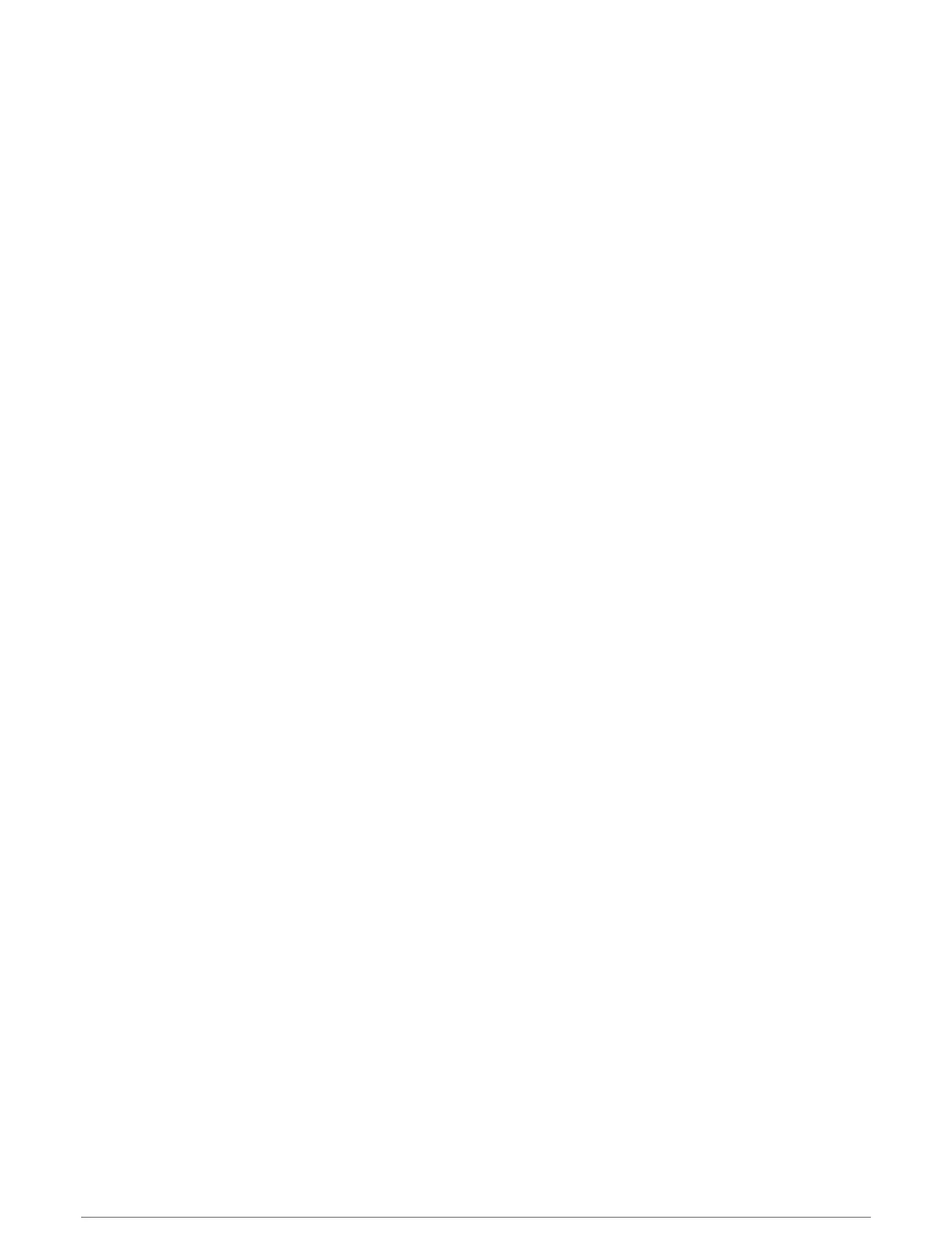Display Settings
Select Settings > Display.
Orientation: Allows you to set the display to portrait (vertical) or landscape (horizontal).
NOTE: This feature is not available on all product models.
Color Mode: Allows you to select day or night color mode. If you select the Auto option, the device automatically
switches to day or night colors based on the time of day.
Brightness: Allows you to adjust the display brightness.
Display Timeout: Allows you to set the amount of idle time before your device enters sleep mode while using
battery power.
Screenshot: Allows you to take a picture of the device screen. Screenshots are saved in the Screenshot folder of
the device storage.
Traffic Settings
From the main menu, select Settings > Traffic.
Traffic: Enables the traffic feature.
Current Provider: Sets the traffic provider to use for traffic data. The Auto option selects the best available
traffic data automatically.
Subscriptions: Lists the current traffic subscriptions.
Optimize Route: Enables the device to use optimized alternate routes automatically or upon request (Avoiding
Traffic Delays on Your Route, page31).
Units and Time Settings
To open the Units and Time settings page, from the main menu, select Settings > Units & Time.
Current Time: Sets the device time.
Time Format: Allows you to select a 12-hour, 24-hour, or UTC display time.
Units: Sets the unit of measure used for distances.
Position Format: Sets the coordinate format and datum used for geographical coordinates.
Setting the Time
1 From the main menu, select the time.
2 Select an option:
• To set the time automatically using GPS information, select Automatic.
• To set the time manually, drag the numbers up or down.
Language and Keyboard Settings
To open the Language and Keyboard settings, from the main menu, select Settings > Language & Keyboard.
Voice Language: Sets the language for voice prompts.
Text Language: Sets all on-screen text to the selected language.
NOTE: Changing the text language does not change the language of user-entered data or map data, such as
street names.
Keyboard Language: Enables keyboard languages.
Settings 47
