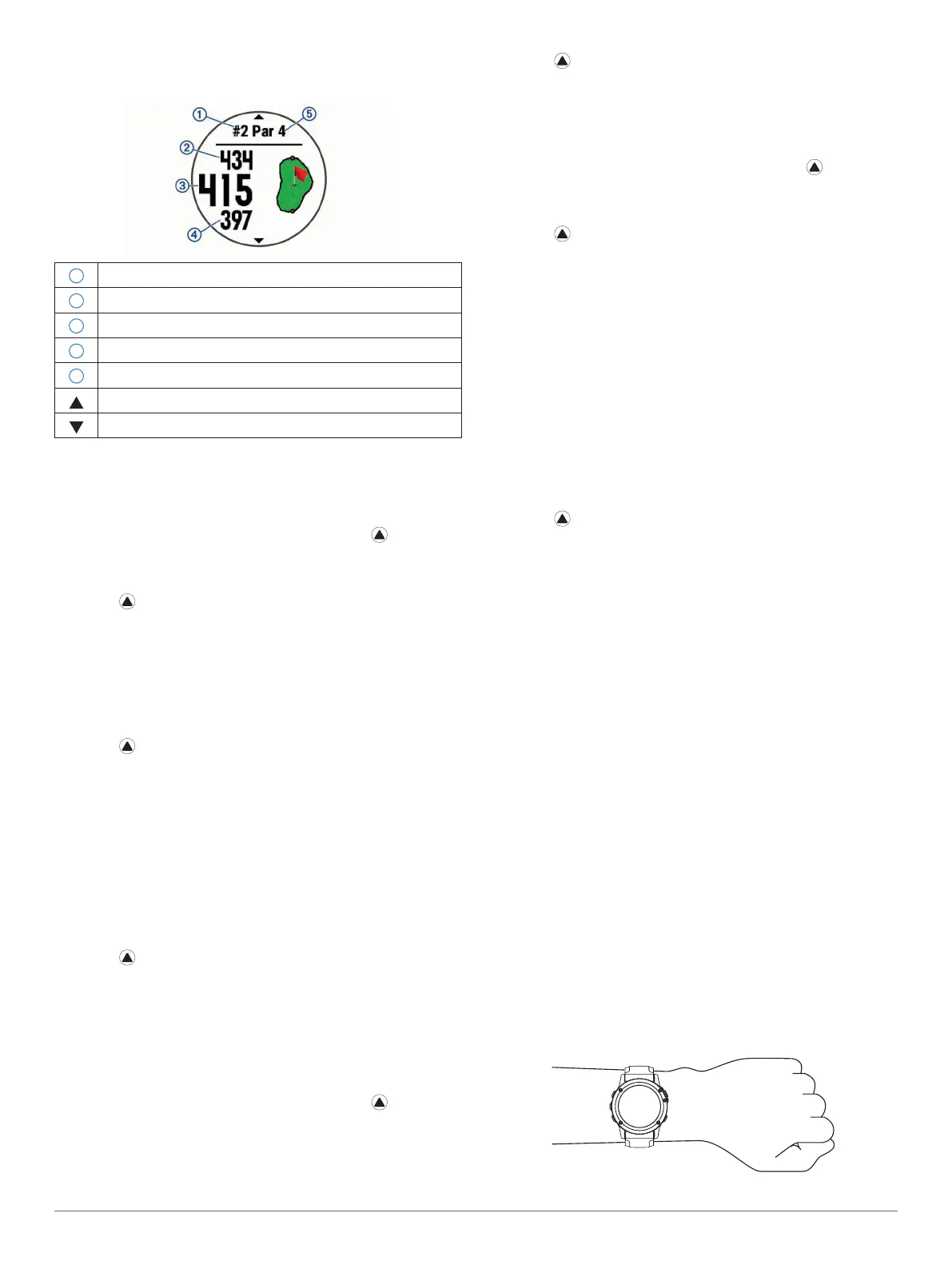10
FĒNIX
®
5X
distance to the front, middle, and back of the green,
but not the actual pin location.
1
Current hole number
2
Distance to the back of the green
3
Distance to the middle of the green
4
Distance to the front of the green
5
Par for the hole
Next hole
Previous hole
Moving the Flag
You can take a closer look at the green and move the
pin location.
1 From the hole information screen, select > Move
Flag.
2 Select UP or DOWN to move the pin position.
3 Select .
The distances on the hole information screen are
updated to show the new pin location. The pin
location is saved for only the current round.
Measuring a Shot
1 Take a shot, and watch where your ball lands.
2 Select > Measure Shot.
3 Walk or drive to your ball.
The distance automatically resets when you move to
the next hole.
4 f necessary, select Reset to reset the distance at any
time.
Viewing Layup and Dogleg Distances
You can view a list of layup and dogleg distances for
par 4 and 5 holes.
Select > Layups.
Each layup and the distance until you reach each
layup appear on the screen.
NOTE: Distances are removed from the list as you
pass them.
Keeping Score
1 From the hole information screen, select >
Scorecard.
The scorecard appears when you are on the green.
2 Select UP or DOWN to scroll through the holes.
3 Select to select a hole.
4 Select UP or DOWN to set the score.
Your total score is updated.
Updating a Score
1 From the hole information screen, select >
Scorecard.
2 Select UP or DOWN to scroll through the holes.
3 Select to select a hole.
4 Select UP or DOWN to change the score for that
hole.
Your total score is updated.
TruSwing™
The TruSwing feature allows you to view swing metrics
recorded from your TruSwing device. Go to www.
garmin.com/golf
to purchase a TruSwing device.
Using the Golf Odometer
You can use the odometer to record the time, distance,
and steps traveled. The odometer automatically starts
and stops when you start or end a round.
1 Select > Odometer.
2 If necessary, select Reset to reset the odometer to
zero.
Tracking Statistics
The Stat Tracking feature enables detailed statistics
tracking while playing golf.
1 From the hole information screen, hold MENU.
2 Select Options > Stat Tracking to enable tracking
statistics.
Heart Rate Features
The fēnix 5X device has a wrist-based heart rate
monitor and is also compatible with ANT+ and
Bluetooth chest heart rate monitors (sold separately).
You can view wrist-based heart rate data on the heart
rate widget. If both wrist-based heart rate and chest
heart rate data are available, your device uses the chest
heart rate data.
Wrist-based Heart Rate
Wearing the Device and Heart Rate
• Wear the fēnix 5X device above your wrist bone.
NOTE: The device should be snug but comfortable,
and it should not move while running or exercising.
