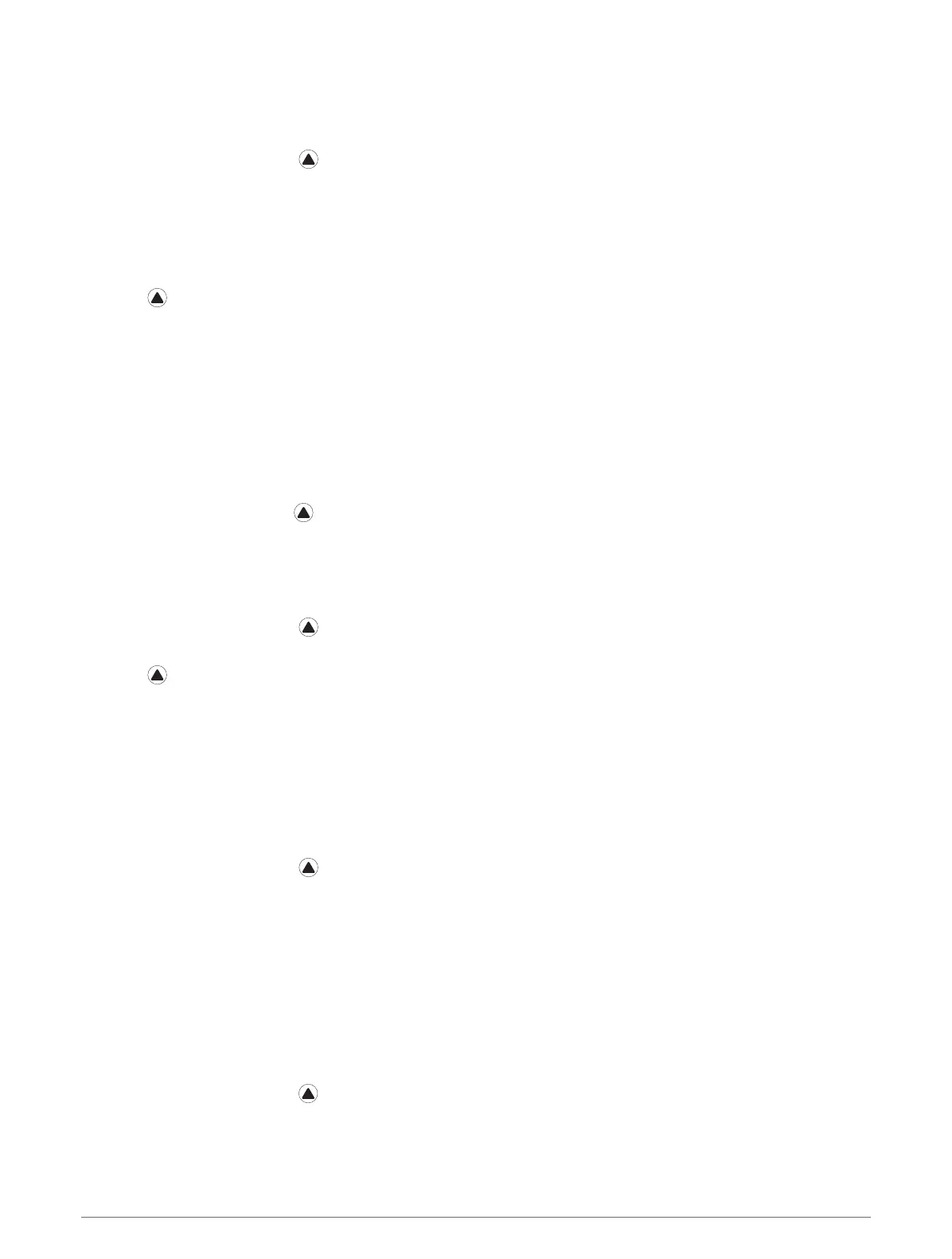Recording a Bouldering Activity
You can record routes during a bouldering activity. A route is a climbing path along a boulder or small rock
formation.
1 From the watch face, press .
2 Select Bouldering.
3 Select a grading system.
NOTE: The next time you start a bouldering activity, the watch uses this grading system. You can hold MENU,
select the activity settings, and select Grading System to change the system.
4 Select the difficulty level for the route.
5 Press to start the route timer.
6 Start your first route.
7 Press LAP to finish the route.
8 Select an option:
• To save a successful route, select Completed.
• To save an unsuccessful route, select Attempted.
• To delete the route, select Discard.
9 When you are done resting, press LAP to start your next route.
10 Repeat this process for each route until your activity is complete.
11 After your last route, press to stop the route timer.
12 Select Save.
Starting an Expedition
You can use the Expedition app to prolong the battery life while recording a multi-day activity.
1 From the watch face, press .
2 Select Expedition.
3 Press to start the activity timer.
The device enters low power mode and collects GPS track points once an hour. To maximize battery life, the
device turns off all sensors and accessories, including the connection to your smartphone.
Changing the Track Point Recording Interval
During an expedition, GPS track points are recorded once an hour by default. You can change how often GPS
track points are recorded. Recording track points less frequently maximizes battery life.
NOTE: To maximize battery life, GPS track points are not recorded after sunset. You can customize this option
in the activity settings.
1 From the watch face, press .
2 Select Expedition.
3 Hold MENU.
4 Select the activity settings.
5 Select Recording Interval.
6 Select an option.
Recording a Track Point Manually
During an expedition, track points are recorded automatically based on the selected recording interval. You can
manually record a track point at any time.
1 During an expedition, press .
2 Select Add Point.
Activities and Apps 23
