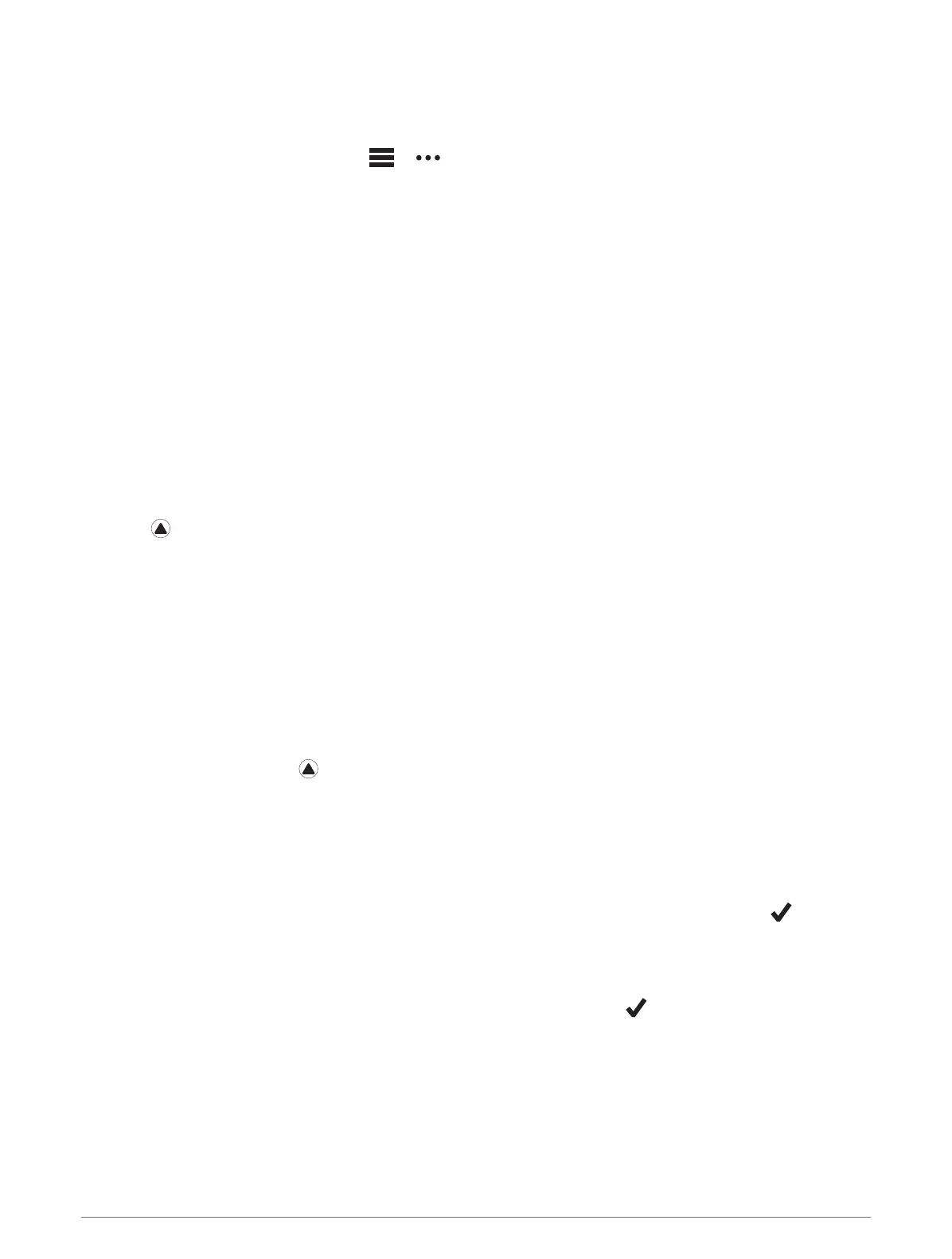Using Garmin Connect Training Plans
Before you can download and use a training plan from Garmin Connect, you must have a Garmin Connect
account (Garmin Connect, page27), and you must pair the fēnix device with a compatible smartphone.
1 From the Garmin Connect app, select or .
2 Select Training & Planning > Training Plans.
3 Select and schedule a training plan.
4 Follow the on-screen instructions.
5 Review the training plan in your calendar.
Adaptive Training Plans
Your Garmin Connect account has an adaptive training plan and Garmin coach to fit your training goals. For
example, you can answer a few questions and find a plan to help you complete a 5 km race. The plan adjusts
to your current level of fitness, coaching and schedule preferences, and race date. When you start a plan, the
Garmin Coach widget is added to the widget loop on your fēnix device.
Starting Today's Workout
After you send a Garmin Coach training plan to your device, the Garmin Coach widget appears in your widget
loop.
1 From the watch face, select UP or DOWN to view the Garmin Coach widget.
If a workout for this activity is scheduled for today, the device shows the workout name and prompts you to
start it.
2 Select .
3 Select View to view the workout steps (optional).
4 Select Do Workout.
5 Follow the on-screen instructions.
Interval Workouts
You can create interval workouts based on distance or time. The device saves your custom interval workout
until you create another interval workout. You can use open intervals for track workouts and when you are
running a known distance.
Creating an Interval Workout
1 From the watch face, press .
2 Select an activity.
3 Hold MENU.
4 Select Training > Intervals > Edit > Interval > Type.
5 Select Distance, Time, or Open.
TIP: You can create an open-ended interval by selecting the Open option.
6 If necessary, select Duration, enter a distance or time interval value for the workout, and select .
7 Press BACK.
8 Select Rest > Type.
9 Select Distance, Time, or Open.
10 If necessary, enter a distance or time value for the rest interval, and select .
11 Press BACK.
12 Select one or more options:
• To set the number of repetitions, select Repeat.
• To add an open-ended warm up to your workout, select Warm Up > On.
• To add an open-ended cool down to your workout, select Cool Down > On.
60 Training
