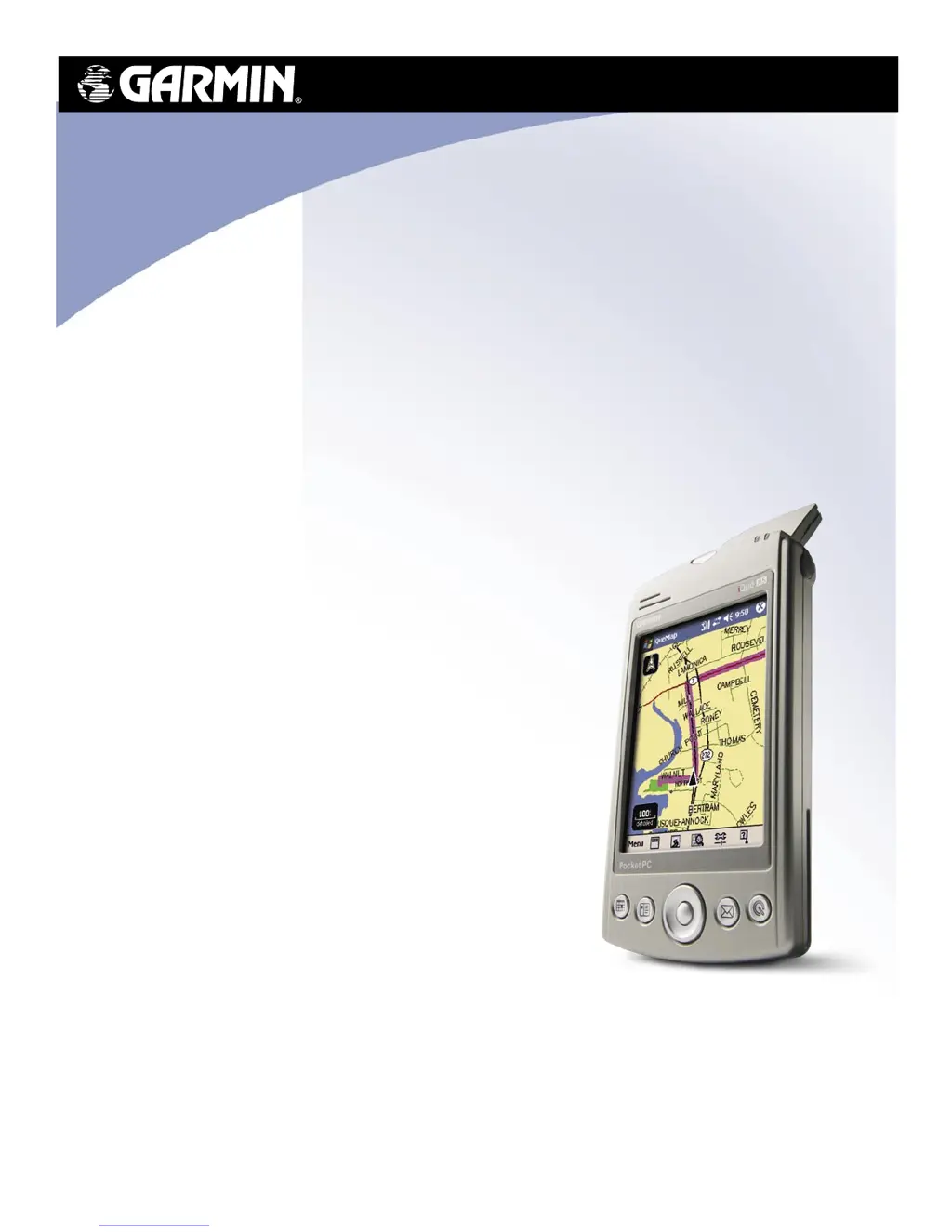What to do if my Garmin GPS iQue M5 has trouble initializing?
- JJennifer DaviesAug 4, 2025
If your Garmin GPS iQue M5 is having trouble initializing, ensure the GPS antenna is raised and parallel to the horizon. Also, make sure you are in an open area free from obstructions like tall buildings or trees. Allow the device several minutes to initialize. Try turning the iQue M5 off and then back on. If you have traveled a long distance since last use, use the QueGPS page to update your location.