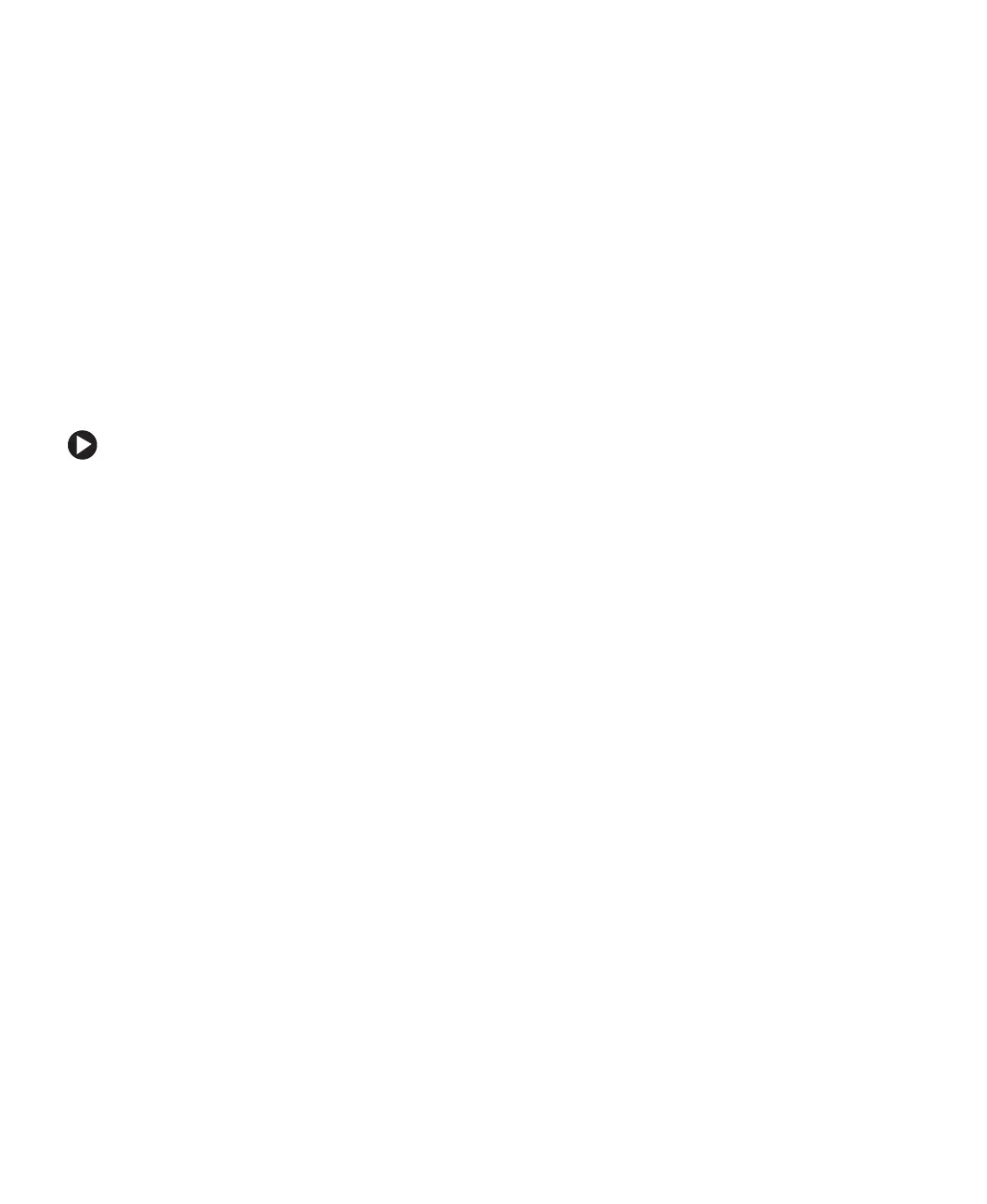12
www.gateway.com
Software controls
Color depth and screen resolution are two of the most basic monitor settings you may
need to change.
Adjusting the color depth
Color depth is the number of colors your video card uses. Most images look best displayed
with the maximum number of colors available.
Windows lets you choose from several color depth settings for the monitor. We recommend
that you use the 32-bit True Color setting or the highest setting available at all times.
If the color in your images seems “false” or “jumpy,” especially after you have played a
game or run a video-intensive program, check the color depth setting and return it to 32-bit
True Color, if necessary.
To change the color depth:
1 In Windows XP, click Start, then click Control Panel. The Control Panel window opens.
If your Control Panel is in Category View, click
Appearance and Themes.
- OR -
In Windows 2000, click
Start, Settings, then click Control Panel. The Control Panel
window opens.
2 Click/Double-click the Display icon. The Display Properties dialog box opens.
