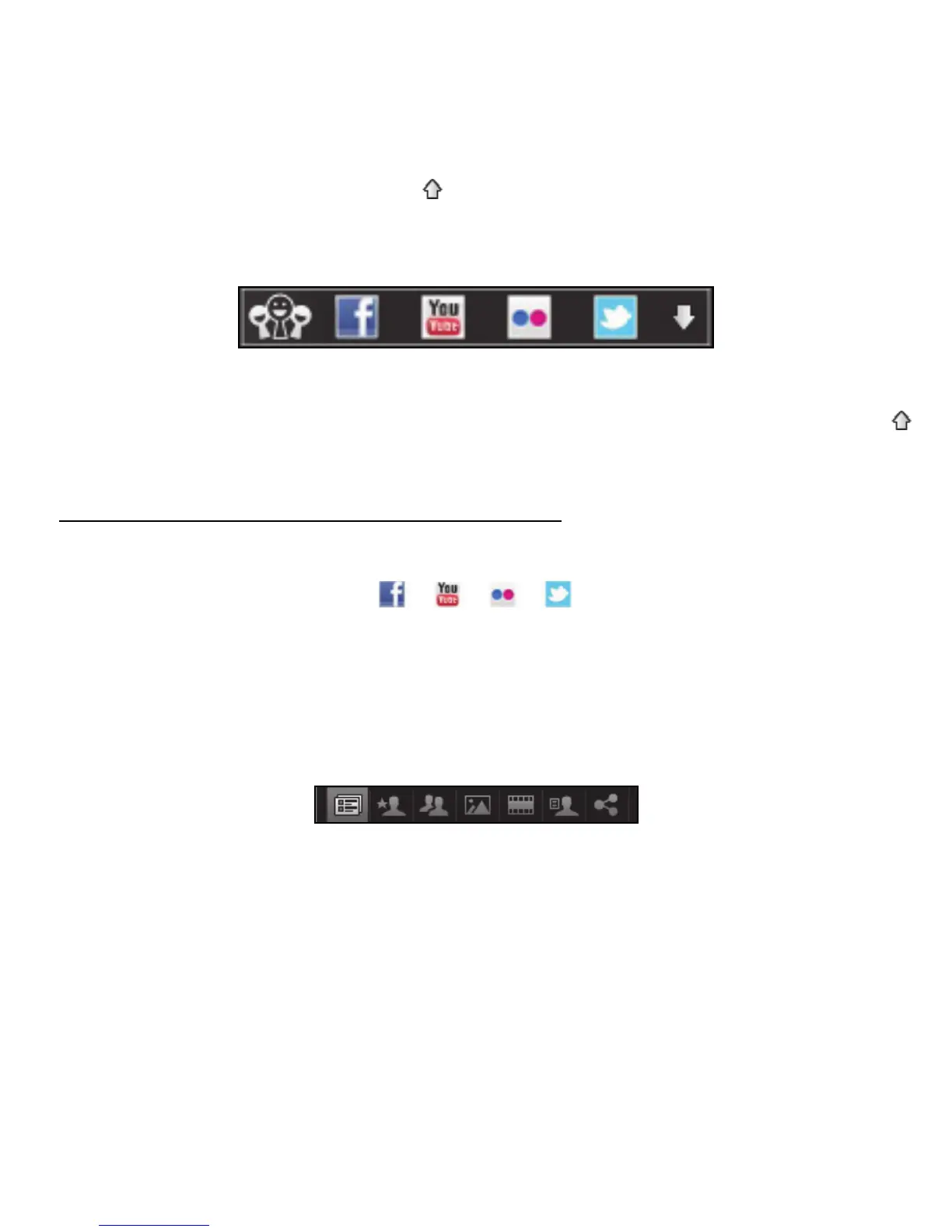46 - Software
Click on the arrow in the top bar to hide the full application and display a
small alert bar on the top of your screen. Click the alert bar (below) to see
the full window with a summary of your friends' activities.
Note: Do not use the X icon to exit Social Networks, unless you want
to stop sending or receiving updates. Use the arrow in the top bar
to display the alert bar.
Checking your news feeds and information
Select the tab for the network you want to view:
A series of buttons for the network are available for each network. Hover
over the button to see a description. Select the button you want to see and
scroll through the list of items.
Example of Facebook tabs:
The first button, and the section viewed when a tab is first selected, are
the News Feed (for Facebook), Most Viewed for YouTube and Contacts
for Flickr. If there are more entries than can be shown on one page, use
the arrows in the bottom bar to see more pages.
