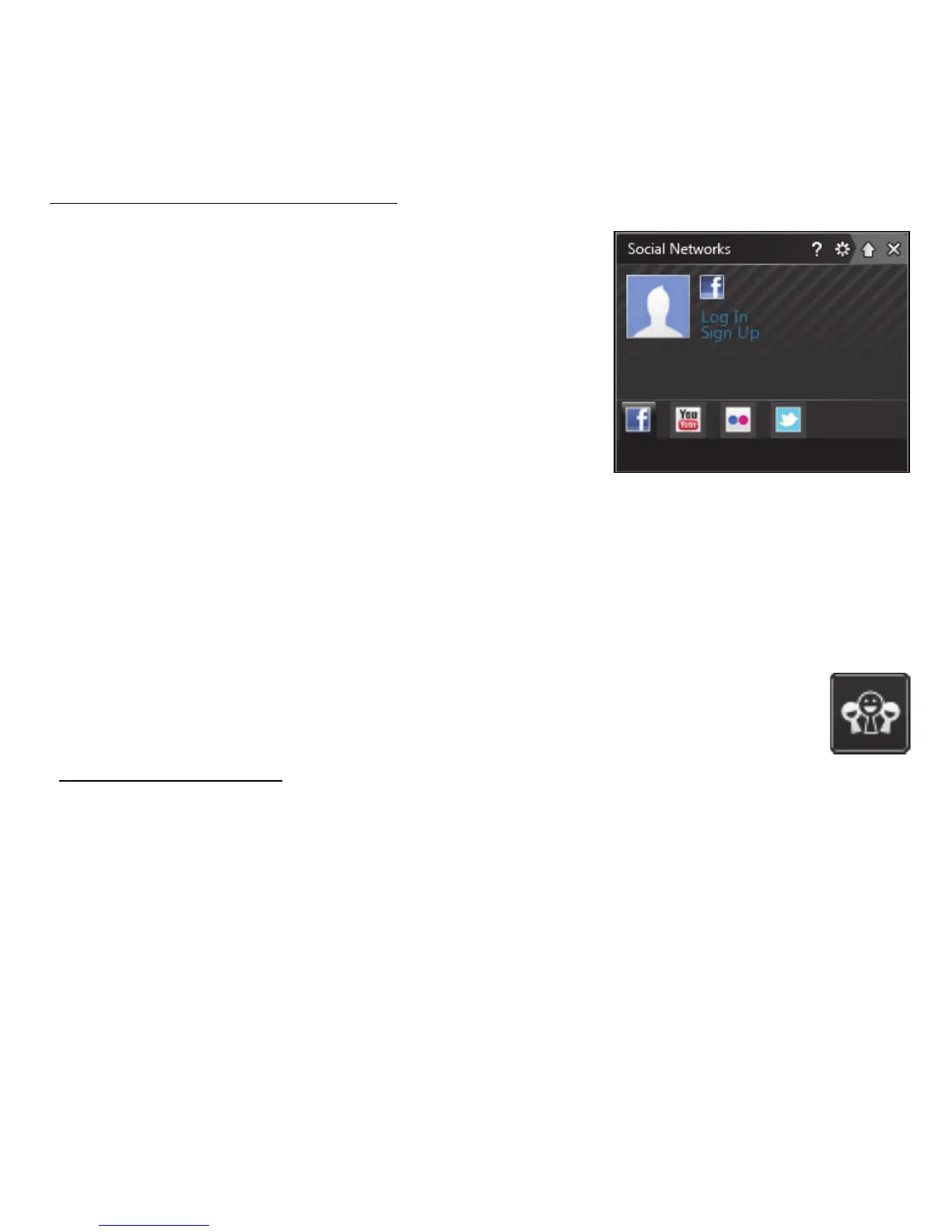Software - 43
Social networks (optional)
The Social Networks application allows you
to quickly view your friends' updates, and
make your own updates without leaving the
desktop. You can receive notifications and
status updates directly to your desktop, using
the sidebar to monitor multiple social
networks (Facebook, YouTube, Flickr and
Twitter).
Note: The Social Networks application is a pre-installed option and
may not be installed on all computers.
Be aware of your friends' messages and posted images as they happen; a
visible notification will alert you whenever a friend (or subscription) shows
some activity.
If your computer's keyboard features the optional Social
Networks key, press it to open the Social Networks application.
Log in... or Sign up
The top of the application shows your profile picture and account
information from Facebook. If you have not yet created or accessed your
Facebook profile, the top image is the anonymous white-on-blue
placeholder, and no information is shown.
When you first start the Social Networks application, you will be asked to
Log in to your social networks. If this does not happen automatically, click
