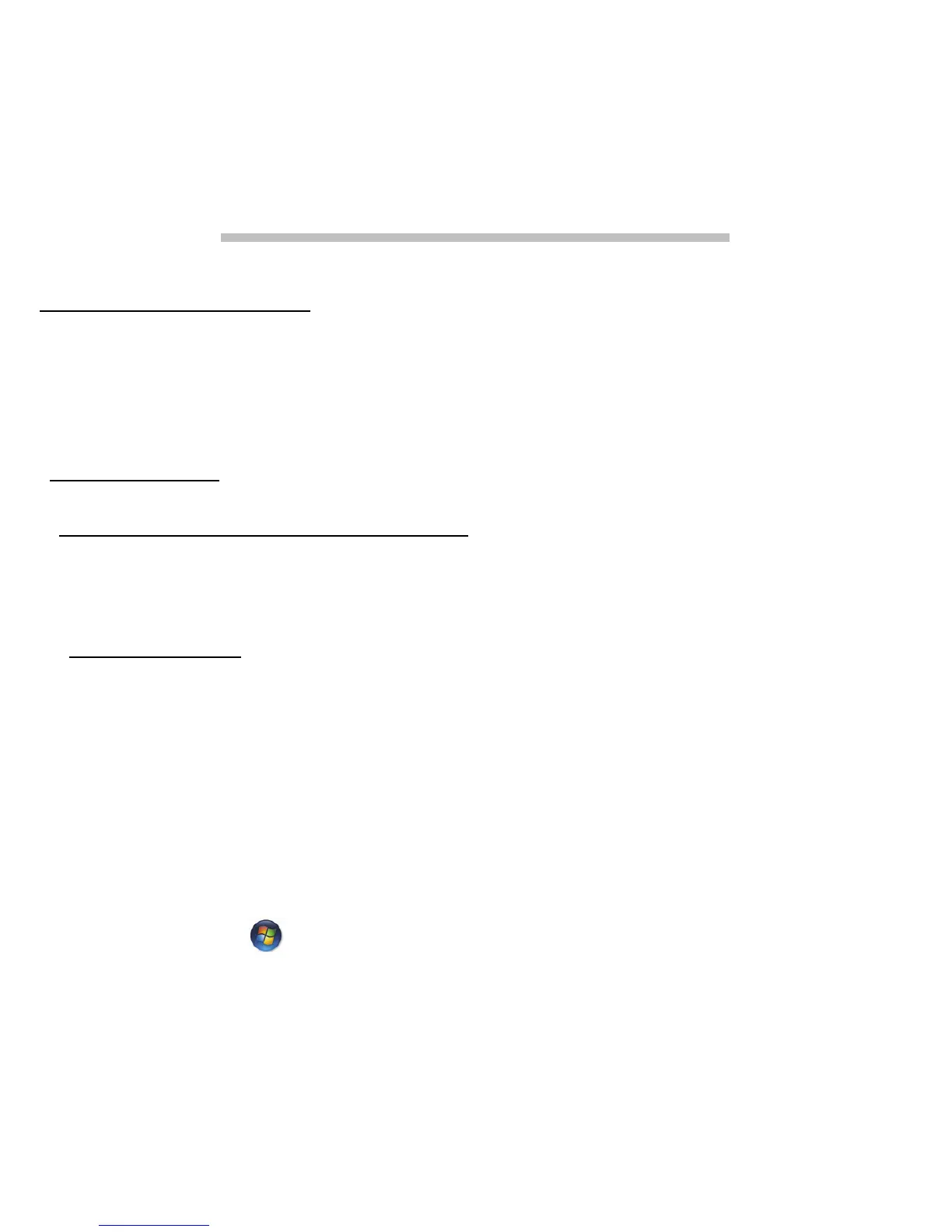68 - Helpdesk
HELPDESK
SAFE COMPUTING
To make the most of your new computer and ensure it runs smoothly for a
long time, you should use the programs below and regularly perform the
actions described in this guide.
Maintenance
Recommended maintenance tasks
There are several tasks you should perform periodically (about once per
month) to ensure your computer stays in good health:
Error checking
Using the Check Disk tool regularly prevents your system from getting
unreliable and information getting lost. It checks and repairs two types of
errors:
• file system errors, such as fragmented files that were not deleted and
files with invalid sizes or dates;
• physical errors, which may occur on your hard disk as it wears out over
time.
1. Click on Start > Computer. Right-click on the Gateway (C:) icon
and select Properties.
2. Click on Tools and Check Now in the Error-checking section.
