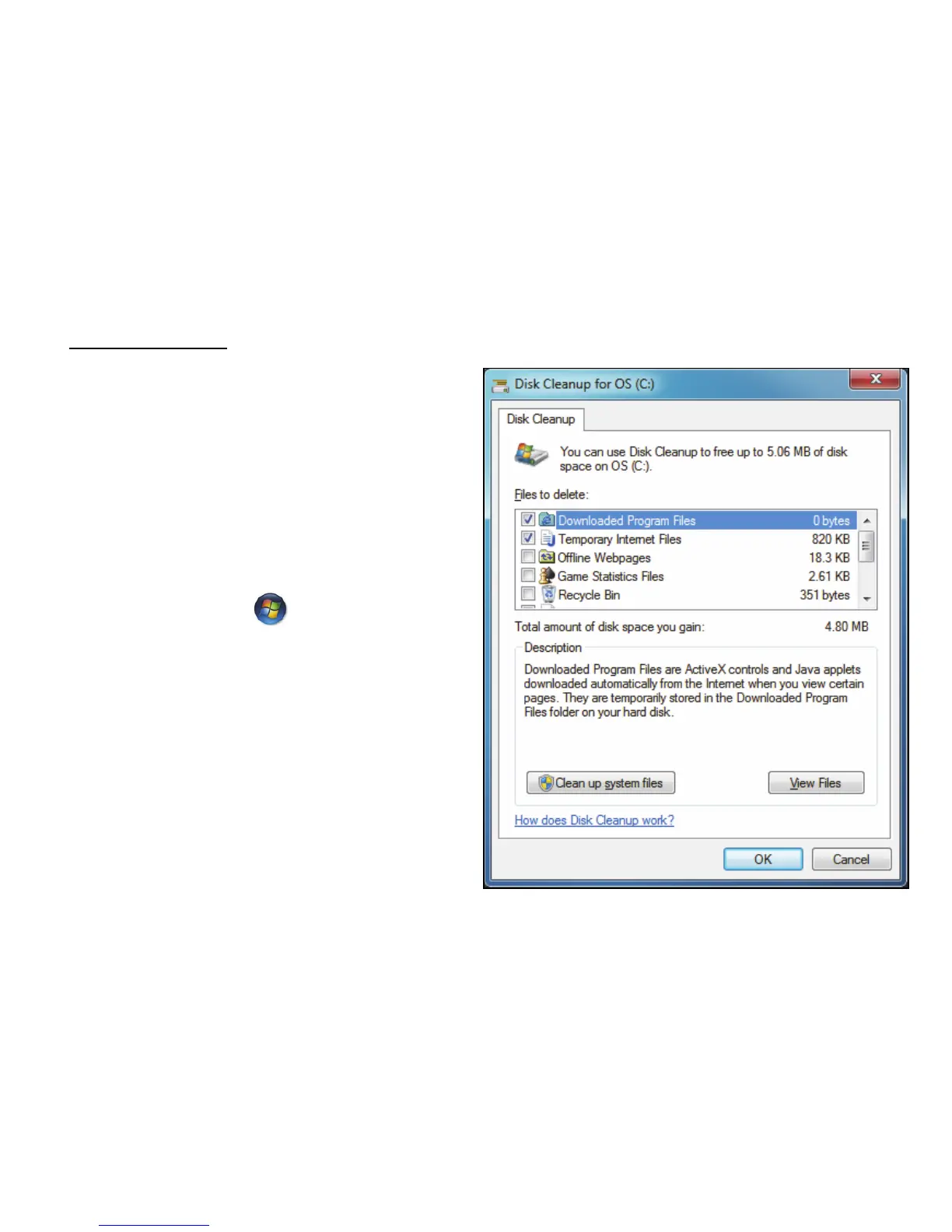Helpdesk - 69
3. Tick Automatically fix file system errors in the options area. If you tick
Scan for and attempt recovery of bad sectors, your computer will
carry out the physical error checking when you next restart your
computer. Click on Start to proceed.
Disk Cleanup
The Disk Cleanup Wizard helps
free up space on your disk drive. It
searches your drive and displays
unused files, such as temporary
Internet files, files in the Recycle
Bin and other temporary files that
you may safely delete.
1. Click on Start > Computer.
Right-click on the Gateway icon
and select Properties.
2. Select the General tab and click
on the Disk Cleanup button
(next to the diagram of the disk
drive.
3. Tick each category in the Files to
delete area you wish to delete
and click on OK.
