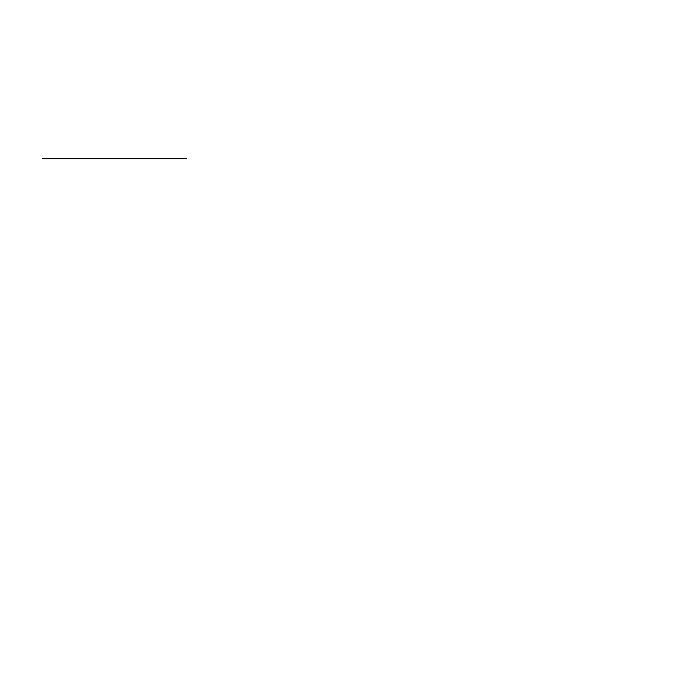44 - Software
Log In, at the top of the Social Networks window. If you just want to create
a new Facebook profile, click Sign Up and follow the instructions.
Note: All social activities require Internet access. Make sure you are
connected to the Internet before using this application.
Authorize access
To receive updates, you must authorize access to your social network
accounts; each account must be activated separately. Click on the tab for
the network you want to activate.
You need your account name and password for each network, or to create
a new account if you do not have one.
If you already have an account, click the Log In button to activate access,
or Sign up to create an account.
If you choose to create a new account please fill in the requested
information, with your email and an appropriate password. You will then
continue to authorize access for your account.
If requested, please allow access for all steps, this will ensure all Social
Networks features work normally.
Note: Note down all information you use for new accounts, including
the account name, email address and password. Keep this
information hidden in a safe place, so you may refer to it when you
access your accounts in the future.
