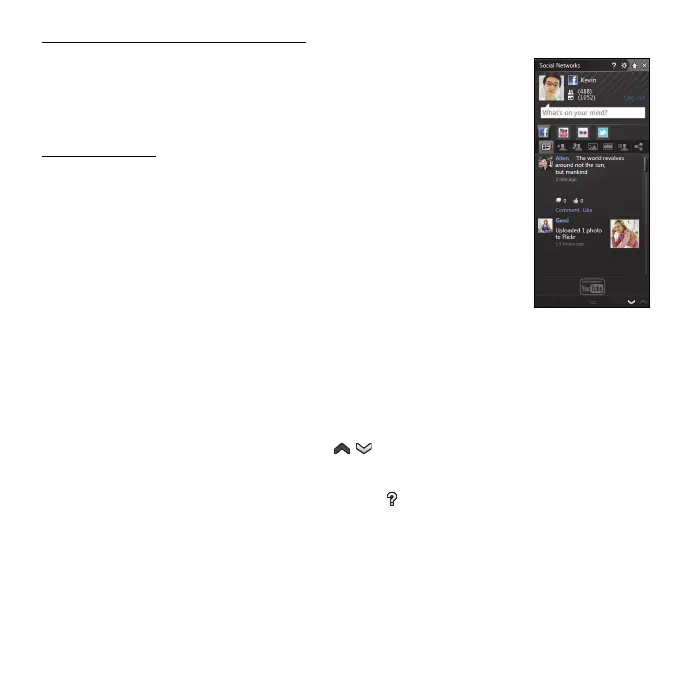Software - 45
Accessing your social networks
Once you have authorized access, your profile picture and
status information will be displayed. You may update this
information with a click.
Quick actions
Click on a link to see more in a new window. I.e. click on a
Facebook entry to open your Facebook account and view
the entire entry; click on a YouTube video title to view the
video.
Enter your status in the What's on your mind? box and
click Share. You friends on Facebook will see your status
instantly.
To create a new album of photos in Facebook, select the images you want
to add, drag them to your profile picture. You will be prompted for an
album name and description. Click on Upload to start copying the images
to your Facebook account.
Click the arrows in the bottom bar to see more pages, if there are
more entries than can be shown on a page.
Click on the question mark in the top bar to see the help file for Social
Networks.
