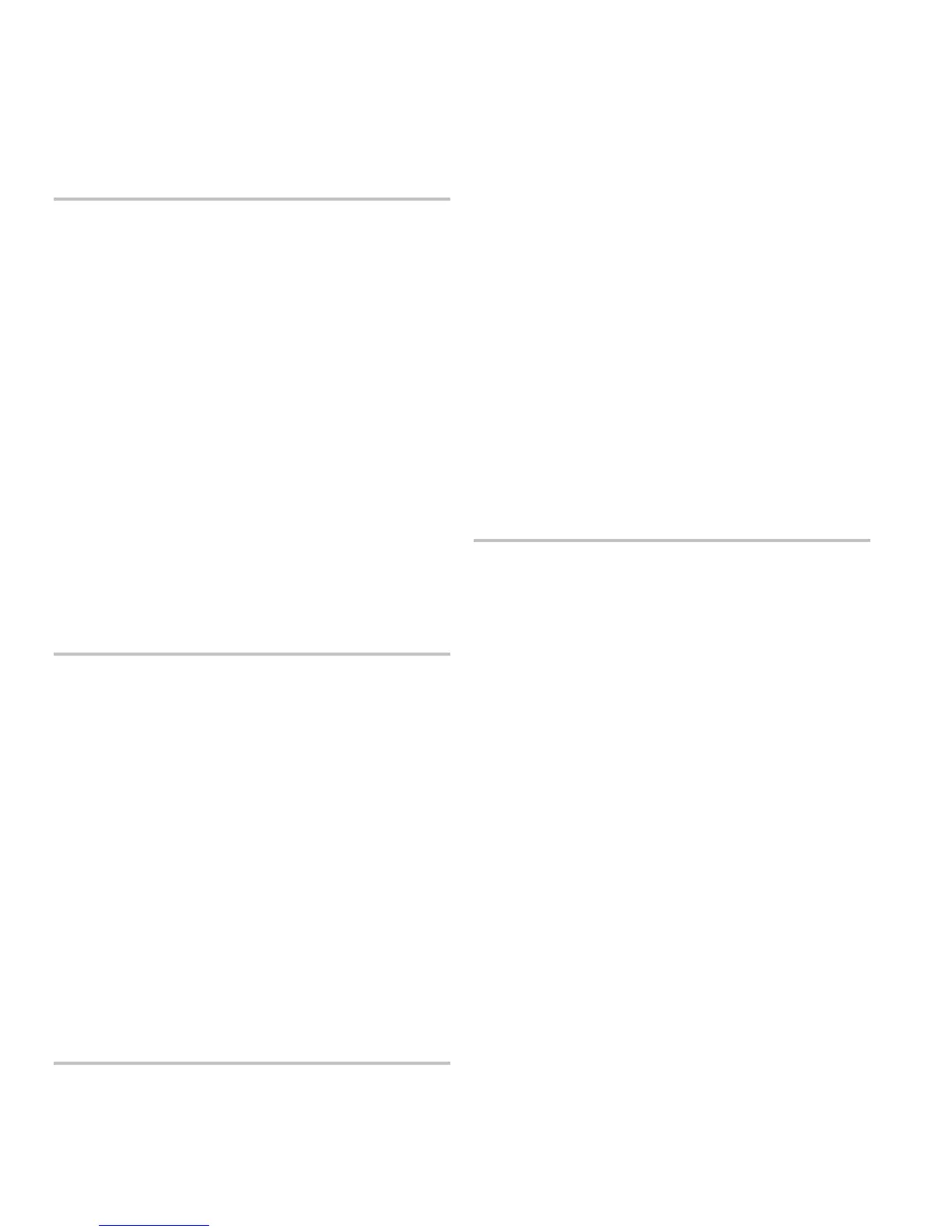Programming
3.10 FireShield Technical Reference Manual
Tip:
Don’t forget that you can press Reset or Signal Silence &
Drill to scroll through the list of settings. It may be faster to
press Signal Silence & Drill to scroll backwards through the
settings.
To enter the current date:
1. Press Reset until the correct month is displayed.
2. Press Panel Silence to save the month setting and advance
to the day setting.
The trouble buzzer sounds a long beep as confirmation.
3. Press Reset until the correct day is displayed.
4. Press Panel Silence to save the day setting and advance to
the year setting.
The trouble buzzer sounds a long beep as confirmation.
5. Press Reset until the correct year is displayed.
6. Press Panel Silence to save the year setting and advance
to the next option.
The trouble buzzer sounds a long beep as confirmation.
5. Enter the time
Description: Sets the current time.
Format: HHMM
Default: 0000
To enter the current time:
1. Press Reset until the correct hour is displayed.
2. Press Panel Silence to save the hour setting and advance
to the minute setting.
The trouble buzzer sounds a long beep as confirmation.
3. Press Reset until the correct minute is displayed.
4. Press Panel Silence to save the minute setting and
advance to the next program option.
The trouble buzzer sounds a long beep as confirmation.
6. Select the FSDACT mode
Description: Determines how the FSDACT operates.
Settings: Single Line DACT
Dual Line DACT (required by UL 864)
Modem/LCD only
LCD only
Default: Dual Line DACT
To select the desired FSDACT mode:
1. Press Reset to select the desired format.
2. Press Panel Silence to save and advance to the next step.
The trouble buzzer sounds a long beep as confirmation.
Note: If Single Line DACT is selected, dual line programming
is skipped. If Modem/LCD only is selected, all account and
receiver related programming is skipped. If LCD only is
selected, all account, receiver, and telephone related
programming is skipped.
7. Enter the (DACR1) primary phone number
Note:
If a DACR1 primary phone number is not entered, skip
“Enter the (DACR1) secondary phone number” through
“Enter retry count one,” inclusive.
Description: Specifies the primary phone number that is used
to contact the central monitoring station.
Format: Up to 20 digits
Default: Blank
Tip: If you save an incorrect digit, press Walk Test then
Remote Disconnect. This returns the cursor to the first digit.
Press Panel Silence until the cursor is at the incorrect digit.
Enter the correct digit, then press Panel Silence to save and
advance to the next digit.
To enter the primary phone number:
1. Press Reset until the first digit of the phone number is
displayed.
2. Press Panel Silence to save and advance to the next digit.
The trouble buzzer sounds a long beep as confirmation.
3. Press Reset until the next digit is displayed.
4. Press Panel Silence to save and advance to the next digit.
5. Repeat steps 3 and 4 until all digits are entered.
Note: If less than 20 digits are entered, press Panel
Silence again or Remote Disconnect to advance to the
next program option.
6. When you press Panel Silence at the last digit (20th digit),
the system automatically advances you to the next
program option.
8. Enter the (DACR1) secondary phone number
Description: Specifies the secondary phone number that is
used to contact the central monitoring station.
Format: Up to 20 digits
Default: Blank
To enter the secondary phone number, follow the same steps
you used to enter the primary phone number. (See “Enter the
(DACR1) primary phone number” above.)
