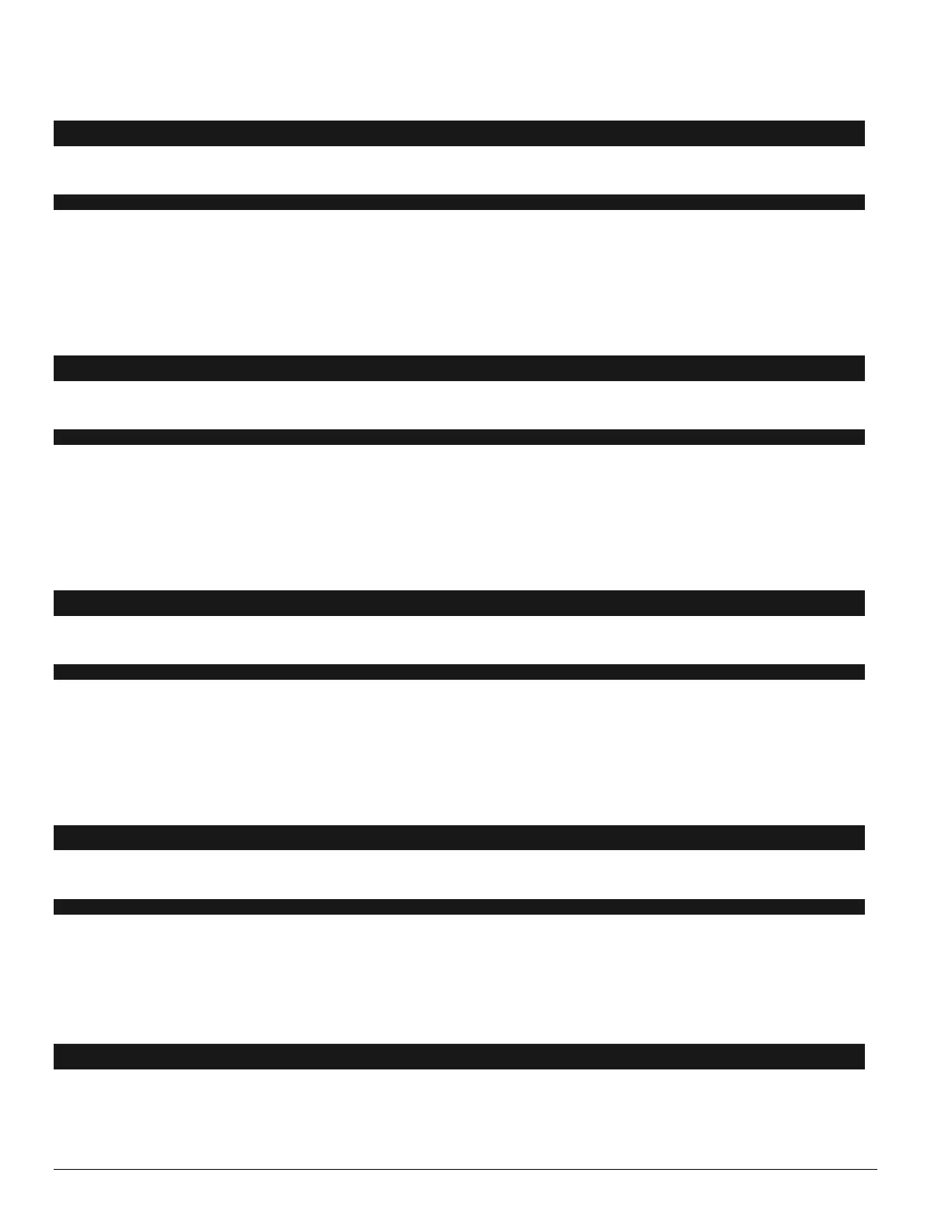18
NX-8V2 Control
Segments 1 - 8:
1 = Partition 1 3 = Partition 3 5 = Partition 5 7 = Partition 7
2 = Partition 2 4 = Partition 4 6 = Partition 6 8 = Partition 8
L 27 ZONES 9-16 ZONE TYPE 8 ............ numerical
Location 27 contains the Zone Type for zones 9 -16. Segment 1 is for zone 9; Segment 8 is for zone 16. Default Zone Types are
found in the table on page 16. To customize a Zone Type, see page 28.
28 PARTITION SELECT, ZONES 9-16 8 ............ feature select
Location 28 is used to select the partition(s) that zones 9-16 reside in. A zone may reside in any combination of the 8 partitions. If a
burglary zone resides in more than 1 partition, it will only be active when all partitions are armed. A zone that resides in more
than 1 partition will be reported to its lowest partition. Location 28 has 8 segments. Segment 1 corresponds to zone 9 and
Segment 8 corresponds to zone 16.
Segments 1 - 8:
1 = Partition 1 3 = Partition 3 5 = Partition 5 7 = Partition 7
2 = Partition 2 4 = Partition 4 6 = Partition 6 8 = Partition 8
L 29 ZONES 17-24 ZONE TYPE 8 ............ numerical
Location 29 contains the Zone Type for zones 17-24. Segment 1 is for zone 17; Segment 8 is for zone 24. Default Zone Types are
found in the table on page 16. To customize a Zone Type, see page 28.
30 PARTITION SELECT, ZONES 17-24 8 ............ feature select
Location 30 is used to select the partition(s) that zones 17-24 reside in. A zone may reside in any combination of the 8 partitions. If a
burglary zone resides in more than 1 partition, it will only be active when all partitions are armed. A zone that resides in
more than 1 partition will be reported to its lowest partition. Location 30 has 8 segments. Segment 1 corresponds to zone 17 and
Segment 8 corresponds to zone 24.
Segments 1 - 8:
1 = Partition 1 3 = Partition 3 5 = Partition 5 7 = Partition 7
2 = Partition 2 4 = Partition 4 6 = Partition 6 8 = Partition 8
L 31 ZONES 25-32 ZONE TYPE 8 ............ numerical
Location 31 contains the Zone Type for zones 25-32. Segment 1 is for zone 25; Segment 8 is for zone 32. Default Zone Types are
found in the table on page 16. To customize a Zone Type, see page 28.
32 PARTITION SELECT, ZONES 25-32 8 ............ feature select
Location 32 is used to select the partition(s) that zones 25-32 reside in. A zone may reside in any combination of the 8 partitions. If a
burglary zone resides in more than 1 partition it will only be active when all partitions are armed. A zone that resides in more
than 1 partition will be reported to its lowest partition. Segment 1 corresponds to zone 25 and Segment 8 corresponds to zone
32.
Segments 1 - 8:
1 = Partition 1 3 = Partition 3 5 = Partition 5 7 = Partition 7
2 = Partition 2 4 = Partition 4 6 = Partition 6 8 = Partition 8
L 33 ZONES 33-40 ZONE TYPE 8 ............ numerical
Location 33 contains the Zone Type for zones 33-40. Segment 1 is for zone 33 Segment 8 is for zone 40. Default Zone Types are
found in the table on page 16. To customize a Zone Type, see page 28.
34 PARTITION SELECT, ZONES 33-40 8 ............ feature select
Location 34 is used to select the partition(s) that zones 33-40 reside in. A zone may reside in any combination of the 8 partitions. If a
burglary zone resides in more than 1 partition, it will only be active when all partitions are armed. A zone that resides in more
than 1 partition will be reported to its lowest partition. Segment 1 corresponds to zone 33 and Segment 8 corresponds to zone 40.
Segments 1 - 8:
1 = Partition 1 3 = Partition 3 5 = Partition 5 7 = Partition 7
2 = Partition 2 4 = Partition 4 6 = Partition 6 8 = Partition 8
L 35 ZONES 41-48 ZONE TYPE 8 ............ numerical
Location 35 contains the Zone type for zones 41-48. Segment 1 is for zone 41 Segment 8 is for zone 48. Default Zone Types are
found in the table on page 16. To customize a Zone Type, see page 28.