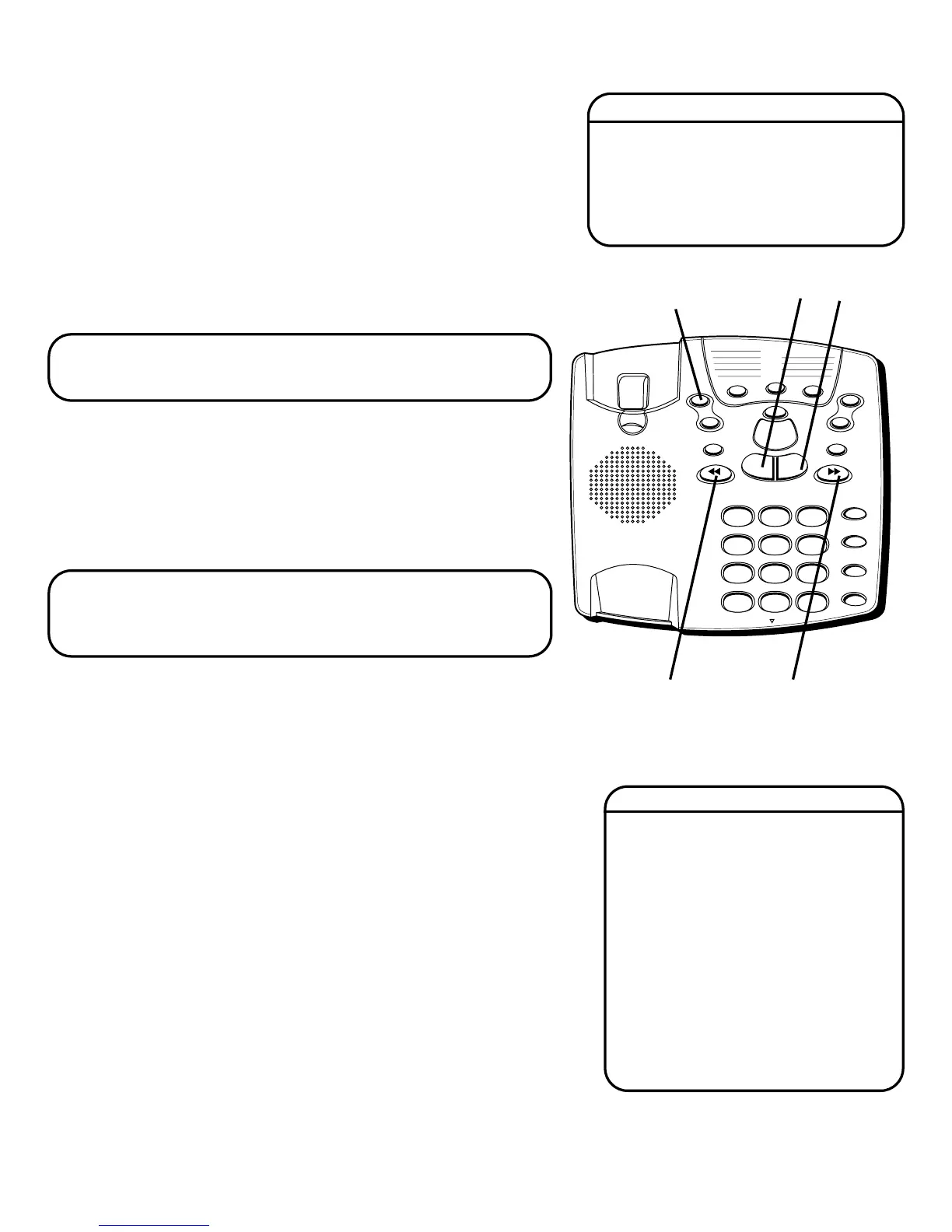8
REVIEWING THE SETTINGS
This function allows you to review the current time,
number of rings before the unit answers a call,
incoming message length, and the security code.
Press and release the SET button to review the current
settings. To review the next or previous setting, press
the NEXT or PREVIOUS button. The unit announces
the current setting.
NOTE: To exit review, press and release the ALL
or NEW buttons.
CHANGING THE SETTINGS
Press and hold the SET button to enter the change
mode. The unit announces the current time and day.
To change, press NEXT or PREVIOUS. To set and go
on to the next item, press SET.
NOTE: To scroll from one setting to the next,
press and release SET. To exit the change list,
press ALL or NEW.
SETTING THE TIME
TO SET THE HOUR
1. Press and release NEXT or PREVIOUS until the unit
announces and displays the correct hour.
2. Once the hour is set, press SET to enter the minutes
menu.
TO SET THE MINUTES
1. Press and release NEXT or PREVIOUS until the unit
announces and displays the correct minutes.
2. Once the minutes are set, press SET to enter the
day menu.
Range of Settings
Default Settings
Time 12 a.m. Sunday
Rings to Answer 4
Message Length 2 minutes
Security Code 123
1
ABC
2
DEF
3
GHI
4
JKL
5
MNO
6
PQRS
7
TUV
8
WXYZ
9
*
OPER
0
#
TONE
MEM DIAL
STORE
FLASH
REDIAL
TAPELESS MESSAGE SYSTEM
PLAY / STOP
NEXTPREVIOUS
2 WAY/MEMO
ON/OFF
SET
VOLUME
+
_
NEWALL
ERASE
1
2
3
4
5
6
7
8
9
MIC
SET
button
PREVIOUS
button
NEXT
button
ALL
button
NEW
button
Time
Hour 12 a.m. - 11 p.m.
Minute 0 - 59
Day Sunday - Monday
Rings 2, 3, 4, 5, 6, 7, 8,
to Answer toll saver
Message 1, 2, 3, 4 minutes
Length
Security 0 - 9, 0 - 9, 0 - 9
Code
