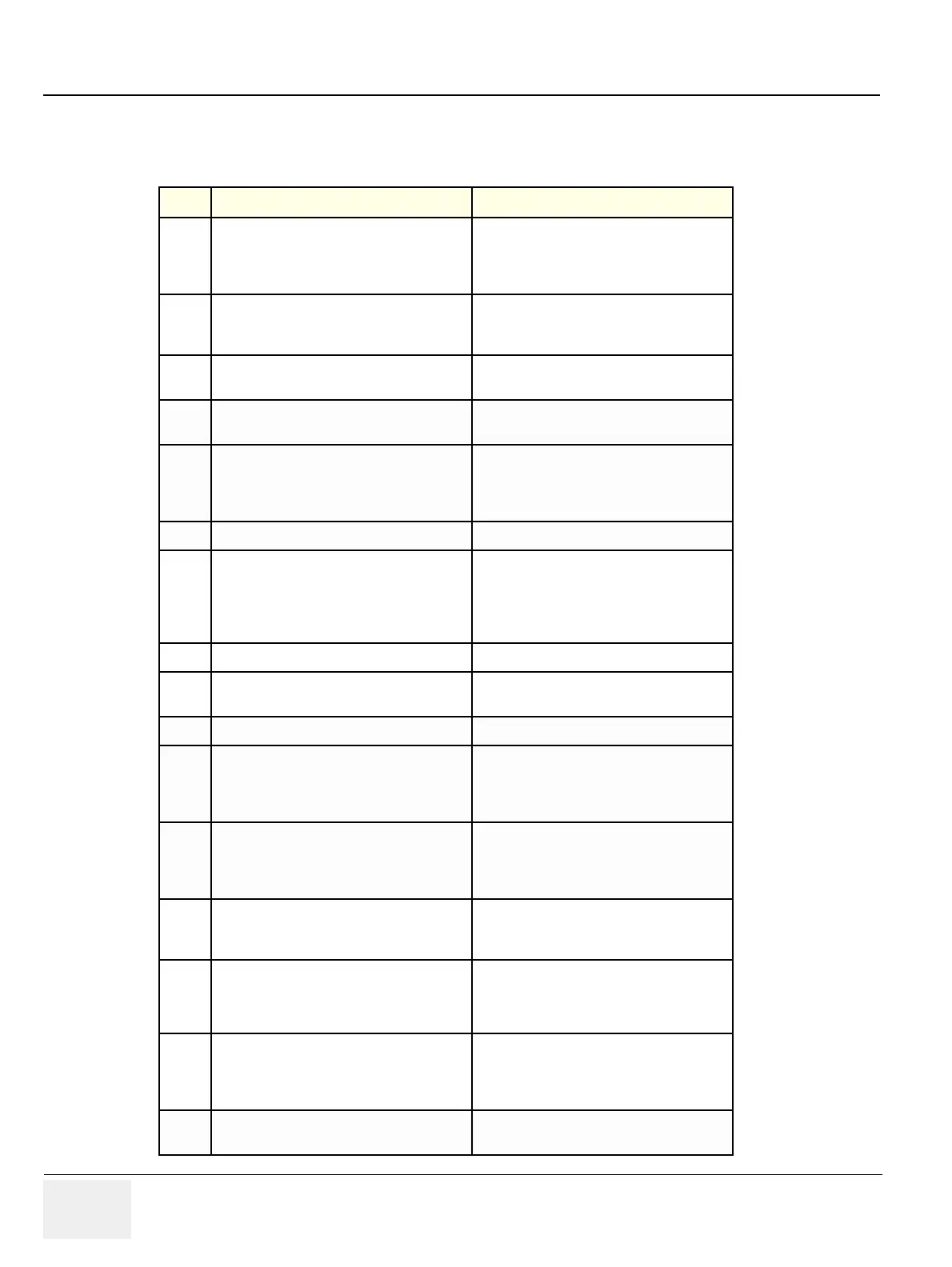GE PROPRIETARY TO GE
D
IRECTION 5308917-100, REVISION 8 LOGIQ P3 SERVICE MANUAL
4-22 Section 4-3 - General Procedure
4-3-9-3 Doppler Mode OP Panel Controls
Table 4-8 Doppler Mode Touch Panel Controls
Step Task Expected Result(s)
1
Adjust Rejection
Selects a level below which echoes will not be
amplified (an echo must have a certain
minimum amplitude before it will be
processed).
2
Adjust Sweep Speed
Changes the speed at which timeline is
swept. Press Sweep Speed up/down to
increase/decrease the value.
3
Activate Full Timeline
Displays only timeline screen. Press the Full
Timescreen to activate.
4
Select Display Format
Display layout can be preset to have B-Mode
and Time-motion side-by-side or over-under.
5
Adjust Frequency
Enables the adjustment of the probe’s
operating frequency. Press Frequency and
select desired value. The selected frequency
is displayed in the status window.
6
Trace Direction Allows to select different trace direction.
7
Invert
Vertically inverts the spectral trace without
affecting the baseline position. Press invert to
invert the spectral trace. The Plus and Minus
signs on the velocity scale reverse when the
spectrum is inverted.
8
Auto Calculation Enables or disables auto calculation.
9
Modify Calcs
Activates the window to modify the auto
calculation items.
10
Trace Method Allows to select different trace method.
11
Activate Colorize
Colorize the gray scale image to enhance the
eyes’ discrimination capability. Press the
Cololize, Trackball to cycle through available
maps and press Set to select.
12
Activate Gray Map
Displays a map window adjacent to the
image. Move the trackball to select the map.
The image reflects the map as scrolled
through the selections. Press Set to select.
13
Dynamic Range
Controls how echo intensities are converted
to shades of gray. Click Dynamic Range to
increase/decrease the value.
14
Adjust Angle Correct
Estimates the flow velocity in a direction at
an angle to the Doppler vector by computing
the angle between the Doppler vector and
the flow to be measured.
15
Adjust Angle Steer
Slant the Color Flow linear image left or right
to get more information without moving
probes. Click Angle Steer to the left to slant
the linear image.
16
Move Baseline
Adjusts the baseline to accommodate faster
or slower blood flows to eliminate aliasing.
