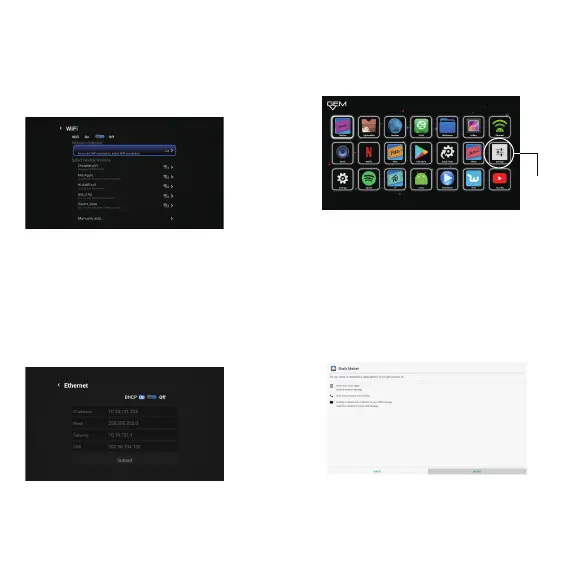Connect with Wi-Fi
Connect with Ethernet
Enter Aplication classification,
show all applications.
APP
Select Wi-Fi, turn on Wi-Fi and connect an available
Wi-Fi network with correct password.
Install Applications
·Install from app store
After connecting network, you can install app from
app store (such as Google Play).
·Install via U disk or SD card
1)Insert the U disk or SD card that stores .apk files.
Navigate to the .apk file using file browser and
select it, it will open a dialog box allowing you to
install the app, select “Install” and “Install” again to
install the .apk.
【Note】Please do not plug the Ethernet cable
when using Wi-Fi
Select Ethernet, turn on Ethernet, If cannot connect
network with automatic IP, please turn off automatic
configuration functions and set network parameters
manually.
【Note】:When using wired network, the TV box
will automatically close wireless network.
The new application will appear in Aplication
classification menu after installation.
Setting