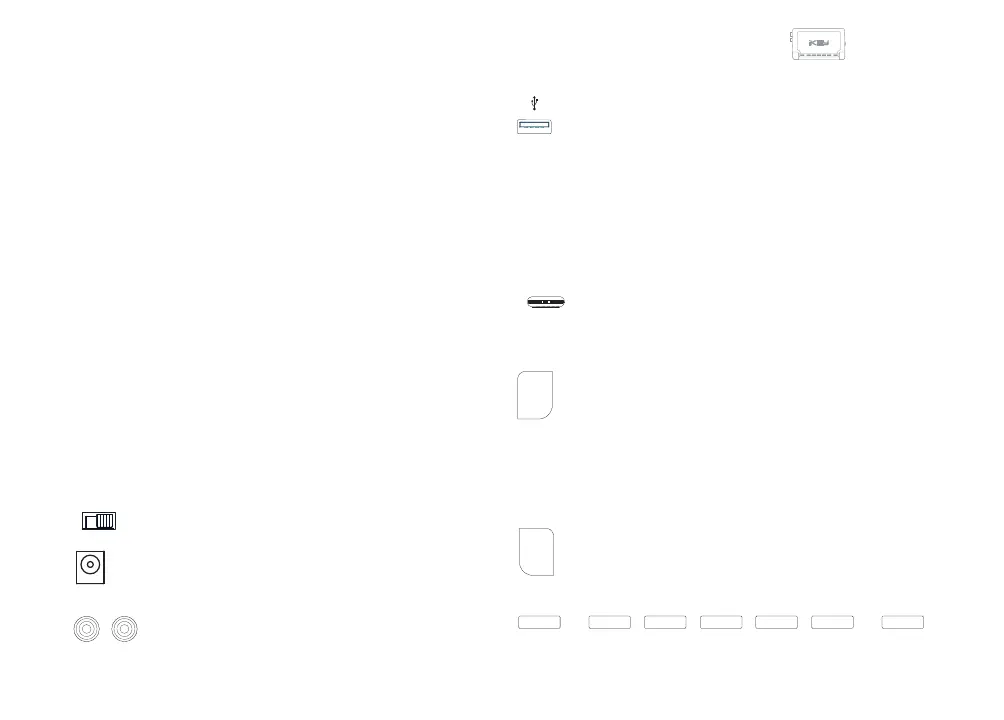screws that are supplied as an alternative to the standard screws that are installed by
default.
3. Install the batteries according to the diagram inside the battery slot. Place the pos-
itive (+) end of the battery with the positive connections. Place the negative (-) with
the negative connections.
4. Gently fasten the aluminum faceplate back in place, being careful not to overtight-
en the screws.
NOTE:
WHEN THE BATTERY POWER IS RUNNING LOW
, THE LOW BATTERY LED LOCATED ON THE
RIGHT OF THE FACE PANEL OF THE iKEY WILL FLASH. WHEN THERE IS NOT SUFFICIENT POWER
TO OPERATE THE UNIT RELIABLY, THE iKEY WILL FLASH ALL LEDS THREE TIMES AND THEN
GRACEFULLY CLOSE ANY CONNECTIONS WITH THE ATTACHED STORAGE DEVICE AND CEASE
RECORDING. ALTHOUGH THE iKEY IS ABLE TO SAVE THE FILE BEFORE LOSING POWER, IT IS
ADVISABLE TO END THE RECORDING BY PRESSING THE RECORD (8) BUTTON ONCE THE LOW
BATTERY LED BEGINS TO FLASH.
5. To charge rechargeable batteries, plug one end of the DC A
DAPTOR (2) into an elec-
trical outlet. Plug the other end of the DC ADAPTOR (2) into the DC IN (1) to power
the iKEY or to charge the rechargeable batteries installed in the unit. The P
OWER
SWITCH (3) must be in the ‘ON’ position to charge the installed batteries.
NOTE: A
TTEMPTING TO RECHARGE NON-RECHARGEABLE BATTERIES MAY RESULT IN BATTERY
LEAKAGE,
FIRE, OR EXPLOSION. SINCE THERE ARE MANY T YPES OF RECHARGEABLE BATTERIES
AVAILABLE
, NECESSARY CHARGING TIMES MAY VARY AND SHOULD BE RESEARCHED PRIOR TO
USING THE
iKEY’S RECHARGING FUNCTION. FOR OPTIMAL RESULTS, WE SUGGEST USING NICK-
EL METAL-HYDRIDE-TYPE (NiMH) RECHARGEABLE BATTERIES.
CONNECTIONS:
1. Make sure the P
OWER SWITCH (3) is set to OFF before plugging in the
unit to an electrical outlet.
2. Plug one end of the DC A
DAPTOR (2) to an electrical outlet. Plug the other
end of the DC ADAPTOR (2) into the DC IN JACK (1) in order to power the
iKEY or to charge the rechargeable batteries installed in the unit. Alternatively, 4
Alkaline ‘AA’ size batteries may be used to power the unit.
3. The RCA L
INE IN
(6) is used to plug any line-level device into the
iKEY for the purpose of recording. When connecting to a mixer, it is best to use the
mixer’s REC OUTPUT or TAPE OUTPUT to connect to the iKEY.
4. The USB P
ORT (5) is a USB 2.0/1.1/1.0-compatible port used to connect
a USB storage device of your choice (not included), including USB flash
drives, USB external hard disk drives, and most popular MP3 players that connect via
USB. When recording, the audio information will be written to this device.
FUNCTIONS:
1. POWER SWITCH: After the batteries are installed or this unit is plugged in, switch
the POWER SWITCH (3) to the ON position. The unit will turn ON & the red LEDS will
illuminate. Turn the unit OFF by switching the POWER
SWITCH
(3) to the OFF position
when not in use.
2. L
EVEL CONTROL Use the LEVEL (7) control to regulate the audio signal's
level when recording. The LEVEL CLIP (10) indicator will light solidly
when there is no input signal detected, or if the signal is too low. The LEVEL CLIP (10)
indicator will flash when the input signal is too high. When the signal is within the
appropriate range, the LEVEL CLIP (10) indicator will remain unlit.
3. S
ELECTOR: Press the SELECTOR (9) button to adjust the output format of the
recorded audio signal. You may compress the file in MP3 format to save
space on your storage device, with 3 B
IT
RATE
options, or uncompressed
.WAV format. For MP3 format, you may choose from compression rates of 128 Kbps,
192 Kbps, or 256 Kbps (kilobytes per second).
NOTE: S
ELECTING WAV FORMAT FOR RECORDINGS WILL YIELD THE BEST POSSIBLE RECORD-
ING QUALITY THAT iKEY HAS TO OFFER, BUT WILL OCCUPY APPROXIMATELY 10 MEGS OF STOR-
AGE SPACE PER MINUTE RECORDED. WHEN RECORDING IN .WAV FORMAT, BE SURE YOU HAVE
PLENTY OF SPACE AVAILABLE ON YOUR STORAGE DEVICE.
4. R
ECORD: The RECORD (8) button starts and stops the recording. Each time
a recording is started, the iKEY creates a new file. Files are numbered
according to the order in which they were recorded.
5. LED
S: The LEDS serve three purposes:
