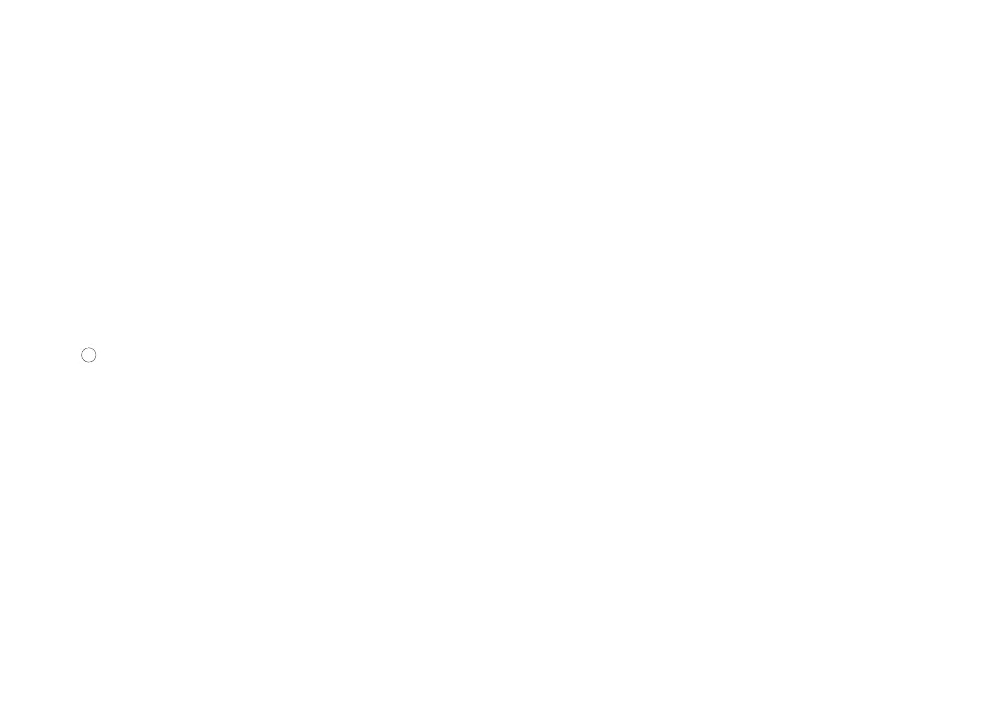- The LEVEL
CLIP
(10) LED flashes to alert you when the input signal exceeds the
threshold required to make a digital recording free of distortion. The LED lights
solidly to alert you that the input level is too low, or is absent completely.
- The line of text above the LEDs indicates the B
IT RATES available to make record-
ings on the iKEY. When using the SELECT (9) button to select the BIT RATE, the
respective LED below the BIT
RATE
that you have selected will illuminate.
- The line of text below the LEDs, made up of percentages, indicates the amount of
storage that is occupied on the target storage device. These are referred to as the
P
ROGRESS LEDS (11). When the LED above a particular percentage is flashing, it
means that the amount of storage occupied is less than the value below the flashing
LED. When an LED is solid, it means that the storage occupied has exceeded that
percentage. When the unit approaches 100% full, the LED display will alert you by
flashing all 5 LEDs repeatedly until the storage device reaches its full capacity.
- The LED at the far right flashes when the batteries are low or stays solid when there
is an error preventing the device from operating.
6. R
ESET: The RESET (4) button is used to re-initialize the unit, if there is any
error with your connected storage device, or in the event that the unit needs
to be restarted for any reason. The R
ESET (4) button is recessed, as typically it will
never have to be used.
OPERATIONS:
1. Once the unit has been supplied with power using 4 ‘AA’ batteries or the DC
ADAPTOR
(2), turn the unit on by moving the P
OWER SWITCH
(3) to the ‘ON’ position.
The LEVEL CLIP (10) indicator will light, indicating that there is no input signal.
2. Plug your USB S
TORAGE DEVICE (e.g., USB flash drive, USB external hard drive,
USB compatible MP3 player) into the USB KEY INPUT (5). Within a few seconds, the
unit will detect and initialize the USB S
TORAGE DEVICE. During this time, you may see
your USB STORAGE DEVICE’S activity light illuminate. Once the iKEY has initialized
your USB STORAGE DEVICE, the LED indicators showing the space occupied on the
target device will flash six (6) times.
3. Once the LED(s) indicating the occupied space turn off, you may use the S
ELECTOR
(9) button to select the BIT RATE at which you would like to record. Pressing the
S
ELECTOR (9) button toggles through the BIT RATES, which include 128Kbps,
192Kbps, 256Kbps, and uncompressed .WAV. At this point, if you would like to
check the amount of space occupied on the target device, you can hold down the
S
ELECTOR (9) button for 3-4 seconds, after which the LEDs will display the space
occupied on the target device until you release the SELECTOR (9) button.
4. After you have selected the B
IT RATE at which you would like to record, you must
adjust the input level in order to ensure that your recording volume will be ade-
quate, but not so loud that it overloads the inputs of the iKEY. The simplest way to
do this is to first adjust the volume of the source to as loud as needed, then adjust
the L
EVEL (7) control so that the input signal does not overload the iKEY. To set the
recording levels, increase the LEVEL (7) control until the LEVEL CLIP (10) indicator
begins to flash repeatedly. Then, decrease the LEVEL (7) control gradually until the
L
EVEL CLIP
(10) indicator flashes no more than once every 3 to 4 seconds. If you sus-
pect that the level of the source may increase unexpectedly, you may want to
decrease the L
EVEL (7) control even more, to insure that clipping does not happen
unexpectedly.
NOTE: I
F THE LEVEL CLIP (10) INDICATOR FLASHES MORE THAN OCCASIONALLY, YOUR
RECORDING WILL SUFFER FROM DIGITAL DISTORTION. WHEN IN DOUBT, IT IS ALWAYS EASIER
TO RECORD AT A LOWER VOLUME WITH THE iKEY AND
INCREASE THE VOLUME LEVEL AFTERWARDS USING EDITING SOFT WARE ON YOUR PC THAN IT IS
TO REMOVE THE DISTORTION FROM A POORLY MADE RECORDING
.
5. Once you have set all of the necessary parameters, you may press the R
ECORD (8)
button to start recording. When the record button is pressed, all of the progress
LEDs will flash once to indicate that the unit has understood your command. Once
recording has commenced, the iKEY will again display the percentage of space occu-
pied on the connected target device. The LED indicating the space that the unit is
approaching will flash. If you wish to instead view the selected B
IT RATE, you may
press the SELECTOR (9) button to toggle between space occupied and BIT RATE. When
you wish to stop recording, press the RECORD (8) button again. Immediately after
pressing the RECORD (8) button to stop the recording, the flashing LED indicating
the space occupied will turn solid, indicating the end of recording. After the iKEY
has finished all recording operations and has closed the file, all of the progress LEDs
will flash once to indicate that the unit is ready for the next command.
NOTE: I
F YOU ARE RECORDING TO AN iPod® WITH A LARGE AMOUNT OF SONGS IN THE
