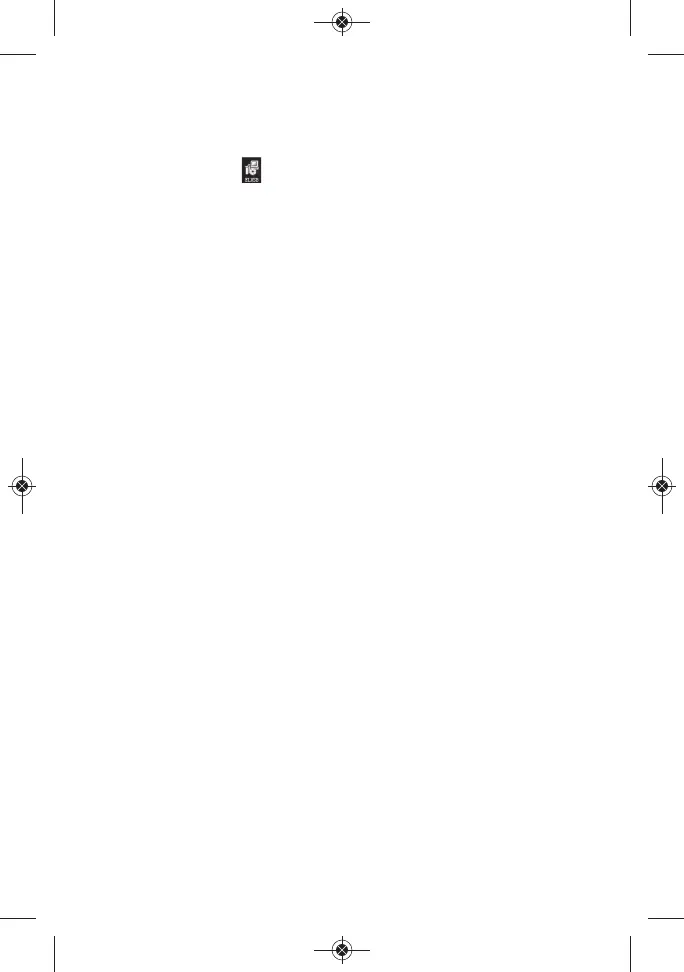with LCDs). Copy the HT08 manual to your computer’s hard
drive for permanent storage. The other file is a Windows
Installer Package (.msi file) named “ELusb V1.21.2.msi”.
Double-click its icon.
4. A window titled “Welcome to ELUsb Installation Wizard”
will appear. Click Next to continue.
5. Within the Software License Agreement window that
appears next, click the I agree (T) box.
6. The next three windows ad
vise that the ELusb application
will be installed in your computer’s C:\Program Files folders
in a new subfolder named <ELusb>, and that shortcuts to
the program will be created on your desktop and Quick
Launch bar. If you want to install the software elsewhere,
click Browse and choose another location. Within each
window, after selecting either the default location or
another location, click Next(N) to co
ntinue.
7. When the “Preparing to Install” window detailing the
changes to made appears, click Install (I) to continue.
8. Before the installation begins, a User Account Control
window may appear and ask, “Do you want to allow
[ELusb V1.21.2.msi] to make changes to this computer?”
Click Yes to continue.
9. The ELUsb Setup Wizard will now install the program on
your computer. On the next window that appears,
click the
Completed (F) box.
10. At the bottom of the Device Driver Installation Wizard that
appears next, click Next to continue.
11. The next window to appear is a Windows Security
window. Click on “Install this driver software anyway” to
continue.
8
